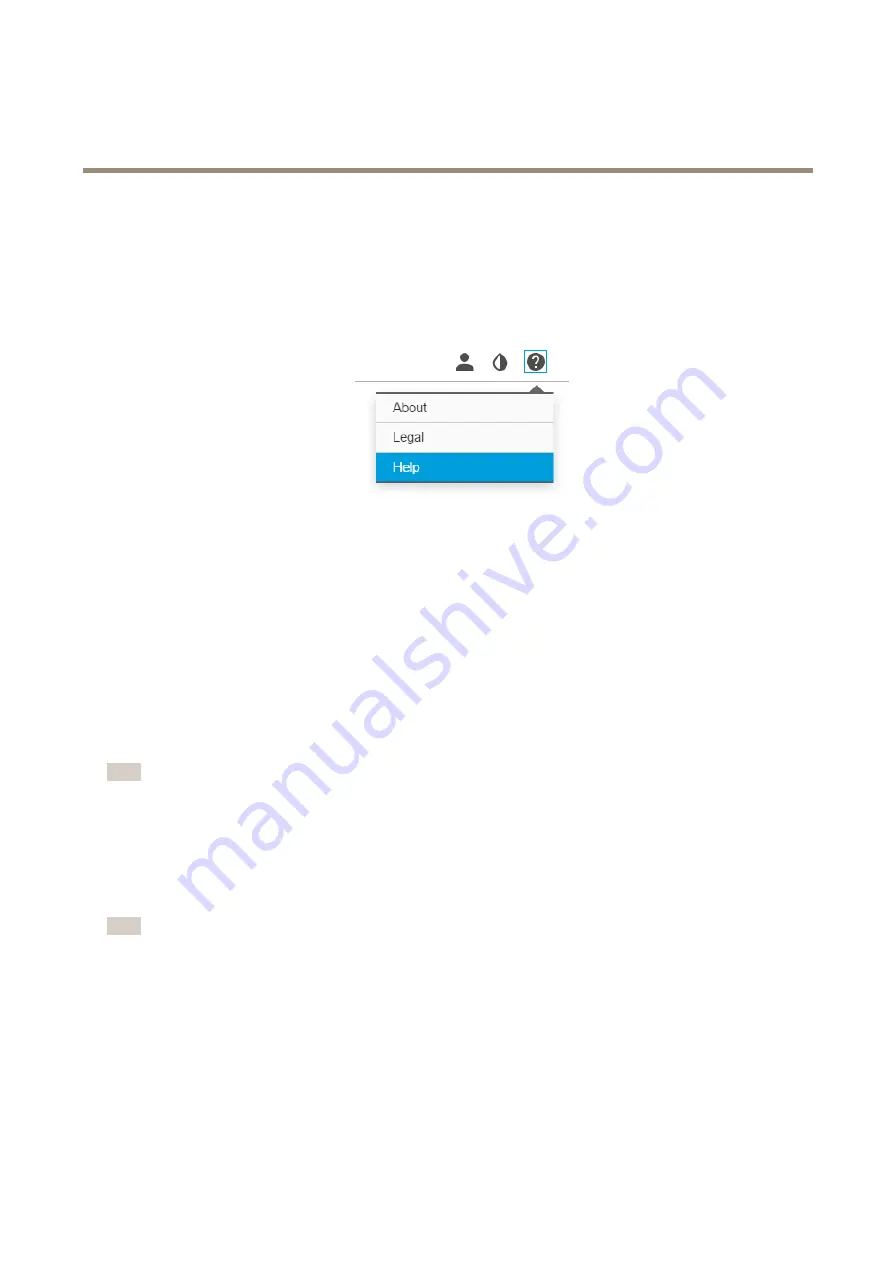
AXIS Q87 Bispectral PTZ Network Camera Series
Setup
Setup
About the product's built-in help
You can access the built-in help through your product’s webpage. The help provides more detailed information on the product’s
features and their settings.
About events
The event pages allow you to configure your product to perform actions when different events occur. For example, the product
can start a recording or send an email notification when motion is detected. The set of conditions that defines how and when
the action is triggered is called an action rule.
How to trigger an action
1. Go to
Settings > System > Events
to set up an action rule. The action rule defines when the camera will perform certain
actions. Action rules can be setup as scheduled, recurring, or for example, triggered by motion detection.
2. Select what
Trigger
must be met to trigger the action. If you specify more than one trigger for the action rule, all
of them must be met to trigger the action.
3. Select which
Action
the camera should perform when the conditions are met.
Note
If you make changes to an active action rule, the action rule needs to be restarted for the changes to take effect.
How to use thermal camera motion detection to zoom in and record with the visual camera
In difficult lighting conditions the thermal camera can detect objects that the visual camera cannot. This example shows how to set
up an event, using AXIS Video Motion Detection on the thermal camera, to zoom in and record with the visual camera.
Create a motion detection profile:
Note
Running VMD on both channels simultaneously may affect the frame rate and the general performance. For this example we
recommend that you remove all VMD profiles on the visual camera.
1. Go to
Settings > Apps
and open AXIS Video Motion Detection.
2. Select
Thermal
.
3. Create a profile (call it for instance “gate profile”) that covers the area of interest. Find out more in the User manual for
AXIS Video Motion Detection on
www.axis.com
.
Create the preset positions:
4. Go to
Settings > PTZ > Preset positions
.
8






















