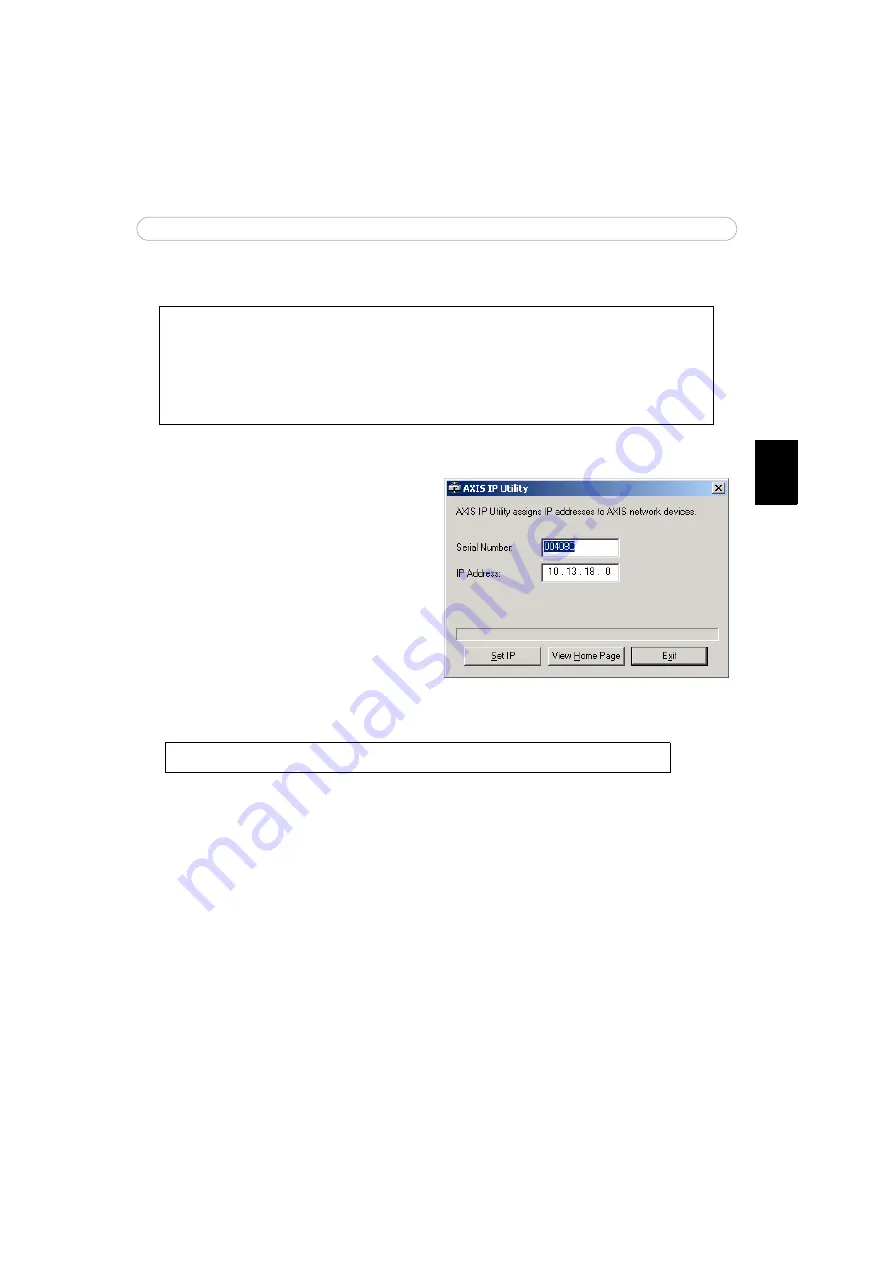
3
AXIS 213 - Installing the AXIS 213
ENGLISH
Manual Installation using AXIS IP Utility
Follow these instructions to set the IP address manually using AXIS IP Utility:
1. Acquire an unused IP address for
your AXIS 213. (AXIS IP Utility
detects the subnet your computer is
connected in. The AXIS 213 must
be installed on the same subnet).
2. Connect a standard RJ-45 network
cable to your AXIS 213 and connect
it to the network.
3. Connect the power to the AXIS 213.
4. Start AXIS IP Utility on your
computer.
5. Enter the serial number:
6. Enter the IP address acquired for your AXIS 213 and click
Set IP
.
7. When prompted by AXIS IP Utility, restart the PTZ Network Camera by
disconnecting and reconnecting the external power supply.
8. A message confirming that the IP address has been set will be displayed, click
OK
.
9. Click
View Home Page
to access the AXIS 213 Web pages.
10.Enter a password for the
root
user (administrator).
11. If required, accept the installation of
AMC
onto your workstation See
, on page 2 for more information.
12.The installation is now complete. For more information, please refer to the
AXIS 213 User’s Manual or the online help files.
AXIS IP Utility is a Windows software application that installs the AXIS 213 to your local network
using a static IP address.
• Download the AXIS IP Utility software to your computer, free of charge from the Support
pages at http://www.axis.com/techsup/software
• Double-click the setup.exe file and follow the on-screen instructions to install the software
on your computer.
The serial number/MAC address (S/N) is located on the label on the AXIS 213


















