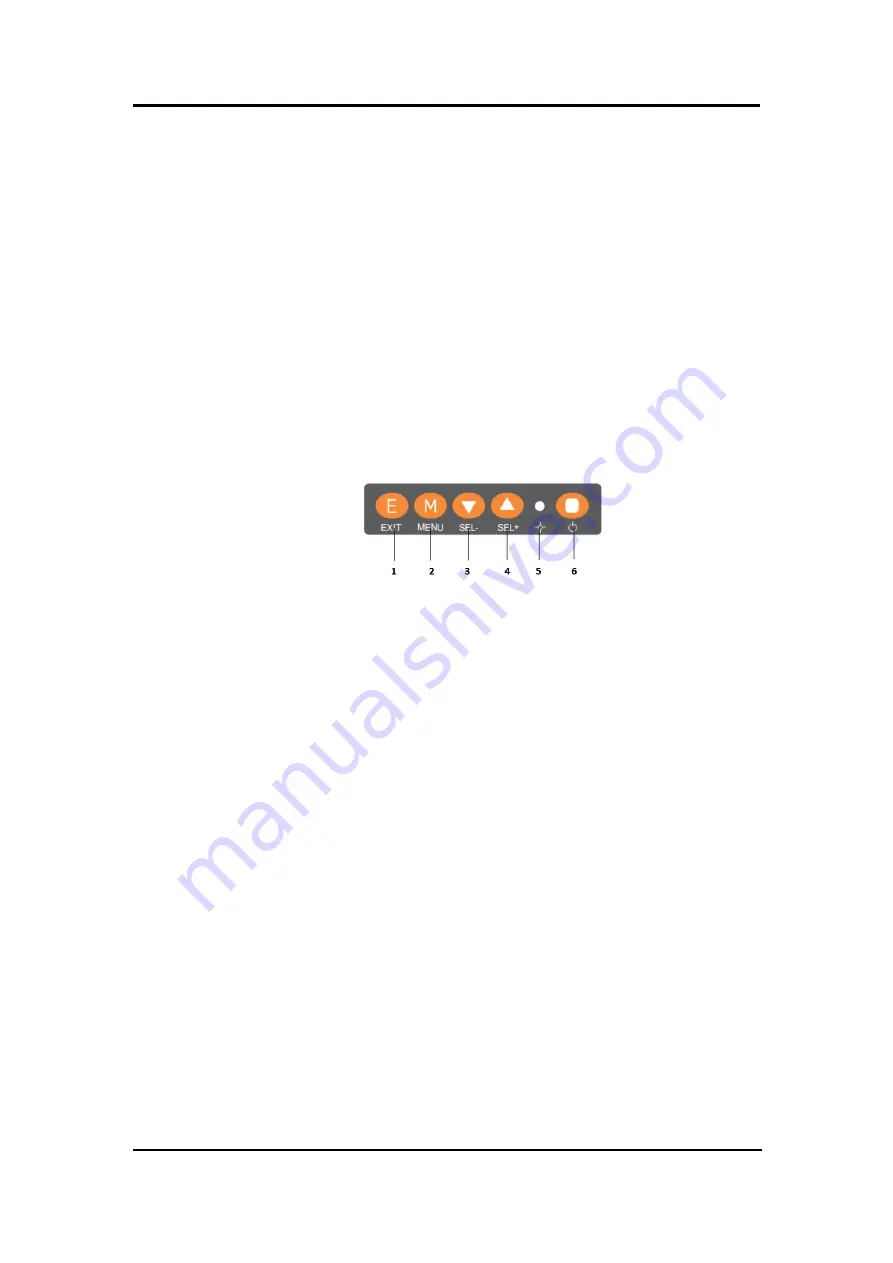
P6187W-V3
User’s Manual
System Setup
7
Section 2
System Setup
This chapter details the system parts and components with figures. Sections include:
⚫
System Configuration
⚫
Panel Mounting
⚫
Wall Mounting
⚫
VESA Mounting
2.1
System Configuration
The figure below shows the side views of P6187W-V3 series.
1.
Exit:
Jump out the selection icon / Auto adjust.
2.
Menu:
Press this button to turn on/off the OSD (On Screen Display) main menu.
Press this button to activate selected items.
3.
SEL-:
To scroll down the menu to decrease the value of selected item.
4.
SEL+:
To scrolling up the menu to increase the value of selected item.
5.
Power LED:
When the light is green, the power is on, red light when stand by.
6.
Power switch:
Press this button to turn on/off the monitor.
Summary of Contents for P6187W-V3
Page 1: ...P6187W V3 18 5 WXGA TFT Monitor User s Manual...
Page 10: ...P6187W V3 User s Manual 6 Introduction This page is intentionally left blank...
Page 15: ...P6187W V3 User s Manual Supported Input Timing Modes 11 This page is intentionally left blank...
Page 20: ...P6187W V3 User s Manual 16 OSD Operation This page is intentionally left blank...






































