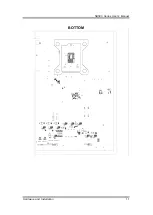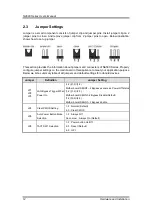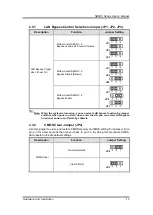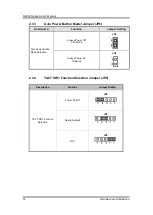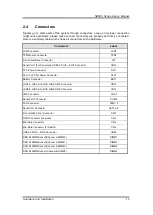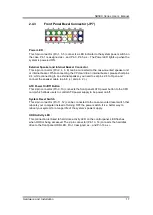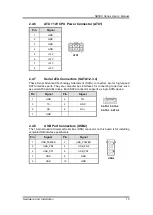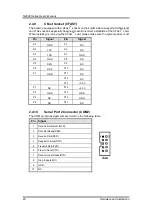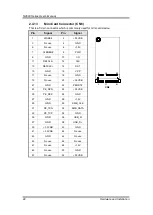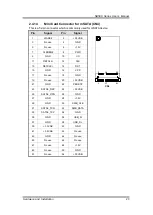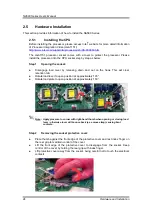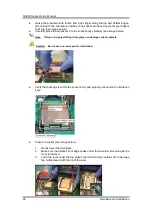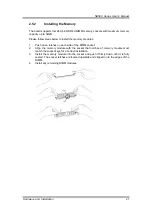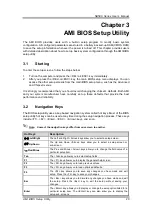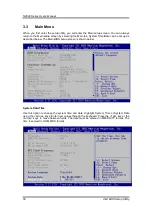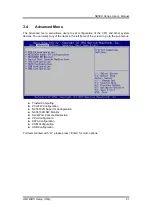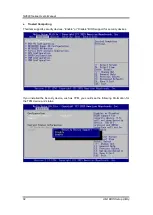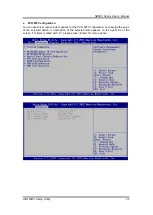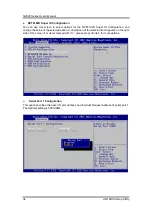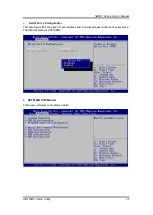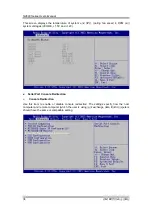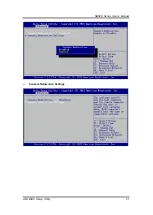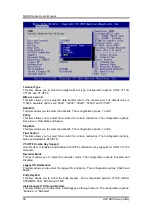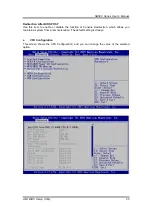NA580 Series User
’s Manual
24
Hardware and Installation
2.5
Hardware Installation
This section provides information of how to install the NA580 Series.
2.5.1
Installing the CPU
Before installing the processor, please access Intel
®
website for more detail information
of Processor Integration Video (LGA1151)
:
http://www.intel.com/support/tw/processors/sb/CS-030860.htm
The LGA1151 processor socket comes with a cover to protect the processor. Please
install the processor into the CPU socket step by step as below:
Step 1
Opening the socket:
Disengage load lever by releasing down and out on the hook. This will clear
retention tab.
Rotate load lever to open position at approximately 135°.
Rotate load plate to open position at approximately 150°.
Note: Apply pressure to corner with right-hand thumb when opening or closing load
lever - otherwise lever will bounce back (as a mouse trap) causing bent
contacts.
Step 2
Removing the socket protective cover:
Place thumb against the front edge of the protective cover and rest index finger on
the rear grip to maintain control of the cover.
Lift the front edge of the protective cover to disengage from the socket. Keep
control of the cover by holding the rear grip with index finger.
Lift protective cover away from the socket, being careful not to touch the electrical
contacts.
Summary of Contents for NA580 series
Page 1: ...NA580 Series SMB Network Appliance User s Manual ...
Page 16: ...NA580 Series User s Manual 10 Hardware and Installation 2 2 Board Layout TOP ...
Page 17: ...NA580 Series User s Manual Hardware and Installation 11 BOTTOM ...
Page 43: ...NA580 Series User s Manual AMI BIOS Setup Utility 37 Console Redirection Settings ...
Page 53: ...NA580 Series User s Manual AMI BIOS Setup Utility 47 PCH IO Configuration ...
Page 66: ...NA580 Series User s Manual 60 WDT Timer for System Rese This page is intentionally left blank ...
Page 76: ...NA580 Series User s Manual 70 Warning This page is intentionally left blank ...