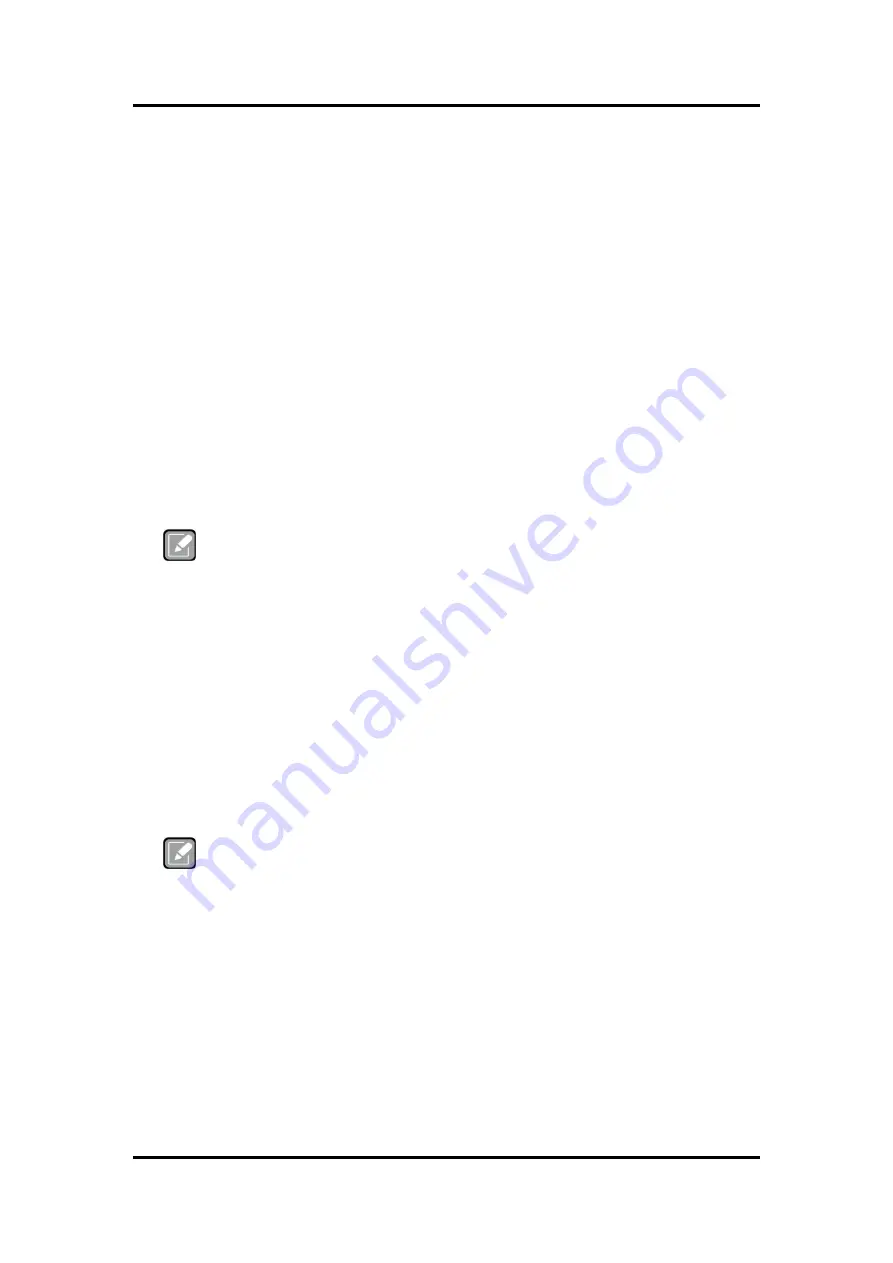
CAPA13S Capa Board
AMI BIOS Setup Utility
35
Section 4
AMI BIOS Setup Utility
The AMI UEFI BIOS provides users with a built-in setup program to modify basic system
configuration. All configured parameters are stored in a flash chip to save the setup information
whenever the power is turned off. This section provides users with detailed description about
how to set up basic system configuration through the AMI BIOS setup utility.
4.1
Starting
To enter the setup screens, follow the steps below:
1.
Turn on the computer and press the <Del> key immediately.
2.
After you press the <Del> key, the main BIOS setup menu displays. You can access the
other setup screens from the main BIOS setup menu, such as the Advanced and Chipset
menus.
Note
If your computer cannot boot after making and saving system changes with BIOS
setup, you can restore BIOS optimal defaults by setting SW1 (see section 2.4.2).
It is strongly recommended that you should avoid changing the chipset’s defaults. Both AMI
and your system manufacturer have carefully set up these defaults that provide the best
performance and reliability.
4.2
Navigation Keys
The BIOS setup/utility uses a key-based navigation system called hot keys. Most of the BIOS
setup utility hot keys can be used at any time during the setup navigation process. These keys
include <F1>, <F2>, <Enter>, <ESC>, <Arrow> keys, and so on.
Note
Some of the navigation keys differ from one screen to another.
Summary of Contents for CAPA13S Series
Page 1: ...CAPA13S AMD RYZENTM Embedded V1605B V1807B 3 5 Board User s Manual...
Page 6: ...vi This page is intentionally left blank...
Page 10: ...CAPA13S Capa Board 4 Introduction This page is intentionally left blank...
Page 12: ...CAPA13S Capa Board 6 Board and Pin Assignments Bottom View Side View...
Page 13: ...CAPA13S Capa Board Board and Pin Assignments 7 2 2 Board Layout Top View Rear I O...
Page 14: ...CAPA13S Capa Board 8 Board and Pin Assignments Bottom View...
Page 30: ...CAPA13S Capa Board 24 Board and Pin Assignments This page is intentionally left blank...
Page 32: ...CAPA13S Capa Board 26 Hardware Description 3 4 I O Port Address Map...
Page 34: ...CAPA13S Capa Board 28 Hardware Description...
Page 35: ...CAPA13S Capa Board Hardware Description 29...
Page 36: ...CAPA13S Capa Board 30 Hardware Description...
Page 37: ...CAPA13S Capa Board Hardware Description 31...
Page 38: ...CAPA13S Capa Board 32 Hardware Description...
Page 40: ...CAPA13S Capa Board 34 Hardware Description This page is intentionally left blank...
Page 62: ...CAPA13S Capa Board 56 AMI BIOS Setup Utility This page is intentionally left blank...
Page 66: ...CAPA13S Capa Board 60 Watchdog Timer This page is intentionally left blank...
















































