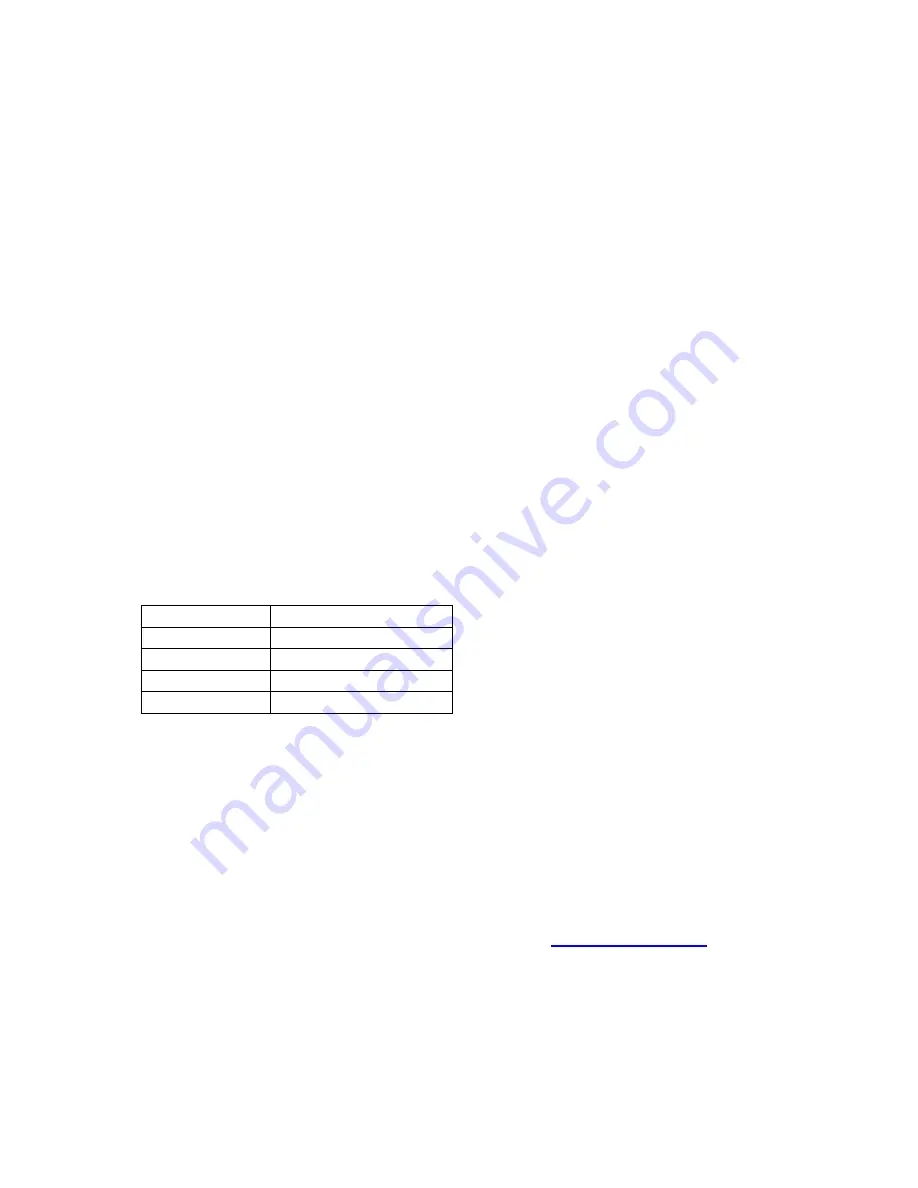
M 5 2 2 3 3 D E M O
S E P T E M B E R 2 5 , 2 0 0 6
8
VDD LED will light and the loaded application will begin to execute, if the RESET vector
has been programmed.
Debug Mode
Debug Mode supports application development and debug using the ColdFire background de-
bug module (BDM). Background mode is accessible using either the integrated USB-BDM or
an external ColdFire BDM cable. Using the integrated BDM requires a host PC with an avail-
able USB port and an A/B USB cable and appropriate hosting software. The USB cable must
be USB 2.0 compliant. An external BDM cable can be attached to the 26-pin BDM_PORT
header. However, this header is not installed in default configurations. The steps below de-
scribe using the integrated USB-BDM. See the POWER section below for details on configur-
ing the board for alternate power input.
1. Connect a serial cable and ethernet cable between the board and a host PC if required.
2. Connect auxiliary equipment to board if required.
3. Install and launch CodeWarrior 6.1 Special Edition, or other software capable of communi-
cating with the ColdFire MCU.
4. Configure the board option jumpers as shown.
Table 3: Debug Mode Setup
PWR_SEL
Set to VB
BDM_EN
ON
COM_EN
ALL ON (if required)
VX_EN
ON (if required)
LED_EN
ON (if required)
5. Connect the supplied USB cable between an available USB port on the host PC and the
USB connector on the board. LED’s D301 and D302 located adjacent to the USB connec-
tor, and the VDD LED will light. Hosting development software will establish background
communication.
MEMORY MAP
Refer to the MCF52235 Integrated Microcontroller Reference Manual for details. The latest
version can be downloaded from the Freescale web site at
www.freescale.com
.
DEVELOPMENT SUPPORT
Application development and debug for the target MCF52233 is supported through the BDM
interface. The debug interface consists of an optional 26-pin header (BDM_PORT) and an in-
tegrated USB-BDM debugger. The BDM_PORT header is not installed in default configuration


















