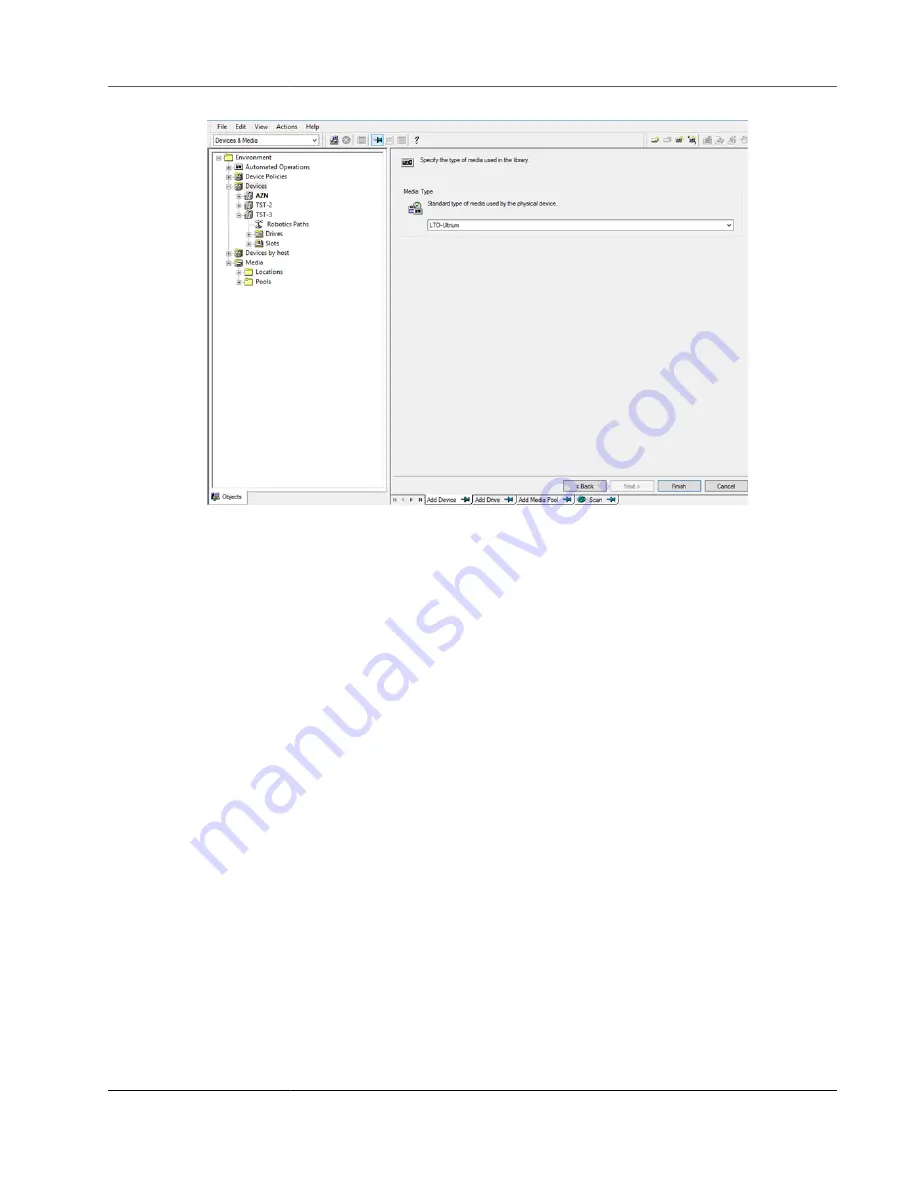
AWS Storage Gateway User Guide
Using Your Tape Gateway
2. On the
Add Device
tab, type a value for
Device Name
. For
Device Type
, choose
SCSI Library
, and
then choose
Next
.
3. On the next screen, do the following:
a. For
SCSI address of the library robotic
, select your specific address.
b. For
Select what action Data Protector should take if the drive is busy
, choose "Abort" or your
preferred action.
c.
Choose to enable these options:
•
Barcode reader support
•
Automatically discover changed SCSI address
•
SCSI Reserve/Release (robotic control)
d. Leave
Use barcode as medium label on initialization
clear (unchecked), unless your system
requires it.
e. Choose
Next
to continue.
4. On the next screen, specify the slots that you want to use with HP Data Protector. Use a hyphen ("-")
between numbers to indicate a range of slots, for example 1–6. When you've specified slots to use,
choose
Next
.
5. For the standard type of media used by the physical device, choose
LTO_Ultrium
, and then choose
Finish
to complete the setup.
Your tape library is now ready to use. To load tapes into it, see the next section.
Preparing Virtual Tapes for Use with HPE Data Protector
Before you can back up data to a virtual tape, you need to prepare the tape for use. Doing this involves
the following actions:
• Load a virtual tape into a tape library
• Load the virtual tape into a slot
• Create a media pool
API Version 2013-06-30
100






























