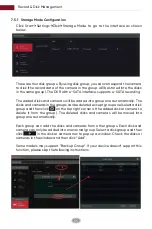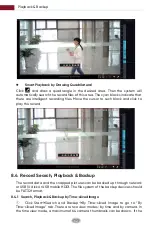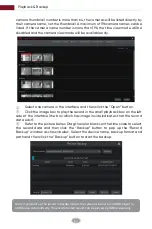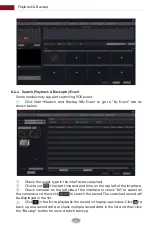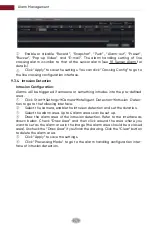Playback & Backup
65
: Smart playback settings button. Click it to set intrusion percentage.
: Full screen motion button.
: Motion button.
: Draw line button. You can search the record of crossing the line after drawing
the line.
: Draw quadrilateral. You can search the record in this quadrilateral after drawing it.
8.4.3 Search, Playback & Backup by Time
①
②
③
④
Click Start
Search and Backup
By Time to go to “By Time” tab as shown
below.
Click on the bottom of the interface to add playback camera. Click
“Modify” on the top right corner of the camera window to change the camera
and click “Clear” to remove the camera.
Click the camera window to play the record in the small playback box on
the left side of the interface. You can set the date on the top left of the interface,
check the event type as required and click the time scale or click under the
time scale to set the time. The camera window will play the record according to
the time and event type you set.
Drag the color blocks on the time scale to select the record data (or click
the “Set Backup Time” button on the bottom left corner of the interface to set
the backup start time and end time) and then click the “Backup” button for
record backup. Click the “Playback” button to play the record in the playback
interface.
Summary of Contents for AVR HT Series
Page 1: ...AVR HT NT Series MANUAL Digital Video Recorder ...
Page 128: ...Fig 9 2 FAQ 120 ...