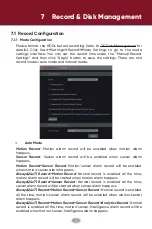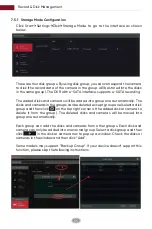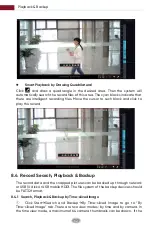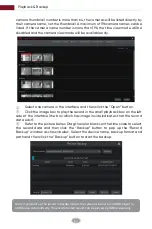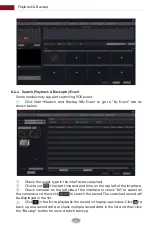7.4.4 Sensor Based Recording
Record & Disk Management
52
①
②
Set the sensor based recording schedule of each camera. See 7.3
Schedule Setting for details.
Set the NO/NC type of the sensor, enable the sensor alarm and then check
and configure the “Record”. See
9.1 Sensor Alarm for details.
7.4.5 Intelligence Recording
①
②
Set the sensor based recording schedule of each camera. See 7.3
Schedule Setting for details.
Set the NO/NC type of the sensor, enable the sensor alarm and then check
and configure the “Record”. See
9.1 Sensor Alarm for details.
①
Enable RAID
(Go to Start
Settings
Disk
Disk Mode)
The camera will start intelligence recording once you finish the above settings.
This function is only available for some IPCs.
Click Start
Settings
Disk
Disk Management to go to disk management
interface. You can view the DVR’s disk number and disk status and so on in the
interface. Click the “Format” button to format the HDD.
Some models may not support RAID function. The settings of RAID are as
followings. Please skip the settings of physical disk, array and disk mode if the
DVR doesn’t support this function.
7.5 Disk Management
Note: The new HDD should be formatted for normal use.
RAID
Summary of Contents for AVR HT Series
Page 1: ...AVR HT NT Series MANUAL Digital Video Recorder ...
Page 128: ...Fig 9 2 FAQ 120 ...