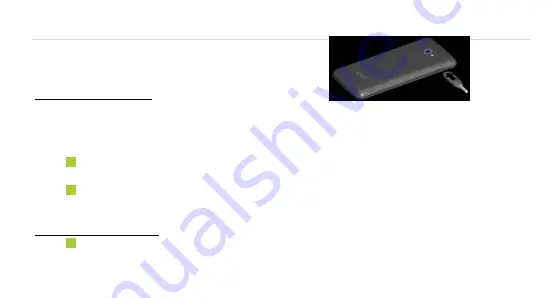
Avvio 780
Page | 11
11
1. Getting you started
Get off to a running start with your new Avvio 780
Charging the battery
1.
Connect one end of the data cable to the USB/Power Port. This is located at the
bottom of your phone.
2.
Connect the other end to the travel adapter.
3.
Connect the travel adapter to an electrical outlet to fully charge your phone.
Use the travel adapter that accompanies your phone; using other adapters may
damage your phone.
Charging your phone through a USB cable that is attached to a laptop takes more
time than charging it with the travel adapter.
Power phone on & off
The Power key is located on the upper, right-hand side of your phone. Press and
hold the Power key for a few seconds to turn on your phone.


























