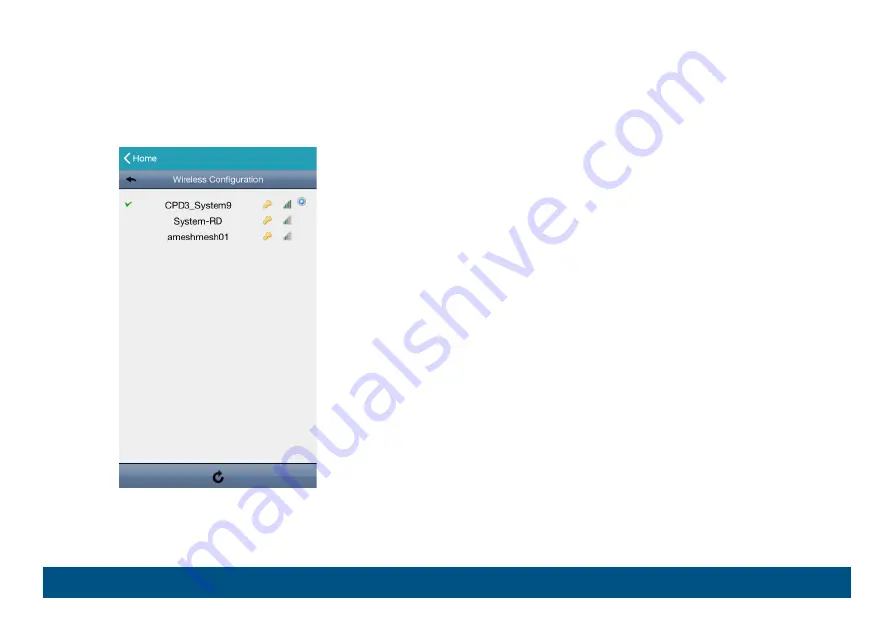
ADVANCED CONFIGURATIONS
28
Wireless Configuration
Here shows the available Wi-Fi networks around you and the one this
camera is currently connected to, and you can change the network when
necessary.
When the Wi-Fi network is changed, you’ll need to reconfigure the network
of the camera since the router used for internet access has changed.
Please check “Connecting camera to internet” at page 6 to know how to
configure the camera to the internet.
























