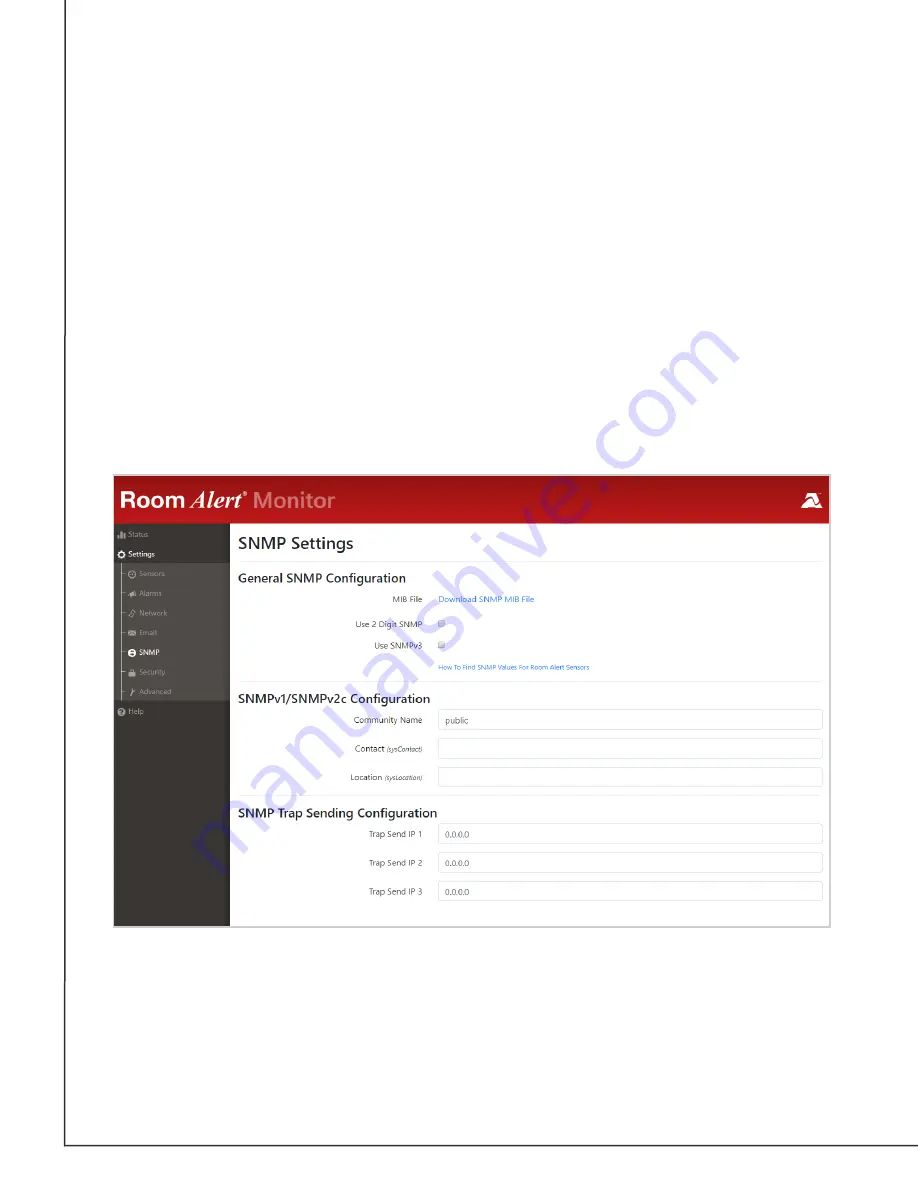
AVTECH Software, Inc.
Page 28
AVTECH.com
Room Alert 32S (RA32S-DAP-RAS)
Simple Network Management Protocol (SNMP)
Because your Room Alert is fully SNMP-compliant, you have the option to monitor it with
a 3
rd
-party monitoring application capable of performing SNMP queries. You may configure
Room Alert to send SNMP Traps in response to a change in alarm states to up to three host
systems running 3
rd
-party SNMP monitoring applications.
If you use a 3
rd
-party SNMP monitoring application:
•
Obtain the Room Alert MIB files and load them into your SNMP monitoring
application. Otherwise, your application cannot properly translate the data it
receives in the SNMP Trap.
• Determine if your application uses SNMPv1, v2c, or v3.
• Note that your Room Alert communicates with your SNMP monitoring application
using the standard port for the SNMP protocol, 161.
Navigate to
Settings
→
SNMP
to open the SNMP Settings screen.
General SNMP Configuration
1. Select
Download SNMP MIB File
to download the Room Alert MIB files.
2. You may select
Use 2 Digit SNMP
if you prefer to receive values in 2-digit rather than
4-digit format.






















