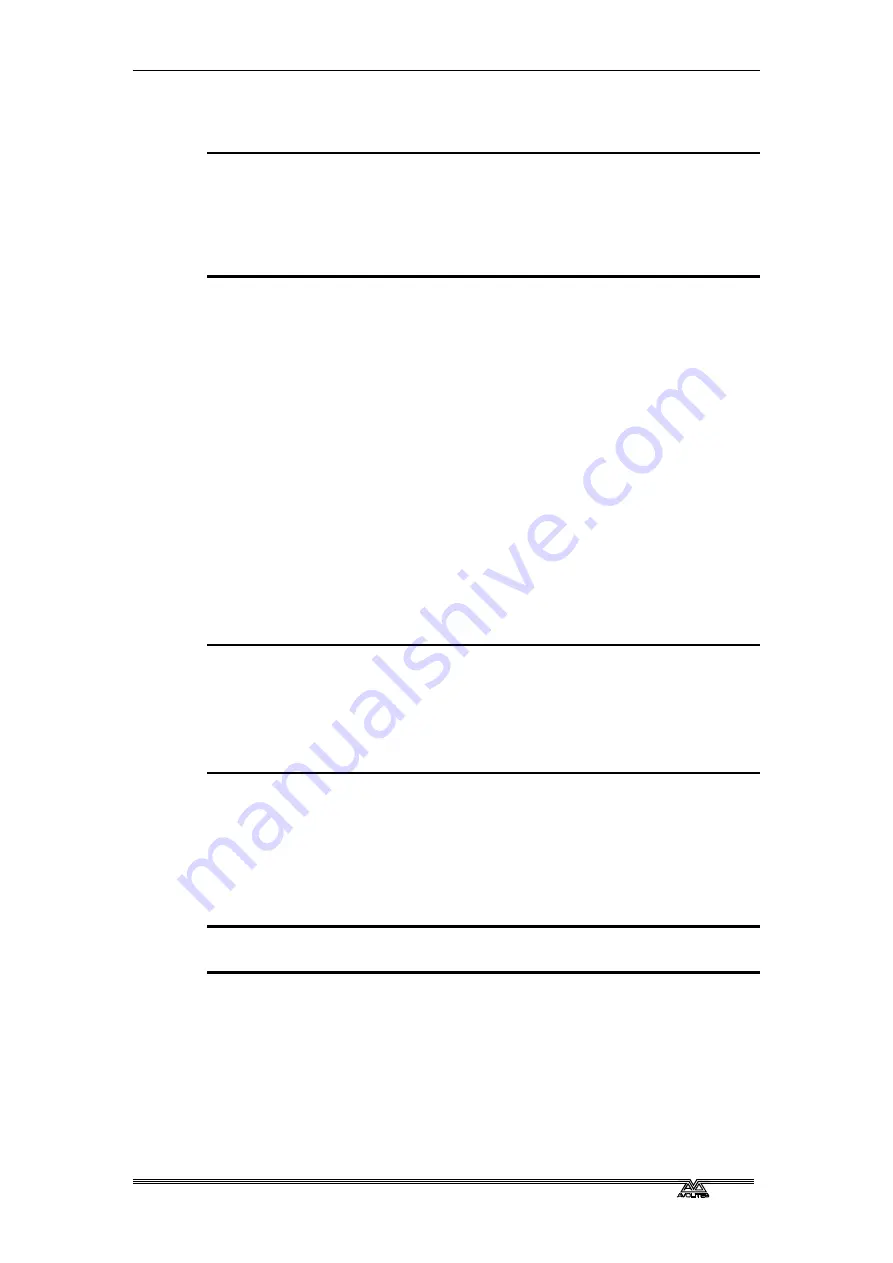
Page 44 –
3
. Controlling dimmers and fixtures
PearlExpertTitan_Man_v2-0.doc 23/09/2009 12:16:00
This mode uses the Prev/Next/All/Hilight buttons to the right of the Go
button.
1> Select a range of fixtures or a group.
2> The Prev and Next buttons will select the fixtures in the range one
at a time (in the order you selected them).
3> The ALL button will select all fixtures in the programmer
(everything which has been selected since Clear was last
pressed).
•
The Hilight function can be used to highlight the output of the
selected fixture (make it brighter onstage), see the next section.
3.1.12
Highlighting the selected fixture
When stepping through a fixture selection using the Prev/Next/All
buttons, you can highlight the selected fixture on stage. This makes it
very easy to see which fixture you are controlling. The other fixtures in
the selection go to a dimmed level.
Press the HiLight button to enable highlight mode. Press HiLight again
to disable hilight mode. When you are in hilight mode, the hilighted
attribute is overridden and any changes you make to it are not stored in
the programmer (so if the hilight uses intensity, you cannot change the
intensity of the fixture).
3.1.13
Align fixtures
You can copy attributes from one fixture to another using the Align
Fixtures function. This is very useful, for example, if you’ve accidentally
left a fixture out of a cue you can copy settings from its neighbour.
1> Select the fixtures you want to Align.
2> Press ML Menu then D [Align Fixtures].
3> Set the mask to include the attribute groups you want to copy
(using the Attribute Bank buttons on the right of the console,.or
the softkeys set options for exclude and include all attributes).
4> Press the handle of the fixture you want to copy the settings from.
3.1.14
Flip
Moving head fixtures can point at the same stage position from two
possible yoke positions. Sometimes to get the fixture moving the same
as other fixtures, you need to swap to the opposite yoke position and
the Flip function lets you do that.
1> Select the fixtures you want to Flip.
2> Press ML Menu then C [Flip Pan and Tilt].
3.1.15
Fan mode
Fan mode automatically spreads out the values on a selected range of
fixtures. If used on pan and tilt, the result is spreading out “rays” of
light beams. The first and last fixtures of the range are affected most,
and the central fixtures are affected least. The amount of fan can be set
using the attribute wheels.
Summary of Contents for Pearl Expert Titan
Page 1: ...Pearl Expert Titan Operator s Manual Version 2 0...
Page 2: ...PearlExpertTitan_Man_v2 0 doc 23 09 2009 12 16 00...
Page 6: ...Page 6 Reference Manual Contents PearlExpertTitan_Man_v2 0 doc 23 09 2009 12 16 00...
Page 12: ...Page 12 1 Setting up the console PearlExpertTitan_Man_v2 0 doc 23 09 2009 12 16 00...
Page 26: ...Page 26 2 Patching PearlExpertTitan_Man_v2 0 doc 23 09 2009 12 16 00...
Page 36: ...Page 36 3 Controlling dimmers and fixtures PearlExpertTitan_Man_v2 0 doc 23 09 2009 12 16 00...
Page 46: ...Page 46 3 Controlling dimmers and fixtures PearlExpertTitan_Man_v2 0 doc 23 09 2009 12 16 00...
Page 68: ...Page 68 7 Chases PearlExpertTitan_Man_v2 0 doc 23 09 2009 12 16 00...
Page 78: ...Page 78 7 Chases PearlExpertTitan_Man_v2 0 doc 23 09 2009 12 16 00...
Page 90: ...Page 90 8 Cue Lists PearlExpertTitan_Man_v2 0 doc 23 09 2009 12 16 00...
Page 100: ...Page 100 10 Remote control PearlExpertTitan_Man_v2 0 doc 23 09 2009 12 16 00...
Page 108: ...Page 108 11 User Settings and other options PearlExpertTitan_Man_v2 0 doc 23 09 2009 12 16 00...
Page 109: ...11 User Settings and other options Page 109 PearlExpertTitan_Man_v2 0 doc 23 09 2009 12 16 00...
Page 114: ...Page 114 13 Networking PearlExpertTitan_Man_v2 0 doc 23 09 2009 12 16 00...
Page 128: ...Page 128 13 Networking PearlExpertTitan_Man_v2 0 doc 23 09 2009 12 16 00...
Page 144: ...Page 144 16 Glossary of terms PearlExpertTitan_Man_v2 0 doc 23 09 2009 12 16 00...






























