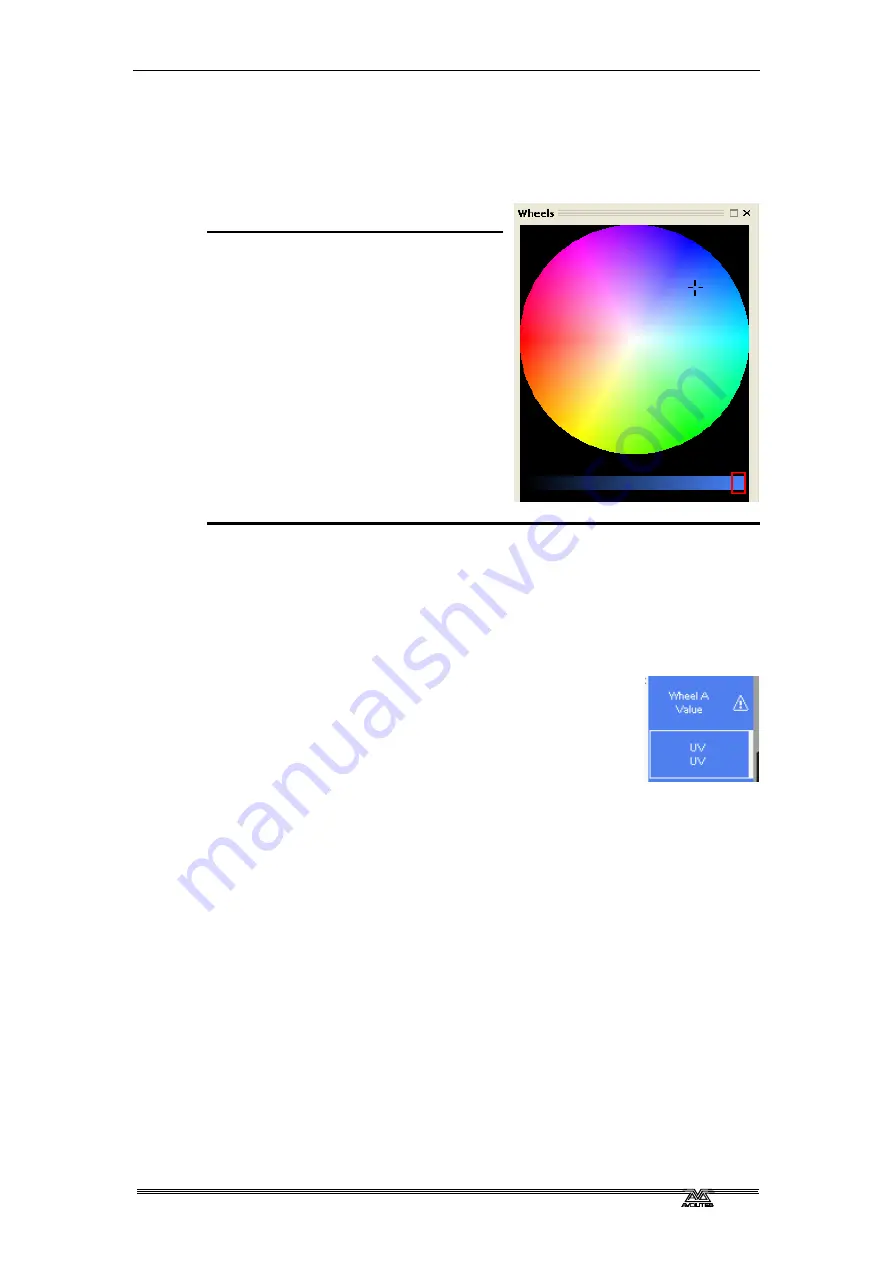
3
. Controlling dimmers and fixtures - Page 41
PearlExpertTitan_Man_v2-0.doc 23/09/2009 12:16:00
3.1.5
The colour picker
If the fixtures you’re using can do CMY or RGB colour mixing, you can
pick a colour from an onscreen
palette using the mouse.
1> Select the fixtures whose colour
you want to set and locate them
2> The colour picker appears
automatically on the VDU in the
Wheel View when a colour mix
attribute is selected.
3> Click with the mouse pointer to
select a colour from the palette.
The top circle selects the colour,
the bottom bar selects the
intensity of that colour.
4> The colour is sent to the
fixture(s) in real time. You can
hold down the mouse button
while moving the pointer to scroll through different colours.
The colour you set on the selected fixtures will be stored into the
programmer just as if you had set it using the wheels.
3.1.6
Setting attributes by number
You can directly enter a numeric value for the attributes which are live
on the wheels. You must be at the main Program menu to do this (keep
pressing Exit until the vertical menu bar shows “Program Menu”).
Type a number on the numeric keypad then press
softkey E or F to set the value to wheel A or B. The
Softkey legend will show what effect your value is
going to have (such as [Gobo 5], or [Deep Blue]). If
your value is invalid for that attribute, a warning
symbol is displayed as shown on the right.
For attributes displayed in percent, such as Dimmer, or Colour Mix, you
enter a value from 0-100 to set the percentage output. For attributes
where the output is divided up into ranges, such as colour wheels, you
enter the index of the range you want. For example to select the 3rd
colour (as displayed in the list above the wheel) you would enter 3.
3.1.7
Selecting fixtures and dimmers by number (Channel)
In some situations, for example when programming lots of dimmers, it
can be easier to type in the dimmer channels you want to program. The
Channel menu allows you to do this for dimmers or fixtures. To access
the Channel menu, press the Channel button on the top left of the
numeric keypad.
Fixtures may be selected by User Number, Handle Number or DMX
Address, as set by the option on Softkey A.
When using the Channel menu it is helpful to latch it by pressing the ML
Menu button.
•
To select a fixture, type the number and press Enter.
Summary of Contents for Pearl Expert Titan
Page 1: ...Pearl Expert Titan Operator s Manual Version 2 0...
Page 2: ...PearlExpertTitan_Man_v2 0 doc 23 09 2009 12 16 00...
Page 6: ...Page 6 Reference Manual Contents PearlExpertTitan_Man_v2 0 doc 23 09 2009 12 16 00...
Page 12: ...Page 12 1 Setting up the console PearlExpertTitan_Man_v2 0 doc 23 09 2009 12 16 00...
Page 26: ...Page 26 2 Patching PearlExpertTitan_Man_v2 0 doc 23 09 2009 12 16 00...
Page 36: ...Page 36 3 Controlling dimmers and fixtures PearlExpertTitan_Man_v2 0 doc 23 09 2009 12 16 00...
Page 46: ...Page 46 3 Controlling dimmers and fixtures PearlExpertTitan_Man_v2 0 doc 23 09 2009 12 16 00...
Page 68: ...Page 68 7 Chases PearlExpertTitan_Man_v2 0 doc 23 09 2009 12 16 00...
Page 78: ...Page 78 7 Chases PearlExpertTitan_Man_v2 0 doc 23 09 2009 12 16 00...
Page 90: ...Page 90 8 Cue Lists PearlExpertTitan_Man_v2 0 doc 23 09 2009 12 16 00...
Page 100: ...Page 100 10 Remote control PearlExpertTitan_Man_v2 0 doc 23 09 2009 12 16 00...
Page 108: ...Page 108 11 User Settings and other options PearlExpertTitan_Man_v2 0 doc 23 09 2009 12 16 00...
Page 109: ...11 User Settings and other options Page 109 PearlExpertTitan_Man_v2 0 doc 23 09 2009 12 16 00...
Page 114: ...Page 114 13 Networking PearlExpertTitan_Man_v2 0 doc 23 09 2009 12 16 00...
Page 128: ...Page 128 13 Networking PearlExpertTitan_Man_v2 0 doc 23 09 2009 12 16 00...
Page 144: ...Page 144 16 Glossary of terms PearlExpertTitan_Man_v2 0 doc 23 09 2009 12 16 00...






























