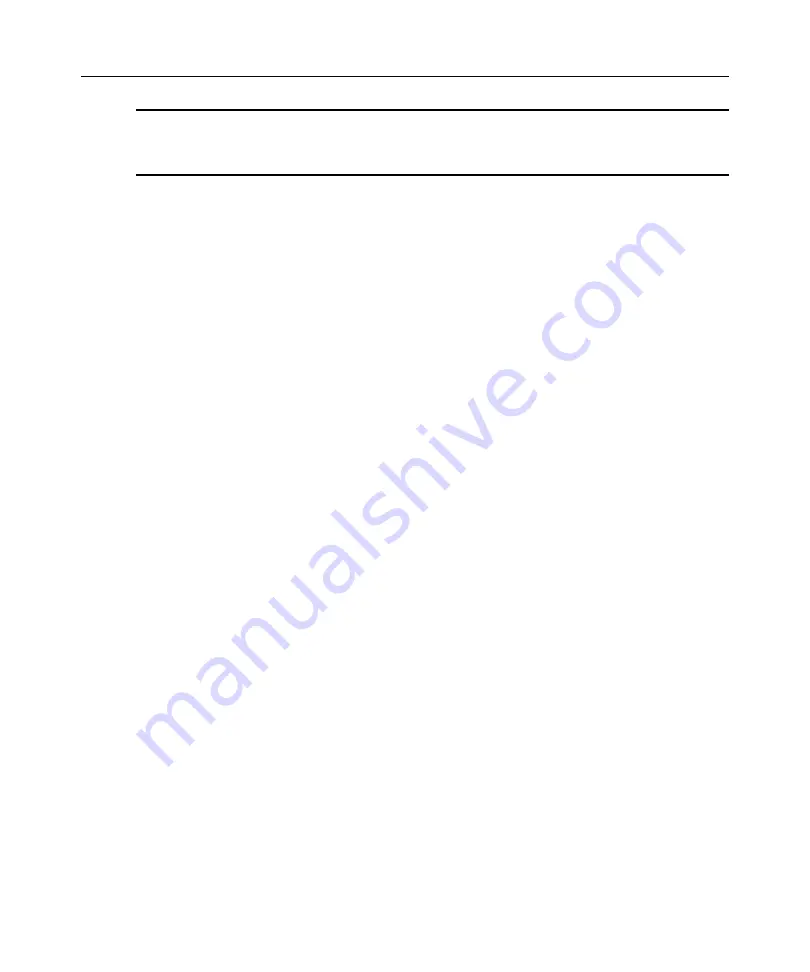
36
ESP-4 MI Serial Hub Installer/User Guide
NOTE:
The predefined IP address (192.1.1.1) is fixed, and unexpected errors may occur if another device has
the same IP address or if there is more than one uninitialized ESP serial hub on the network. After the
configuration utility is accessed, you must configure an IP address before the hub becomes operational. After the
IP address is configured, the hub will no longer be accessible with the predefined IP address.
The ability to access the configuration utility with Telnet is a configurable option. By default, this
option is enabled.
Accessing a hub with no configured IP address
The configuration utility is automatically enabled on port 1 after delaying several seconds to allow
an IP address to be configured using DHCP/BootP. The port will be configured at 19,200 baud, 8
bits per character, no parity, 1 stop bit and no flow control. If the ESP-4 MI serial hub already has
an IP address or if the address is acquired through DHCP/BootP, this access method will not
be active.
Accessing on a port using the configuration utility connection method
After the ESP-4 MI serial hub has a configured IP address, the administrator may enable the serial
configuration utility on port 1, 2, 3 or 4. When this connection method is enabled, the configuration
utility will become active if the port is not in use and the
Enter
key is pressed three times in a row.
This access method is enabled on port 1 and disabled on other ports by default. You may enable/
disable the configuration utility access method on each port using the configuration utility (see
Displaying or Changing Port Interface, Attributes and Connection Methods
on page 38), the web
interface (see
Displaying or Changing Serial Port Interface, Attributes and Connection Methods
page 27) or a configuration file (see
Port Configuration Utility command
About the Configuration Utility Interface
The configuration utility has a menu-based text interface. Each menu contains a numbered list of
operations. When you enter the number associated with an operation and then press
Enter
, you are
either presented with another menu containing a numbered list of operations or the selected
command is initiated.
For example, below is an excerpt from the Top Menu. This is the menu that is displayed when you
access the utility.
0 -> Server Configuration
1 -> Port 1 Configuration
2 -> Port 2 Configuration
3 -> Port 3 Configuration
4 -> Port 4 Configuration
5 -> Status
6 -> Debug
7 -> Change password
99 -> Exit
enter command :






























