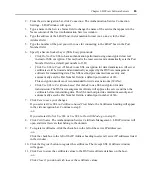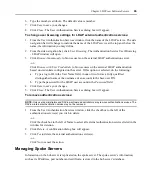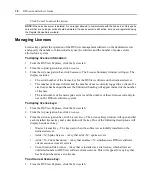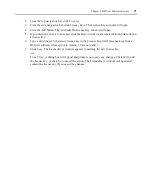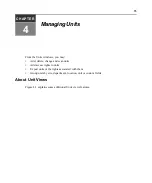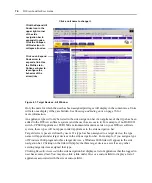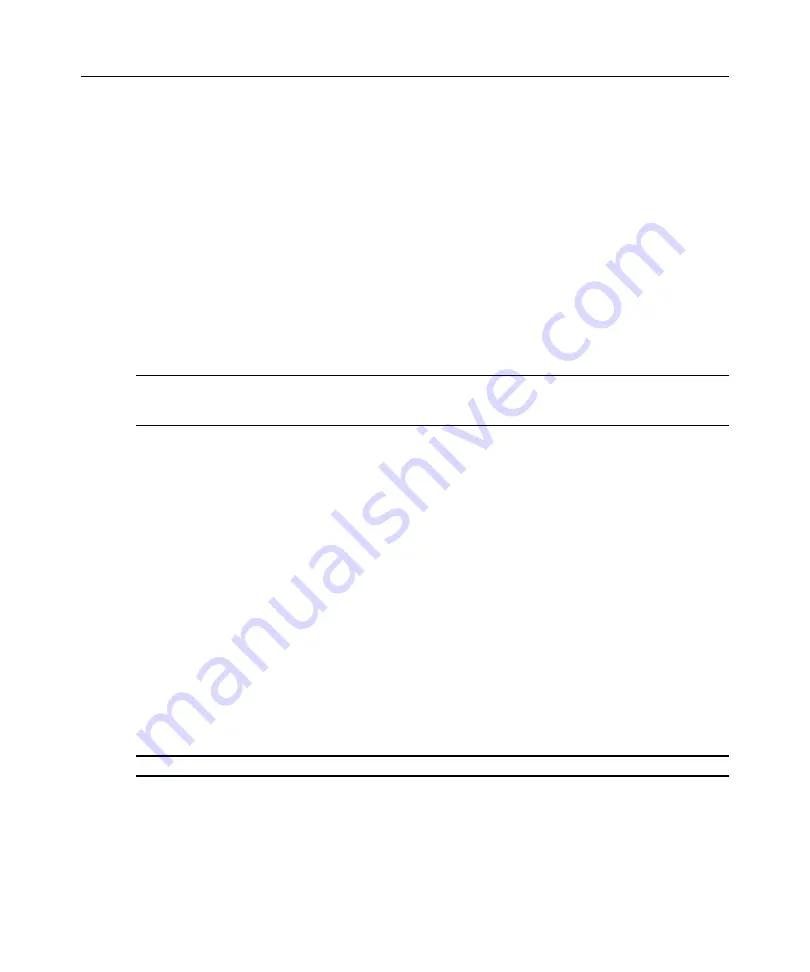
68
DSView Installer/User Guide
7.
The Operation in Progress window will open briefly, followed by the Accept hub DSView
Server Certificate window. Click
Next
.
8.
The Type in hub DSView Server Administrator Credentials window will open.
9.
Click
Next
.
a.
Type the name of a user with DSView software administrator privileges on the hub server.
b.
Type a password for the user.
10. The Operation In Progress window will open with the message
Request In Progress Please
Wait
. The configuration of the spoke server will be saved to the database of the hub server and
the spoke server’s certificates will be installed on the hub server.
11. The Completed Successful window will open when the spoke server has been added.
12. Click
Finish
. The Audit DSView Server Tools window will open.
To change spoke server network properties:
NOTE:
Spoke server network settings may need to be modified by DSView software administrators when
network settings are changed and the the hub server did not automatically detect the changes. When changing
the network settings, ensure that a port mismatch does not occur between the hub server and the spoke server.
1.
From the Spoke Servers window, click on the name of the spoke server whose network
properties you wish to change. The Spoke Server Network Properties window will open.
2.
Change any of the following network settings:
a.
Type a new computer name to use as the spoke server.
b.
Type a new address in standard dot notation (xx.xx.xx.xx) for the spoke server.
c.
Type a new port number for the spoke server.
3.
Click
Save
to save your changes.
4.
Click
Close
. The Spoke Servers window will open.
Managing hub and spoke server certificates
When a spoke server is registered with a hub server, a certificate trust relationship is established
between the two servers. Certificate information must match on the hub server and the spoke
servers for communication to take place between the servers. If the spoke server certificate is
subsequently changed, a certificate mismatch will occur.
To display or update the certificate of a spoke server on the hub server:
NOTE:
Certificates may only be viewed by DSView software administrators and user administrators.
1.
From the hub server’s DSView Explorer, click
System
.
DSView Server
is automatically
selected in the top navigation bar and the name of the DSView software hub server appears at
the top of the side navigation bar.
2.
From the side navigation bar, click
Spoke Servers
. The Spoke Servers window will open.
Summary of Contents for DSView
Page 4: ......
Page 12: ...x DSView Installer User Guide ...
Page 18: ...xvi DSView Installer User Guide ...
Page 50: ...32 DSView Installer User Guide ...
Page 90: ...72 DSView Installer User Guide ...
Page 154: ...136 DSView Installer User Guide ...
Page 210: ...192 DSView Installer User Guide ...
Page 232: ...214 DSView Installer User Guide ...
Page 248: ...230 DSView Installer User Guide ...
Page 357: ......