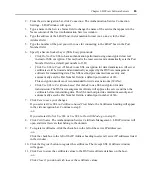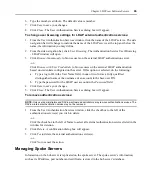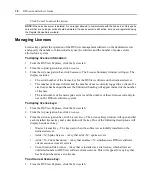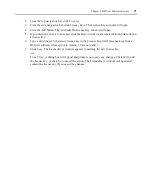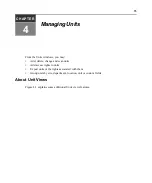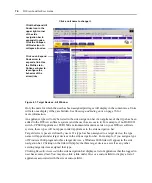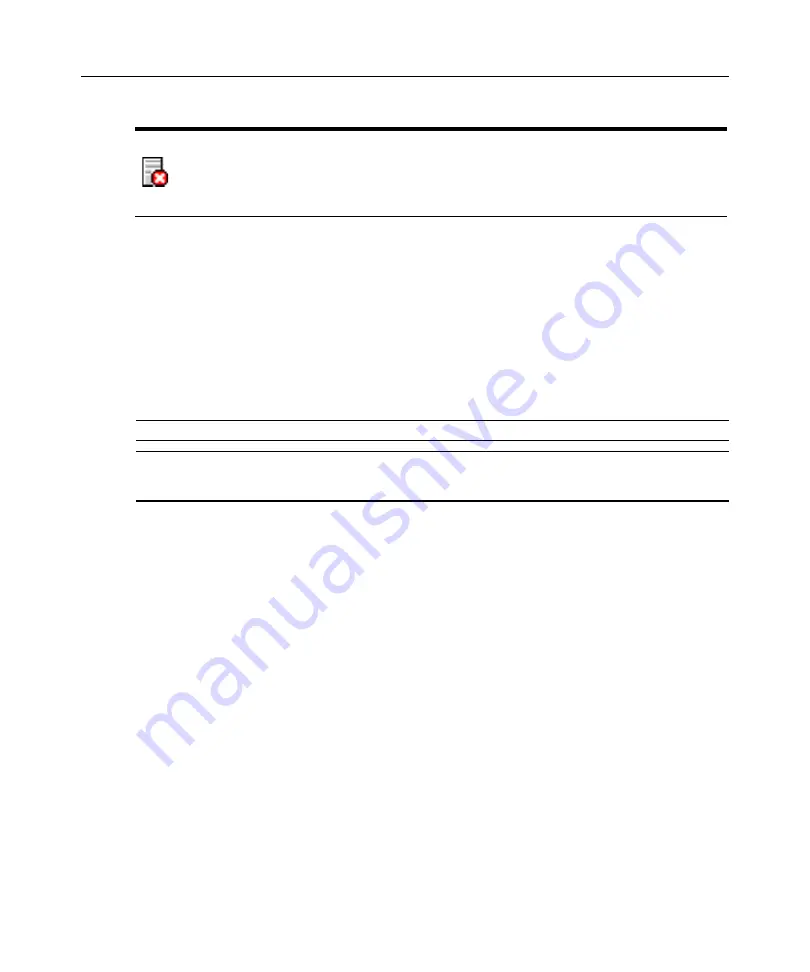
Chapter 3: DSView Software Servers
67
You may remove some fields from the display by using the Customize link. See
on page 14 for more information.
To add a spoke server:
1.
Install the DSView management software on the computer you wish to use as a spoke server.
See
Installing the DSView Management Software
on page 34 for more information.
2.
Configure the computer as a spoke server. See
Configuring the DSView Management Software
on page 37 for more information.
To register a hub server as a spoke server:
NOTE:
Only DSView software administrators may register a hub server as a spoke server.
NOTE:
When registering a hub server as a spoke server on another DSView software system, the information on
the hub server being registered will be lost. Its database will be updated to match the new hub server to which it
is being registered.
1.
From the DSView Explorer, click the
System
tab.
2.
From the top navigation bar, click
DSView Server
. The side navigation bar will include the
name of the server to which you are logged in.
3.
From the side navigation bar, select
Tools.
The DSView Server Tools window will open.
4.
Click the
Register as Spoke Server
icon or text. The Register Spoke Server Wizard will appear.
Click
Next
.
5.
The Type in hub DSView Server Address window will open.
a.
Type the IP address of the hub server in standard dot notation (xx.xx.xx.xx).
-or-
Type the domain name of the hub server.
b.
Type the port number for the hub server.
If the default hub server port value (443) is modified, you must specify it when registering
a spoke server so that register requests will be sent to the correct port on the hub server.
For example, if the IP address of the hub server is 10.0.0.1 and the port number is changed
to 444, type
https://10.0.0.1:444/dsview
in the Address field of the Register Spoke
Server Wizard.
6.
Click
Next
.
Invalid Server or Versions
Not Compatible
A server responded, but it is not compatible with the DSView
management software. This typically occurs when communication is
attempted with a server that does not contain the software, or if either
server contains an older version of the software. Ensure that both
servers are running the same DSView management software version.
Table 3.2: DSView Software Spoke Server Status Icons (Continued)
Summary of Contents for DSView
Page 4: ......
Page 12: ...x DSView Installer User Guide ...
Page 18: ...xvi DSView Installer User Guide ...
Page 50: ...32 DSView Installer User Guide ...
Page 90: ...72 DSView Installer User Guide ...
Page 154: ...136 DSView Installer User Guide ...
Page 210: ...192 DSView Installer User Guide ...
Page 232: ...214 DSView Installer User Guide ...
Page 248: ...230 DSView Installer User Guide ...
Page 357: ......