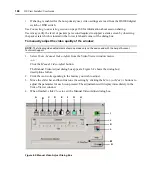158
DSView Installer/User Guide
Video Viewer minimum requirements
The Video Viewer requires one of the following operating systems:
•
Windows 2000 Workstation or Server with Service Pack 2
•
Windows Server 2003 Standard, Enterprise or Web Edition
•
Window NT 4.0 Workstation or Server with Service Pack 6a
•
Windows XP Home Edition or Professional
•
Red Hat Enterprise Linux
The Video Viewer may use any of the browsers supported for the DSView Explorer; see
on page 1 for more information.
The Video Viewer client requires Java when launched from Mozilla, Netscape or Firefox browsers.
The supported Java version is 1.4.2_04. The Video Viewer requires this version. The DSView
software client automatically downloads and installs the JRE (Java Runtime Environment) the first
time the Video Viewer or Telnet/SSH applet is launched. See
more information.
To launch a KVM session, a user must be individually assigned rights or belong to a user group
which has been assigned rights to establish a KVM session. See
page 91 for more information. You may review which users may establish KVM session
connections at the user level. See
on page 148 for
more information.
Both the Video Viewer and the Telnet/SSH applet clients require Java when launched from
Mozilla, Netscape or Firefox browsers. The supported Java version is 1.4.2_04. The Video Viewer
requires this version.
Launching a KVM Session
NOTE:
When using a non-proxied connection, video performance over a slower network connection may be less
than optimal. Since certain color settings (such as grayscale) use less network bandwidth than others (such as
Best Color), changing the color settings may increase video performance. For optimal video performance over a
slower network connection, a color setting such as Grayscale/Best Compression or Low Color/High
Compression is recommended. See
on page 167 for more information.
To launch a KVM session from the DSView Explorer:
1.
Display a target devices, Units in Site, Units in Custom Field, Topology or Recently Accessed
Units window. See
on page 73 for more information.
2.
Click the
KVM Session
link in the Action column of the target device you wish to view.
The Video Viewer launches in a new window.
To launch a KVM session using the Unit Overview window:
1.
Display a target devices, Units in Site, Units in Custom Field, Topology or Recently Accessed
Units window. See
on page 73 for more information.
Summary of Contents for DSView
Page 4: ......
Page 12: ...x DSView Installer User Guide ...
Page 18: ...xvi DSView Installer User Guide ...
Page 50: ...32 DSView Installer User Guide ...
Page 90: ...72 DSView Installer User Guide ...
Page 154: ...136 DSView Installer User Guide ...
Page 210: ...192 DSView Installer User Guide ...
Page 232: ...214 DSView Installer User Guide ...
Page 248: ...230 DSView Installer User Guide ...
Page 357: ......