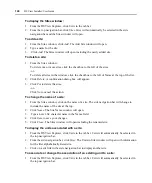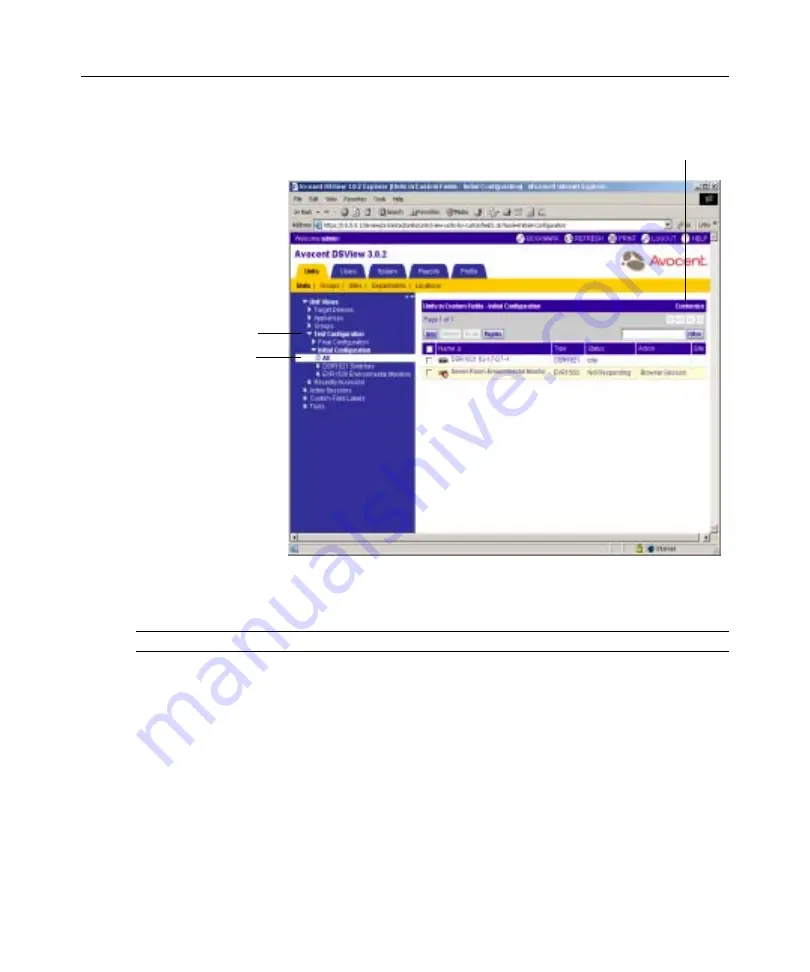
132
DSView Installer/User Guide
Figure 4.5: Units in Custom Field Window
To define custom fields:
NOTE:
You must have Software Administrator or Appliance Administrator access to define custom fields.
1.
From the DSView Explorer window, click
Units
in the tab bar.
Units
will automatically be
selected in the top navigation bar and a list of links will appear in the side navigation bar.
2.
From the side navigation bar, click
Custom Field Labels
. The Unit Custom Field Labels
window will open.
3.
In Label 1, type the 1-64 character name for the first custom field label. All first-level custom
fields for units will appear under this heading in the side navigation bar.
4.
In Label 2, type the 1-64 character name for the second custom field label. All second-level
custom fields for units will appear under this heading in the side navigation bar.
5.
In Label 3, type the 1-64 character name for the third custom field label. This custom field will
not appear in the side navigation bar, but may be displayed in the content area by clicking
Customize
and adding the field.
Click on a link in the
side navigation bar
to display the units
associated with a
custom field.
The Custom Field
Labels listing is
replaced by the
defined name.
Click
Customize
to
display all three
custom fields.
Summary of Contents for DSView
Page 4: ......
Page 12: ...x DSView Installer User Guide ...
Page 18: ...xvi DSView Installer User Guide ...
Page 50: ...32 DSView Installer User Guide ...
Page 90: ...72 DSView Installer User Guide ...
Page 154: ...136 DSView Installer User Guide ...
Page 210: ...192 DSView Installer User Guide ...
Page 232: ...214 DSView Installer User Guide ...
Page 248: ...230 DSView Installer User Guide ...
Page 357: ......