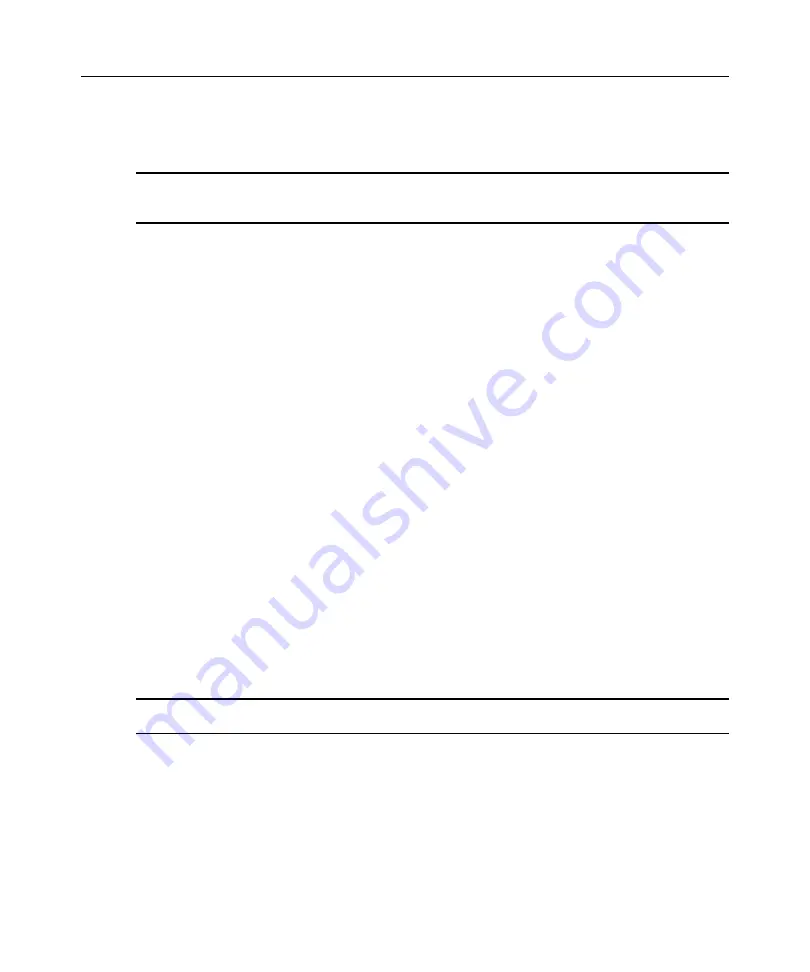
Chapter 3: Local Port Operation
17
If the display order of your list is by name or EID (the
Name
or
EID
button is depressed), type the
first few letters of the name of the target device or the EID number to establish it as unique and
press
Enter
.
NOTE:
If OSCAR Authentication has been enabled, an “Authenticating” screen will appear after you select a
target device because the DSR switch is confirming your access to that target device. If you are denied access to
the target device, a message will appear saying that you can not view that particular target device.
To select the previous target device:
Press
Print Screen
and then
Backspace
. This key combination toggles you between the previous
and current connections.
To disconnect from a target device:
Press
Print Screen
and then
Alt+0
(zero). This leaves the user in a free state, with no target device
selected. The status flag on your desktop displays
Free
.
Soft switching
Soft switching is the ability to switch target devices using a hotkey sequence. You can soft switch
to a target device by pressing
Print Screen
and then typing the first few characters of its name or
number. If you have set a Screen Delay Time and you press the key sequences before that time has
elapsed, the OSCAR interface will not display.
To soft switch to a target device:
Press
Print Screen
. If the display order of the Main dialog is by port (the
Port
button is depressed),
type the port number and press
Enter
.
-or-
If the display order of the Main dialog is by name (the
Name
button is depressed), type the first few
letters of the name of the target device to establish it as unique and press
Enter
.
To switch back to the previous target device, press
Print Screen
then
Backspace
.
Resetting your PS/2 keyboard and mouse
NOTE:
This function is for Microsoft Windows-based computers only. Resetting the PS/2 on a target device
running any other operating system may require that you reboot that target device.
If your PS/2 keyboard or mouse locks up, you may be able to re-establish operation of these
peripherals by issuing a Reset command. The Reset command sends a hot-plug sequence to the
target device that causes the mouse and keyboard settings to be sent to the DSR switch. With
communication re-established between the target device and the DSR switch, functionality is
restored to the user.
Summary of Contents for DSR Series
Page 16: ...4 DSR Switch Installer User Guide...
Page 74: ...62 DSR Switch Installer User Guide...
Page 112: ...100 DSR Switch Installer User Guide...
Page 132: ...4 Guide d installation et d utilisation du commutateur DSR...
Page 170: ...42 Guide d installation et d utilisation du commutateur DSR...
Page 182: ...54 Guide d installation et d utilisation du commutateur DSR...
Page 196: ...68 Guide d installation et d utilisation du commutateur DSR...






























