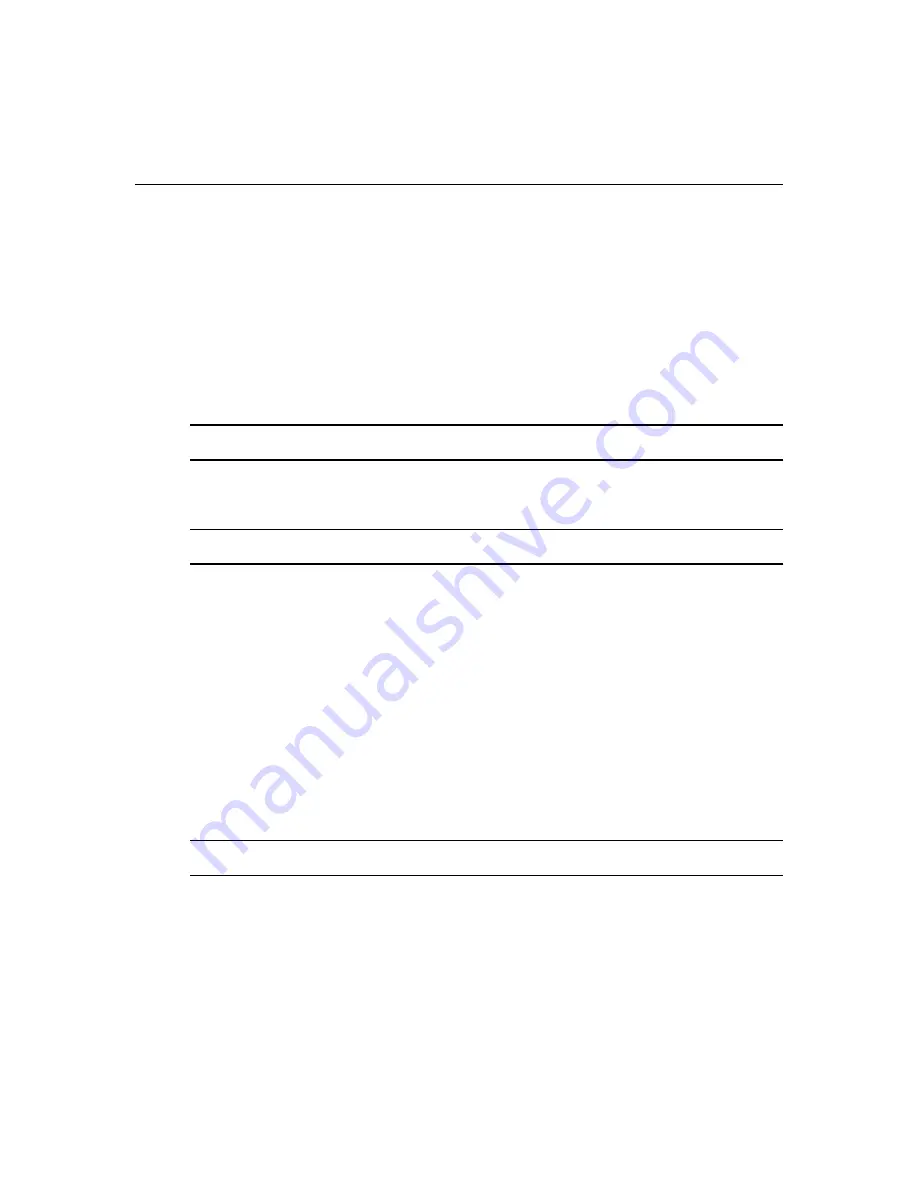
Chapter 4: Using the Web Manager
49
3.
Click on the new user group name. The Members screen is displayed.
4.
In the navigation bar, click
Access Rights
. The Serial screen is displayed.
5.
In the navigation bar, click
Power
. The PDU screen is displayed.
6.
In the content area, click
Assign
. The PDU Assignment screen is displayed with the list of
available PDUs in the left box.
7.
Move PDU devices from the Available PDU box on the left to the box on the right by double-
clicking on the PDU name, or by selecting the PDU and clicking the
Add
button. You can
remove any PDUs from the box on the right by double-clicking on the PDU name or by
selecting the PDU and clicking the
Remove
button.
8.
You can specify a custom PDU ID in the field at bottom and assign it a custom PDU ID.
NOTE:
The custom PDU ID is for assigning user group authorization to manage PDUs that have not yet been
connected to the console server.
9.
Click
Save
.
To assign outlet access for a new custom user group:
NOTE:
Assigning outlet access to user groups allows group members to turn outlets on or off, and on PDUs with
locking and power cycle capabilities, enable those functions.
1.
Log into the Web Manager as admin.
2.
Click
Appliance Settings - Users - Authorization - Groups
in the navigation bar. The Groups
screen is displayed.
3.
Click on the new user group name. The Members screen is displayed.
4.
In the navigation bar, click
Access Rights
. The Serial screen is displayed.
5.
In the navigation bar, click
Power
. The PDU screen is displayed.
6.
In the navigation bar, click
Outlets
. The Outlets screen is displayed.
7.
Click
Add
. The Add Outlet screen is displayed.
8.
For connected PDUs, click the
Select PDU
button to activate the Connected PDUs and Outlets
fields.
9.
Select
Connected PDU
from the pull-down menu.
10. Enter the outlets assigned to the user group.
NOTE:
Outlets can be specified individually, for example 1,3,6,8 separated by commas, or as a range, for
example 1-4, or a combination of both, for example 1-4,6,8 (assigns access to outlets 1, 2, 3, 4, 6 and 8).
11. If a custom PDU ID has been created for future use, and you want to pre-assign outlets, click
the
Custom
button and enter the custom PDU ID name and specify the outlets.
12. Click
Save
.
To assign appliance access rights for custom user groups:
1.
Log into the Web Manager as admin.
Summary of Contents for Cyclades ACS 6000
Page 8: ...vi Cyclades ACS 6000 Advanced Console Server Installation Administration User Guide...
Page 10: ...viii Cyclades ACS 6000 Advanced Console Server Installation Administration User Guide...
Page 12: ...x Cyclades ACS 6000 Advanced Console Server Installation Administration User Guide...
Page 80: ...68 Cyclades ACS 6000 Advanced Console Server Installation Administration User Guide...
Page 88: ...76 Cyclades ACS 6000 Advanced Console Server Installation Administration User Guide...






























