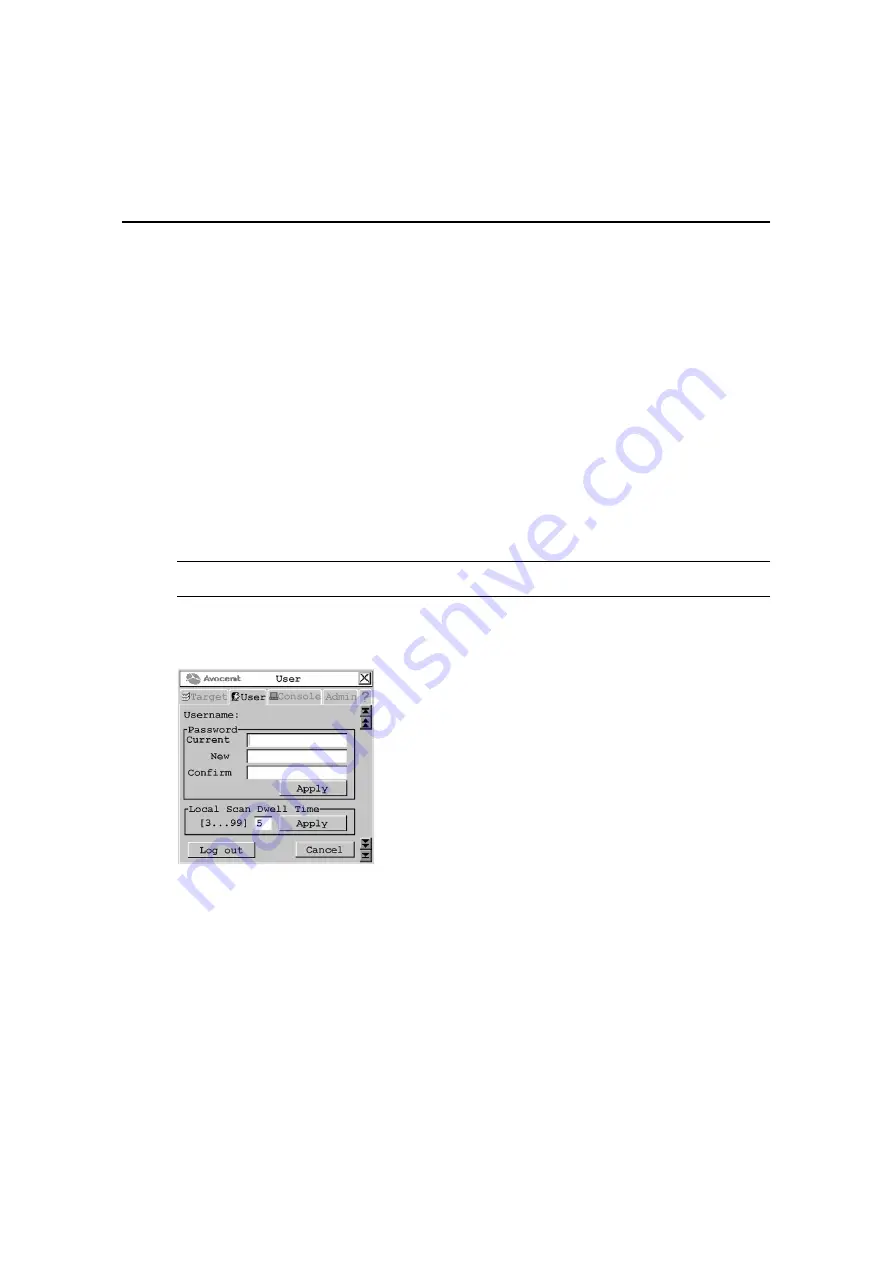
42
AMX Switch Series Installer/User Guide
Once scanning is initiated, the AMX switch will cycle through the selected target devices in
alphabetical order.
If the user has full access rights to the current target device and the AMX user station detects
keyboard or mouse activity, scanning is suspended. This allows the user to work with the target
device. When mouse and keyboard activity stops, scanning resumes with the next channel in
sequence. If the user has view only access rights to the current target device, scanning will not be
suspended if the user types on the keyboard or moves the mouse.
Dwell time, the length of time each server channel remains on screen, is configurable and can be
changed at any time through the User tab. Default dwell time is three seconds.
To stop scanning the switching system:
1.
Press
Ctrl+Ctrl
.
The Target tab screen redisplays.
2.
Click the Stop button.
3.
Click Close or X to exit the OSCAR interface.
To change the scan dwell time:
NOTE:
If the lockdown mode is on, none of the fields in this screen will be active, with the exception of the log
out button.
1.
Press
Ctrl+Ctrl
to launch the OSCAR interface.
2.
Click the User
tab.
Figure 3.10: User Screen
3.
Change the scan dwell time, designated in seconds, by typing a number between 3 and 99.
4.
To save changes, click Apply. To exit the OSCAR interface, click Cancel or X.
Summary of Contents for AMX Switch Series
Page 8: ...vi AMX Switch Series Installer User Guide ...
Page 20: ...8 AMX Switch Series Installer User Guide ...
Page 44: ...32 AMX Switch Series Installer User Guide ...
Page 82: ...70 AMX Switch Series Installer User Guide ...
Page 112: ...100 AMX Switch Series Installer User Guide ...
Page 118: ......
Page 119: ......
Page 125: ...vi Le guide d installation et d utilisation de la série AMX ...
Page 137: ...8 Le guide d installation et d utilisation de la série AMX ...
Page 229: ...100 Le guide d installation et d utilisation de la série AMX ...
















































