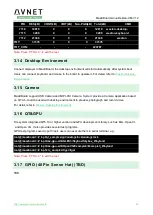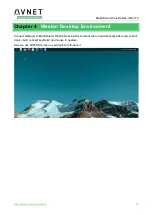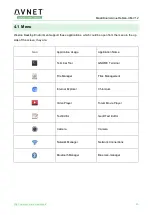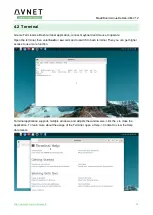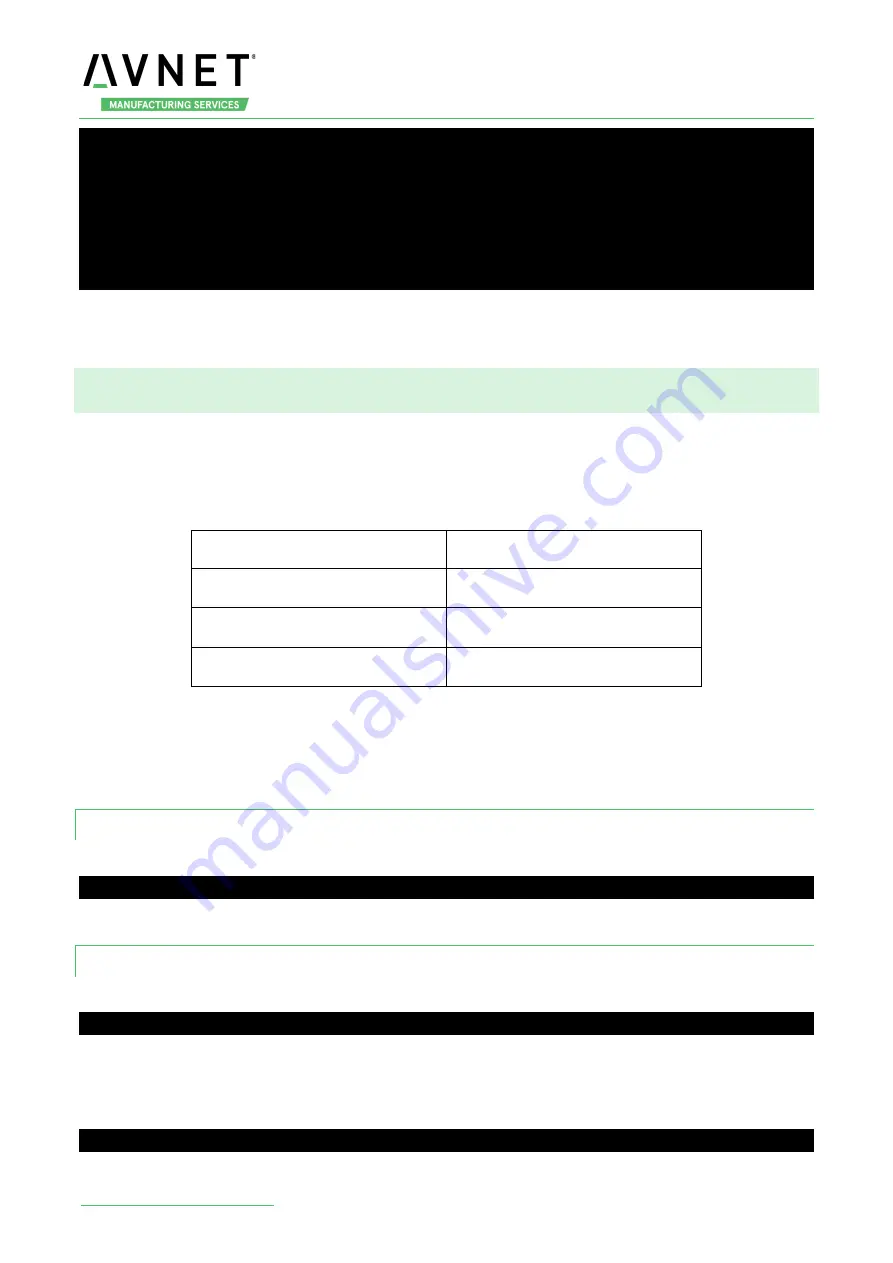
MaaXBoard-Linux-Debian-UM-V1.2
11
Event: time 1571363047.705857, type 1 (EV_KEY), code 102 (KEY_HOME), value 0
Event: time 1571363047.705857, -------------- SYN_REPORT ------------
Event: time 1571363048.645842, type 1 (EV_KEY), code 412 (KEY_PREVIOUS), value 1
Event: time 1571363048.645842, -------------- SYN_REPORT ------------
Event: time 1571363048.869859, type 1 (EV_KEY), code 412 (KEY_PREVIOUS), value 0
Event: time 1571363048.869859, -------------- SYN_REPORT ------------
2. Press PWR button, system will enter suspend mode, press PWR again for 1s, the system will
reboot.
3.4 Displayer
MaaXBoard supports 3 kinds of displayer: HDMI, LVDS and MIPI-DSI screen. Users can connect the
screen to the MaaXBoard before booting up the system according to the following table. When the
system boots, the screen will print the related startup message and login UI. Users can connect
keyboard to login the MaaXBoard file system. The default displayer is HDMI screen.
Screen Type
Interface
HDMI (Default screen)
J9 ( Standard HDMI Interface)
MIPI-DSI
J16
LVDS
J16
Display device could be chosen by modify the fdt_file value in uEnv.txt.
Modification Method:
After the system start up, use
nano
or
vi
command to modify the uEnv.txt under path /boot, use
sync
command to synchronize, then reboot the system to make the modification effective.
3.4.1 HDMI
HDMI is the default displayer, the fdt_file value should be:
fdt_file=em-sbc-imx8m.dtb
The max HDMI screen resolution supported is 4K. (Need to use 4K HDMI displayer.)
3.4.2 MIPI-DSI Screen
Choose MIPI-DSI screen, the fdt_file value should be:
fdt_file=em-sbc-imx8m-dcss-dsi.dtb
MIPI-DSI supports backlight brightness adjustment. The backlight brightness has a range from 0 to 255,
in which 10 means highest brightness, 0 means lowest.
Execute the following instructions on the serial terminal to implement the backlight test:
root@maaxboard:~# echo 7 > /sys/class/backlight/backlight/brightness