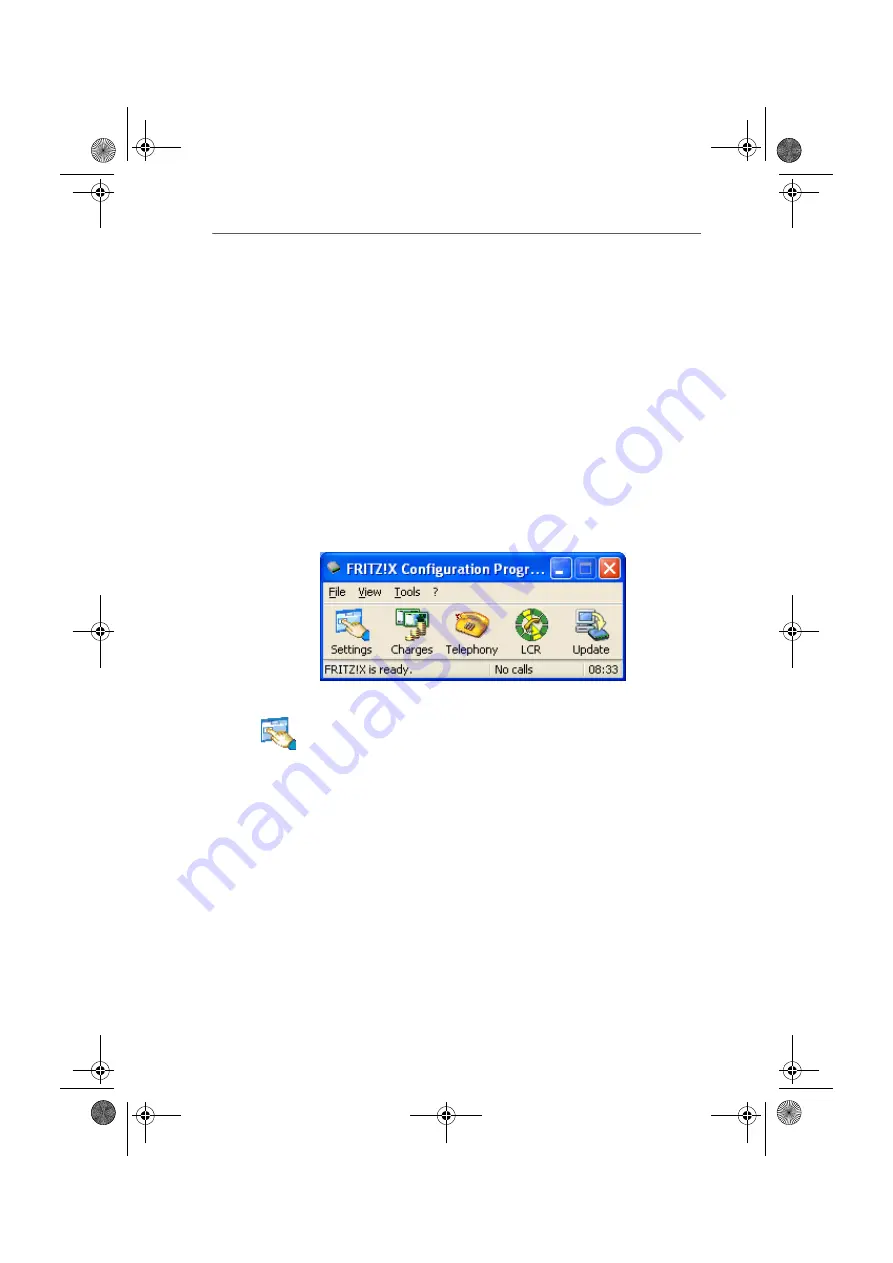
Configuring FRITZ!X USB
44
FRITZ!X USB – 6 Configuring FRITZ!X USB
6 Configuring FRITZ!X USB
The FRITZ!X configuration software is provided to configure
your FRITZ!X USB conveniently. Use this program to adapt your
telecommunications system to your individual needs. The
program can save you the time and trouble of configuring each
setting from an extension telephone.
6.1 The FRITZ!X Commands
All available commands of the configuration software are
provided in the “Settings”, “Charges”, “Telephony”, “LCR”
and “Update” menus. The individual menus are presented
below. For more information, see the Online Help.
Main window of the FRITZ!X configuration software
Settings
The commands in this menu configure your PBX according to
your needs. Here you can assign MSNs to the extensions and
define properties for the extensions. Extension properties
are features that can be activated or deactivated as you
require. See section “Factory Settings” on page 45 for
information about how the individual FRITZ!X USB features
are configured when the device is dispatched from the
factory.
This menu also provides commands for call diversion to
another extension or call forwarding via the central exchange.
You also have the option of defining which external numbers
can be reached by any given extension and can configure the
Do Not Disturb feature.
F!XUSB-e.book Seite 44 Mittwoch, 8. November 2006 2:23 14
































