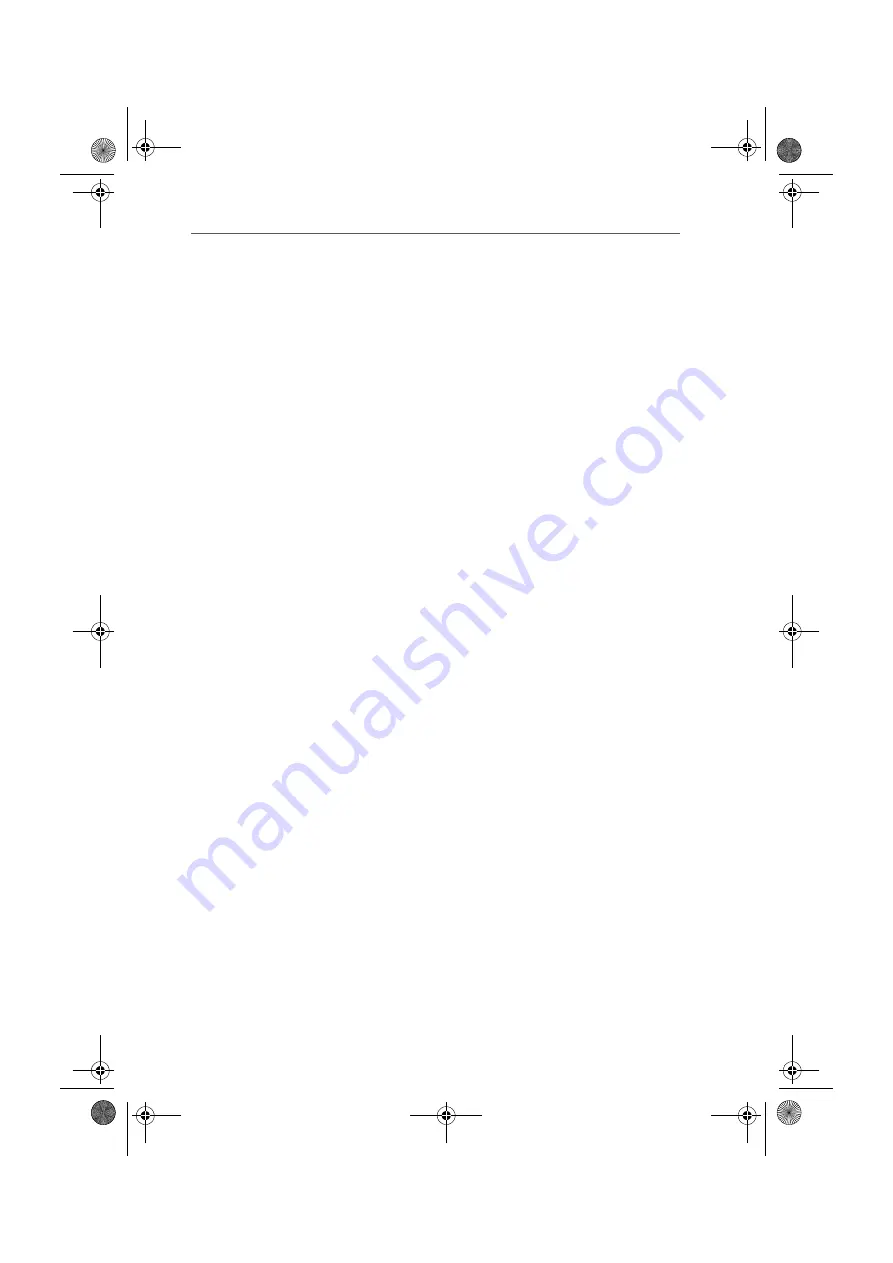
Removing Software Components
FRITZ!X USB – 4 Removing Software Components
33
4 Removing Software
Components
The steps required to remove the software vary depending
on your computer's operating system. See the section below
that describes uninstallation in your operating system.
4.1 Removing Software in Windows XP
Proceed as follows to remove the FRITZ!X USB driver software
in Windows XP:
1.
Open the System Properties of Windows by clicking
through “Start / Control Panel / Performance and
Maintenance / System” and select the “Device
Manager” button on the “Hardware” settings page.
2.
In the “Network adapters” section of the Device
Manager, select the “AVM FRITZ!X USB” entry.
3.
Select the “Uninstall” command in the “Action” menu.
4.
Confirm the uninstallation in the following security
prompt. FRITZ!X USB will be removed.
This completes uninstallation of the driver software of
FRITZ!X USB in Windows XP.
Proceed as follows to remove the software components in
Windows XP:
1.
Click the “Add or Remove Programs” icon in the “Start /
Control Panel”.
2.
Make sure that the “Change or Remove Programs”
button is selected in the column to the left.
3.
The components of FRITZ!X USB are found in the list of
installed software. Their names are:
–
AVM FRITZ!
–
AVM FRITZ!X
–
AVM ISDN CAPI Port
F!XUSB-e.book Seite 33 Mittwoch, 8. November 2006 2:23 14






























