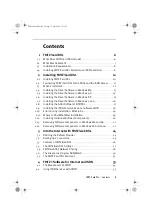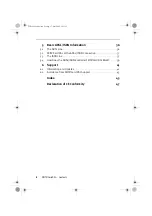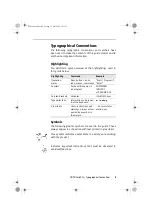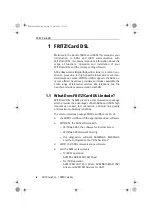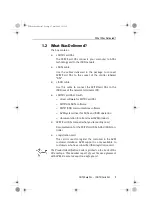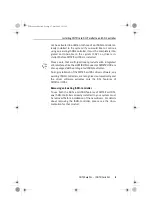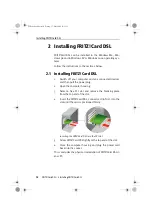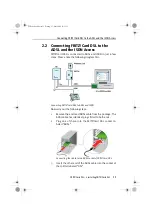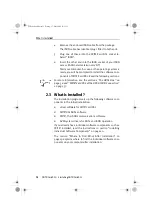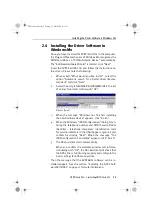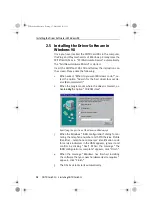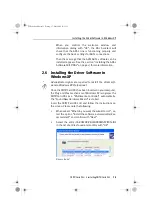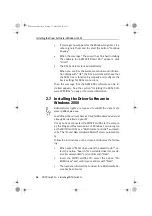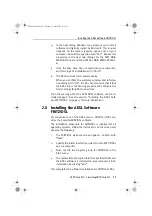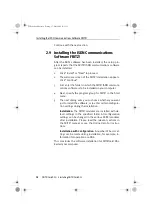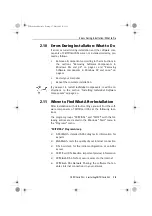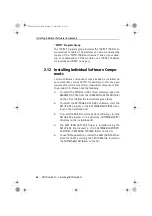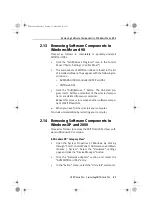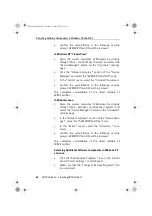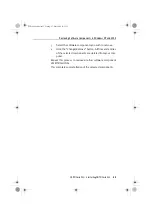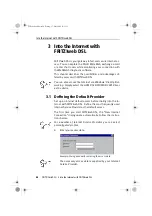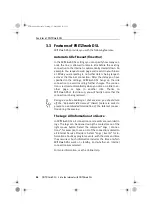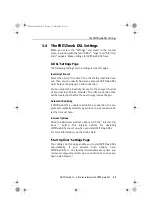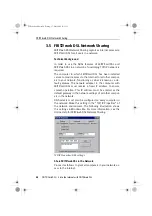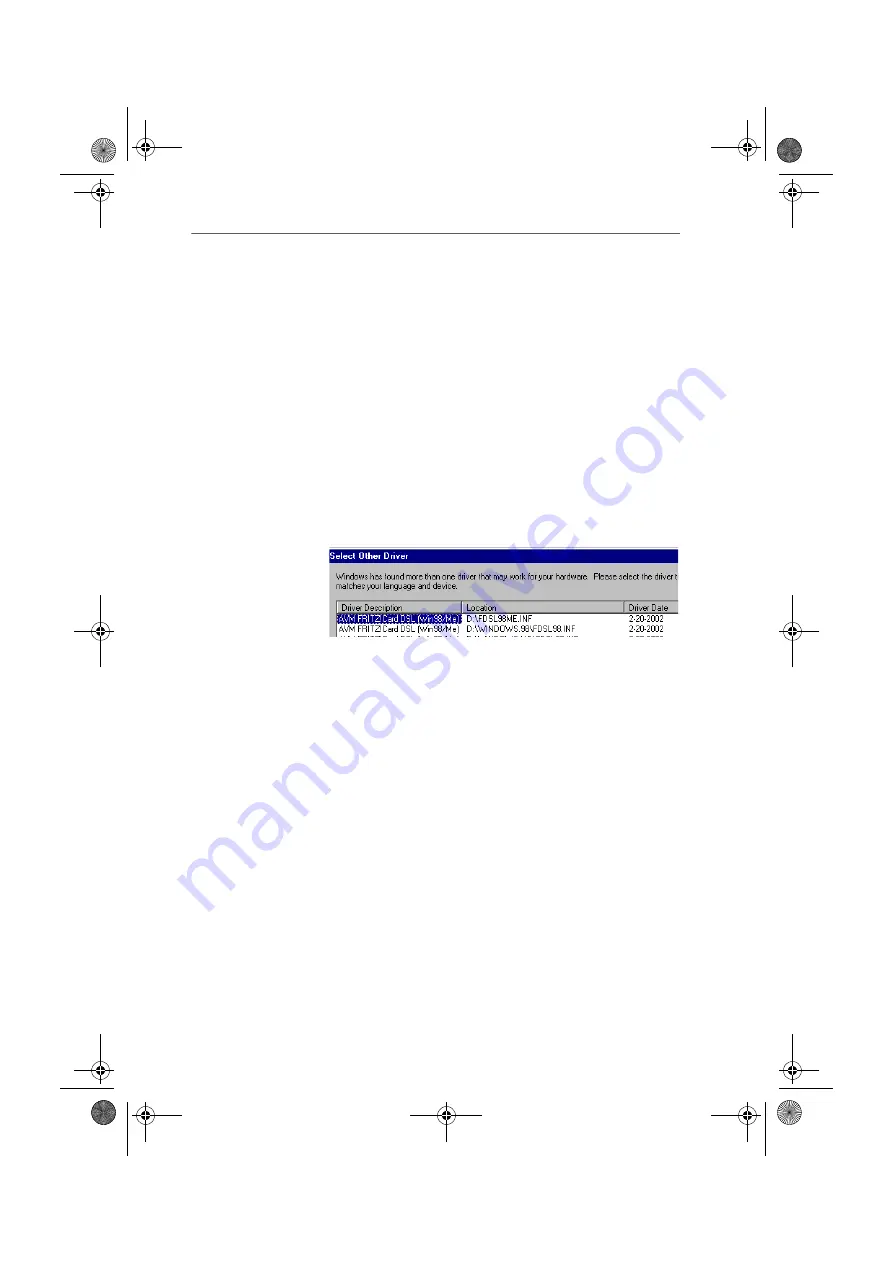
Installing the Driver Software in Windows Me
FRITZ!Card DSL – 2 Installing FRITZ!Card DSL
13
2.4 Installing the Driver Software in
Windows Me
Once you have inserted the FRITZ!Card DSL in the computer,
the Plug and Play mechanism of Windows Me recognizes the
FRITZ!Card DSL as a “PCI Multimedia Device” automatically.
The “Add New Hardware Wizard” is started. Click “Next”.
Insert the FRITZ!Card DSL CD and follow the instructions on
the screen. Please note the following:
1.
When asked: “What would you like to do?”, select the
option “Automatic search for a better driver (Recom-
mended)” and click “Next”.
2.
Select the entry <CD-ROM DRIVE>:\FDSL98ME.INF in the list
of entries found and confirm with “OK”.
Drivers found
3.
When the message “Windows has finished installing
the new hardware device” appears, click “Finish”.
4.
When the Windows “ISDN Configuration” dialog for en-
tering the telephone number and SPID (Service Profile
IDentifier – telephone companies' identification code
for service indicators in the USA) appears, ignore it and
confirm by clicking “Next”. When the message “The
ISDN configuration is complete” appears, click “Finish”.
5.
The DSL Assistant starts automatically.
When you confirm the welcome window and informa-
tion dialog with “OK”, the DSL Assistant will check that
the ADSL line is functioning properly and configure the
basic settings for ADSL connections.
Then the message that the AVM ADSL software can be in-
stalled appears. See the section “Installing the ADSL Soft-
ware FRITZ!DSL” on page 17 for more information.
FCdsl-e.book Seite 13 Freitag, 17. Mai 2002 11:55 11