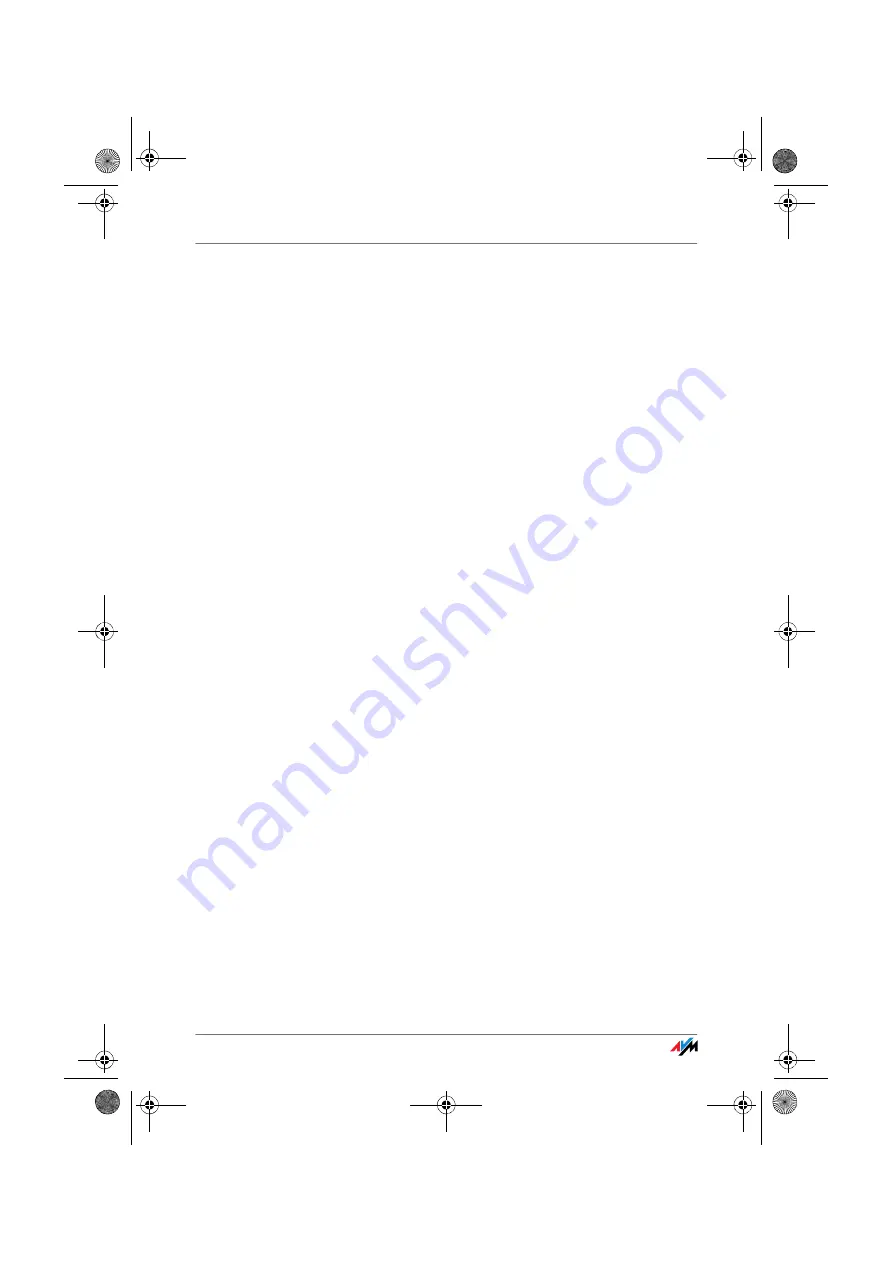
FRITZ!Box
85
Eliminating Disturbances Caused by Another WLAN Radio Network
7.
Remove the network cable and try again to establish a
connection.
Eliminating Disturbances Caused by Another WLAN Radio
Network
If there is another WLAN radio network in the direct vicinity
of your FRITZ!Box, you must ensure that there are at least
five channels between the radio channels used by the two
networks. Otherwise the frequency bands of the two radio
networks will overlap and mutual interference may occur. A
total of thirteen radio channels are reserved for WLAN.
If there is another WLAN radio network in the direct vicinity
of your FRITZ!Box, test a different radio channel for your
FRITZ!Box.
1.
Connect the FRITZ!Box to a computer using a network
cable. Proceed as described in the section “Connect-
ing Computer(s) to a LAN Port” from page 18.
2.
Start a web browser.
3.
Enter
fritz.box
in the address field.
4.
Select the “Settings” menu.
5.
Open the “WLAN / Radio Settings” menu.
6.
Select a different radio channel from the “Select radio
channel” list.
7.
Click the “Apply” button.
8.
Remove the network cable and try again to establish a
connection.
F!BoxFonWLAN-7170v2-e.book Seite 85 Freitag, 23. November 2007 3:41 15






























