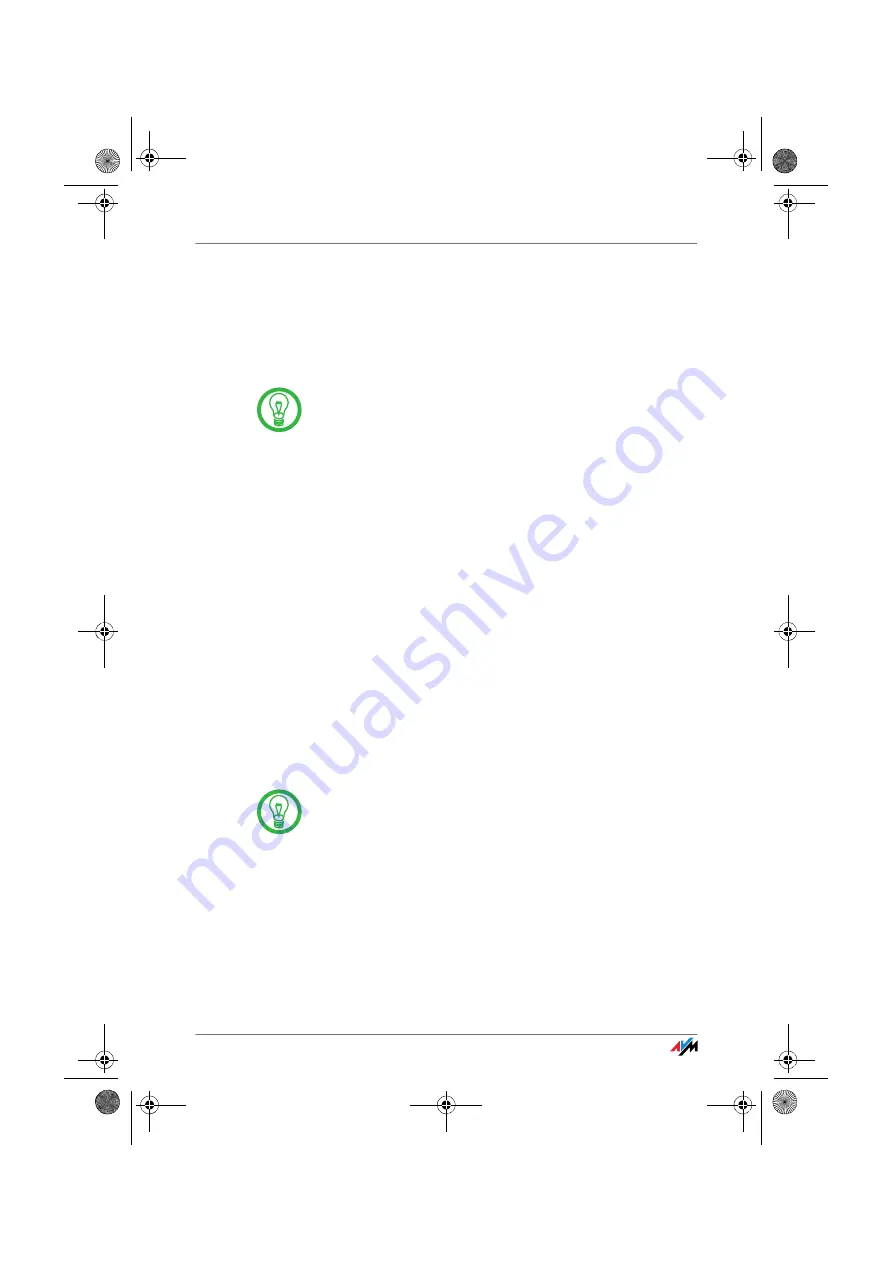
FRITZ!Box
45
Accessing the Data in the USB Mass Storage
3.
Select the “Settings” menu.
4.
Select the “USB Devices / Mass Storage Device”
menu.
5.
Configure the access rights and password protection
for the USB mass storage devices.
The access rights and password are valid for all USB mass
storage devices. It is not possible to assign a different pass-
word for each individual mass storage device.
Accessing the Data in the USB Mass Storage
USB mass storage devices connected to the FRITZ!Box di-
rectly or via a USB hub are displayed with their device name
in the “USB Devices / Mass Storage Device” menu on the
user interface.
Access via FTP (File Transfer Protocol)
All of the computers in the network can access the data in
the USB mass storage simultaneously via FTP.
Click the name of the mass storage device in the “USB De-
vices / Mass Storage Device” menu or open a web browser
and enter
FTP://fritz.box
in the address field. The
folder structure of the USB storage device is displayed in
the web browser.
The data in USB mass storage can be accessed via FTP us-
ing any FTP client.
Files from the USB storage device cannot be executed or
opened in a suitable program until they have been copied
to your computer or your local network.
Access to USB Network Storage
The FRITZ!Box offers you the possibility of making USB
mass storage devices available in the Windows network as
network drives (Samba). Files in the USB memory then can
be opened and processed directly on the USB mass storage
device.
Files are supported up to a size of 2 GB.
F!BoxFonWLAN-7170v2-e.book Seite 45 Freitag, 23. November 2007 3:41 15






























