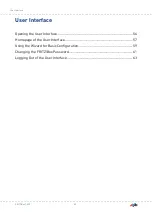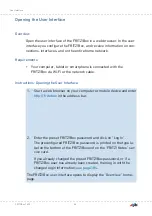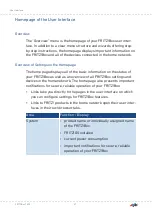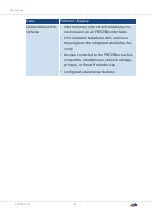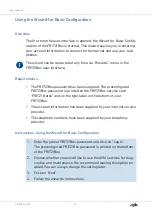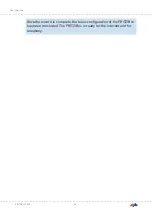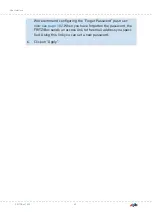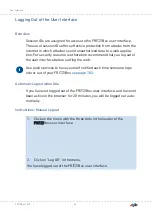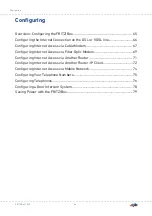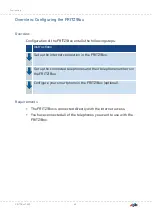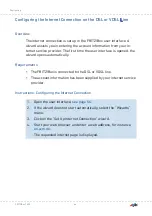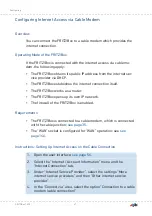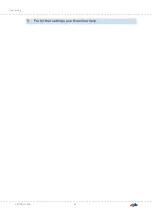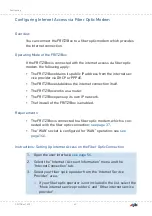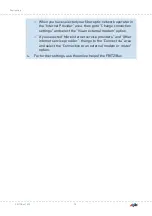Opening the User Interface
Overview
Open the user interface of the FRITZ!Box in a web browser. In the user
interface you configure the FRITZ!Box, and receive information on con-
nections, interfaces, and on the entire home network.
Requirements
• Your computer, tablet or smartphone is connected with the
FRITZ!Box via Wi-Fi or the network cable.
Instructions: Opening the User Interface
1.
Start a web browser on your computer or mobile device and enter
in the address bar.
2.
Enter the preset FRITZ!Box password and click on “Log In”.
The preconfigured FRITZ!Box password is printed on the type la-
bel on the bottom of the FRITZ!Box and on the “FRITZ! Notes” ser-
vice card.
If you already changed the preset FRITZ!Box password, or if a
FRITZ!Box user has already been created, then log in with the
changed login information;
.
The FRITZ!Box user interface opens to display the “Overview” home-
page.
FRITZ!Box 7590
56
User Interface
• • • • • • • • • • • • • • • • • • • • • • • • • • • • • • • • • • • • • • • • • • • • • • • • • • • • • • • • • • • • • • • • • • • • • • • • • • • • • • • • • • • • • • • • • • • • • • • • • • • • • • • •
• • • • • • • • • • • • • • • • • • • • • • • • • • • • • • • • • • • • • • • • • • • • • • • • • • • • • • • • • • • • • • • • • • • • • • • • • • • • • • • • • • • • • • • • • • • • • • • • • • • • • • • •
Summary of Contents for FRITZ!Box 7590AX
Page 1: ...Manual Manual FRITZ Box 7590 ...
Page 68: ...5 For further settings use the online help FRITZ Box 7590 68 Configuring ...
Page 97: ...3 For instructions open the online help FRITZ Box 7590 97 User Interface Internet Menu ...
Page 272: ...Legal Contents of this chapter Legal Notice 273 FRITZ Box 7590 272 Legal ...
Page 279: ......
Page 280: ......