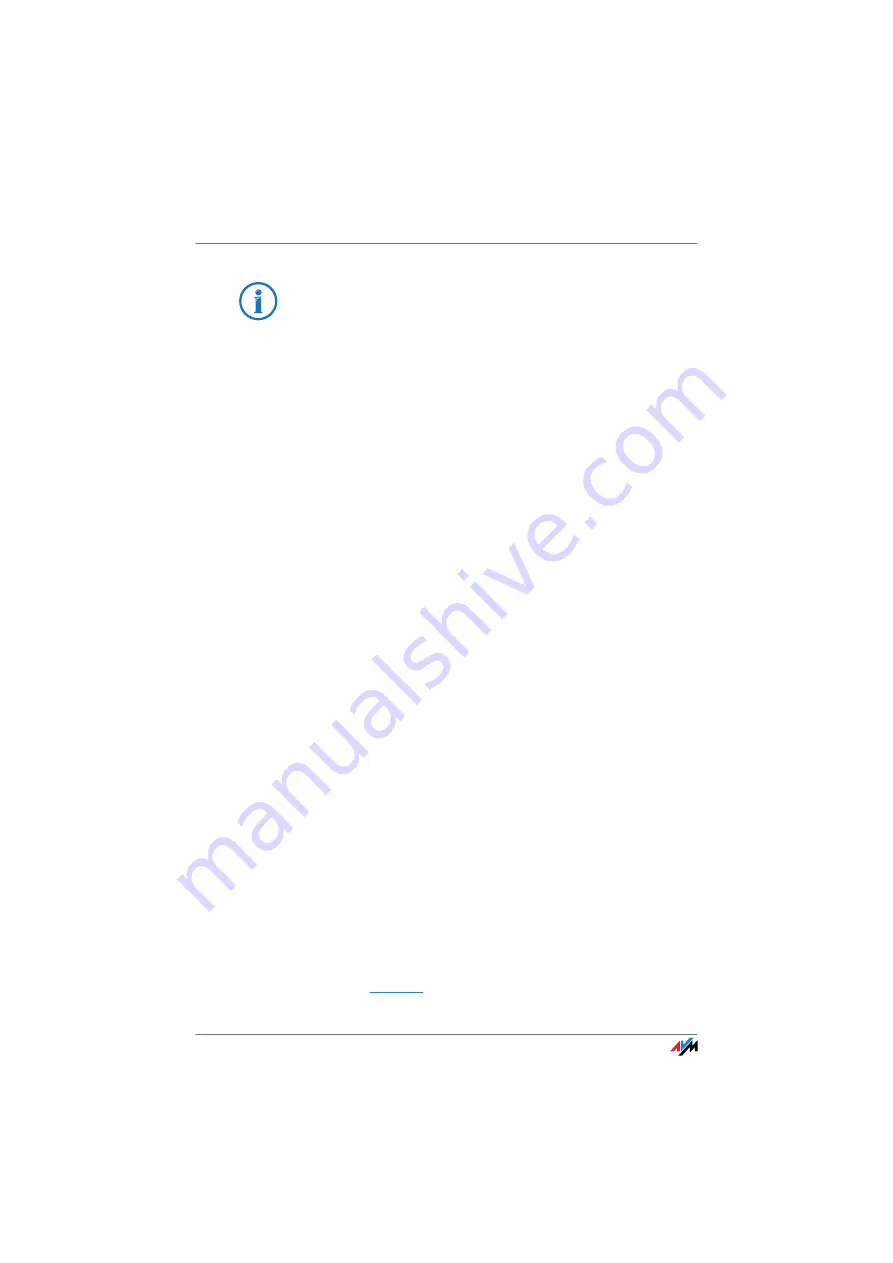
54
FRITZ!Box USB Remote Connection
Use
Enable the FRITZ!Box USB remote connection whenever you
would like to use one of the following devices on the
FRITZ!Box:
•
USB storage device with the NTFS file format
•
printer with the Graphics Device Interface (GDI printer)
that requires the driver software for the given operating
system
•
multi-function printer whose scanner, fax or card reader
features are to be used
•
printer with ink level monitor (requiring bidirectional
communication)
•
USB scanner
Note that isochronous USB devices with time-critical trans-
mission (isochronous USB devices like sound cards, web
cams, video converters or TV adapters) are not supported.
Do
not
use the FRITZ!Box USB remote connection if multiple
computers are to be able to access a single USB device con-
nected to the FRITZ!Box at the same time (network printing
function).
Functions like FTP, USB network storage and the media serv-
er, which are provided by the FRITZ!Box, are not available as
long as the USB remote connection is active for USB storage
devices.
Enabling the USB Remote Connection
Work through the following steps in order to enable the USB
remote connection on your computer:
1.
Start a web browser on your computer.
2.
Enter
in the address line of the browser.
The USB Remote Connection can be utilized in Windows 7,
Windows Vista, and 32-bit Windows XP with Service Pack 2
or higher.






























