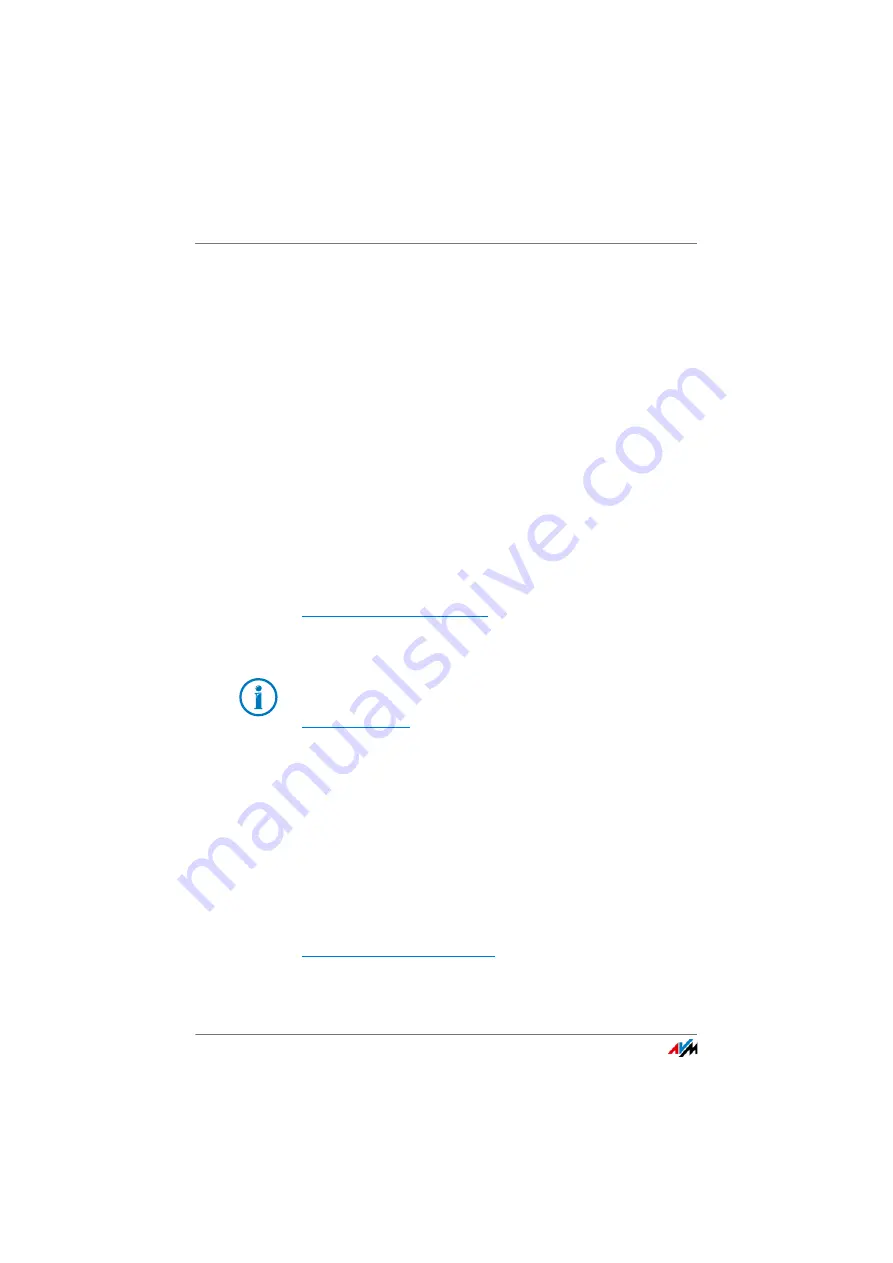
FRITZ!Box 3390
134
Customer Service
21
Customer Service
Be it product documentation, frequently asked questions, tips or sup-
port: This chapter presents information on all important service topics.
21.1
Documentation on the FRITZ!Box
To take advantage of all commands and features of your
FRITZ!Box, consult the following documentation:
Help
In the FRITZ!Box user interface you can open the comprehen-
sive Online Help by clicking the “Help” icon and the “Help”
buttons.
Manual
The PDF file of the manual can be opened and downloaded
from the Internet at the following address:
Choose the “FRITZ!Box” product group and then your
“FRITZ!Box 3390”. The PDF is opened.
21.2
Information in the Internet
On its web site AVM presents comprehensive information on
your AVM product.
Videos on the FRITZ!Box
Videos on many of the FRITZ!Box functions are available,
showing animated demonstrations of how to set up the indi-
vidual functions. The videos can be viewed at the following
address:
The current Adobe Acrobat Reader for reading PDF docu-
ments can be downloaded from the Internet free of charge at
.
Summary of Contents for Fritz!Box 3390
Page 142: ......
Page 147: ...FRITZ Box 3390 147 ...
Page 148: ...FRITZ Box 3390 148 ...
Page 149: ...FRITZ Box 3390 149 ...






























