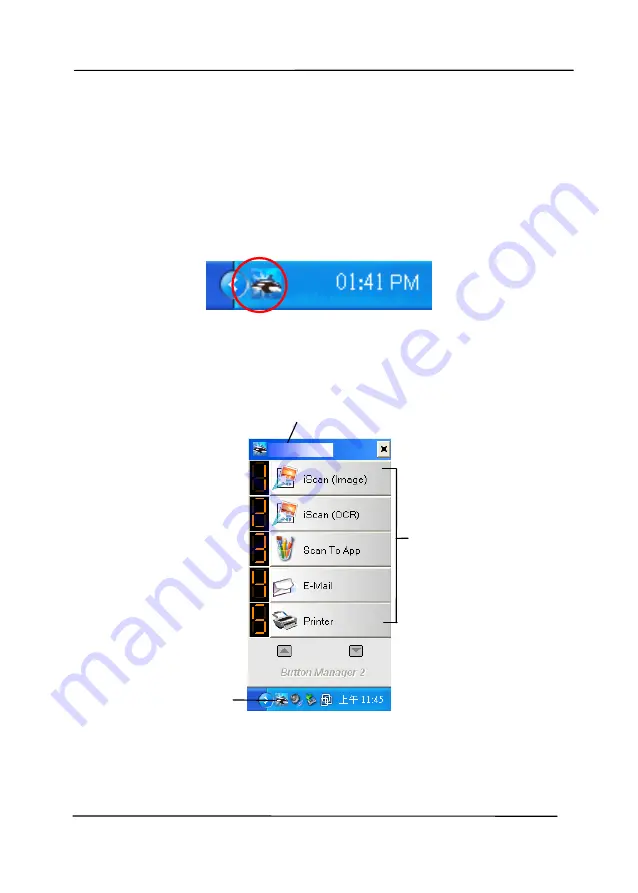
User’s Manual
6-2
6.2
Checking the Button Configurations before Scanning
1.
Button Manager V2 runs from the system tray. After Button
Manager V2 and the scanner driver are properly installed,
Button Manager V2 is started and the Button icon will be
displayed on the system tray at the bottom right corner of
your computer screen.
2.
Left-click the Button Manager V2 icon to prompt the
following Button Panel.
The Button Panel
This indicates the scanner model
The Button
Icon
The Function
Icon
(The number of
function icons
vary based on
type of
scanner.)
Summary of Contents for FL-1501B
Page 38: ...User s Manual 4 5 ...
Page 46: ...User s Manual 4 13 Error Diffusion Image ...
Page 49: ...User s Manual 4 16 Normal Photo Document Threshold 230 Normal Photo Document Threshold 230 ...
Page 61: ...User s Manual 4 28 The Compression tab dialog box ...
Page 65: ...User s Manual 4 32 The Color Dropout dialog box ...
Page 121: ...User s Manual 7 7 3 Close the reverse roller Cover 4 Close the ADF cover ...






























