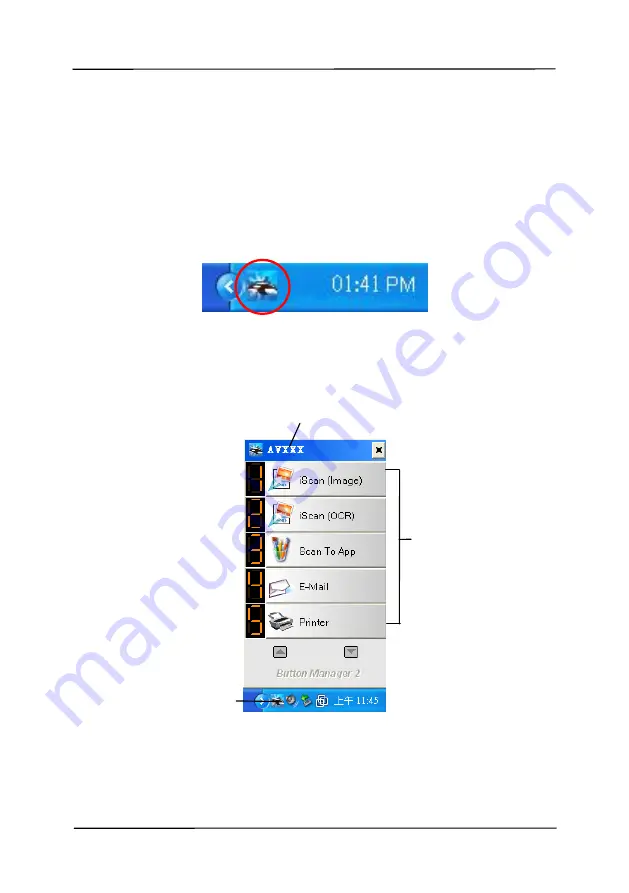
User’s Manual
6-2
6.2
Checking the Button Configurations before Scanning
1.
Button Manager V2 runs from the system tray. After
Button Manager V2 and the scanner driver are properly
installed, Button Manager V2 is started and the Button icon
will be displayed on the system tray at the bottom right
corner of your computer screen.
2.
Left-click the Button Manager V2 icon to prompt the
following Button Panel.
The Button Panel
This indicates the scanner model
The Button
Icon
The Function
Icon
(The number of
function icons
vary based on
type of
scanner.)
Summary of Contents for FL-1006S
Page 8: ......
Page 16: ......
Page 26: ......
Page 36: ...User s Manual 4 10 Error Diffusion Image ...
Page 39: ...User s Manual 4 13 Normal Photo Document Threshold 230 Normal Photo Document Threshold 230 ...
Page 51: ...User s Manual 4 25 The Compression tab dialog box ...
Page 53: ...User s Manual 4 27 The Color Dropout dialog box ...
Page 69: ...User s Manual 4 43 Detection Area Outside the Range Box Top 3 Bottom 7 ...
Page 92: ......
Page 94: ......
Page 104: ...User s Manual 7 2 Feeding Roller ADF Pad ...
Page 110: ......
Page 116: ......






























