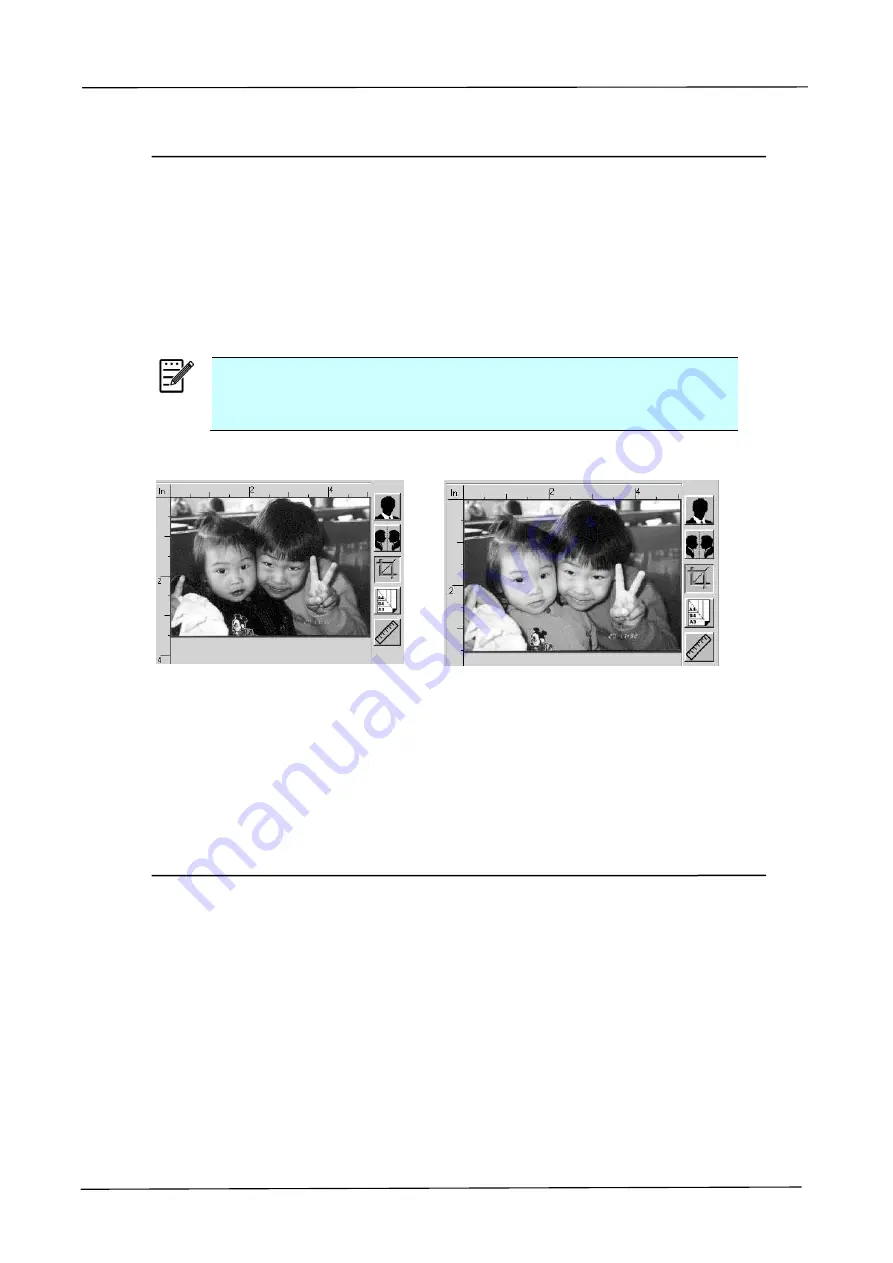
118
Using The Color Dropout Tab
Color Dropout
tab allows you to filter out a color channel (red, green, or blue). For
example, if you are scanning a document with a red watermark, you can choose to
filter out the red channel so the scanned image just shows the text and not the red
watermark. Removing colors from the scan might reduce the scan file size and
improve optical character recognition (OCR) result.
Note:
Color dropout only applies to gray scans and to black and white
scans.
After removing the G channel
After removing the R channel
Using The Information Tab
The
Information
Tab allows you to view all the information about the scanner
including serial number, pad count, roller count, and firmware version. These are
helpful information when you report a problem to the service personnel.






























