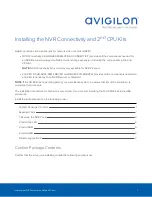4. Install HBA
You can skip this procedure if you are installing the CPU (HD-NVR3-xxx-2NDCPU) kit, which does not include a
host bus adapter (HBA).
The connectivity kit (HD-NVR3-xxxEXP-DAS-CONNECT-KIT) contains 2 x HBA. The HBA must be installed to PCI
slot 5 on riser 2 and PCI slot 6 on riser 3.
Tip:
It is highly recommended that you write down the SAS address for each of the HBA before installing them
into the recorder. The SAS address can be used to help troubleshoot any network storage issues that may arise.
1. Lift the blue expansion card latch for riser 3 out of the recorder.
2. Disconnect the 10GbE converged network adapter (CNA) that is already installed in PCI slot 6.
3. Carefully pull the CNA board out of the PCI slot. You will be re-installing the CNA board into a different slot
later in this procedure.
4. Insert and press one of the HBA boards into slot 6. The board pins should be inserted all the way into the
riser.
5. Lift the blue expansion card latch for riser 2 out of the recorder.
6. Remove the protective grill over PCI slot 4 and 5.
4. Install HBA
6