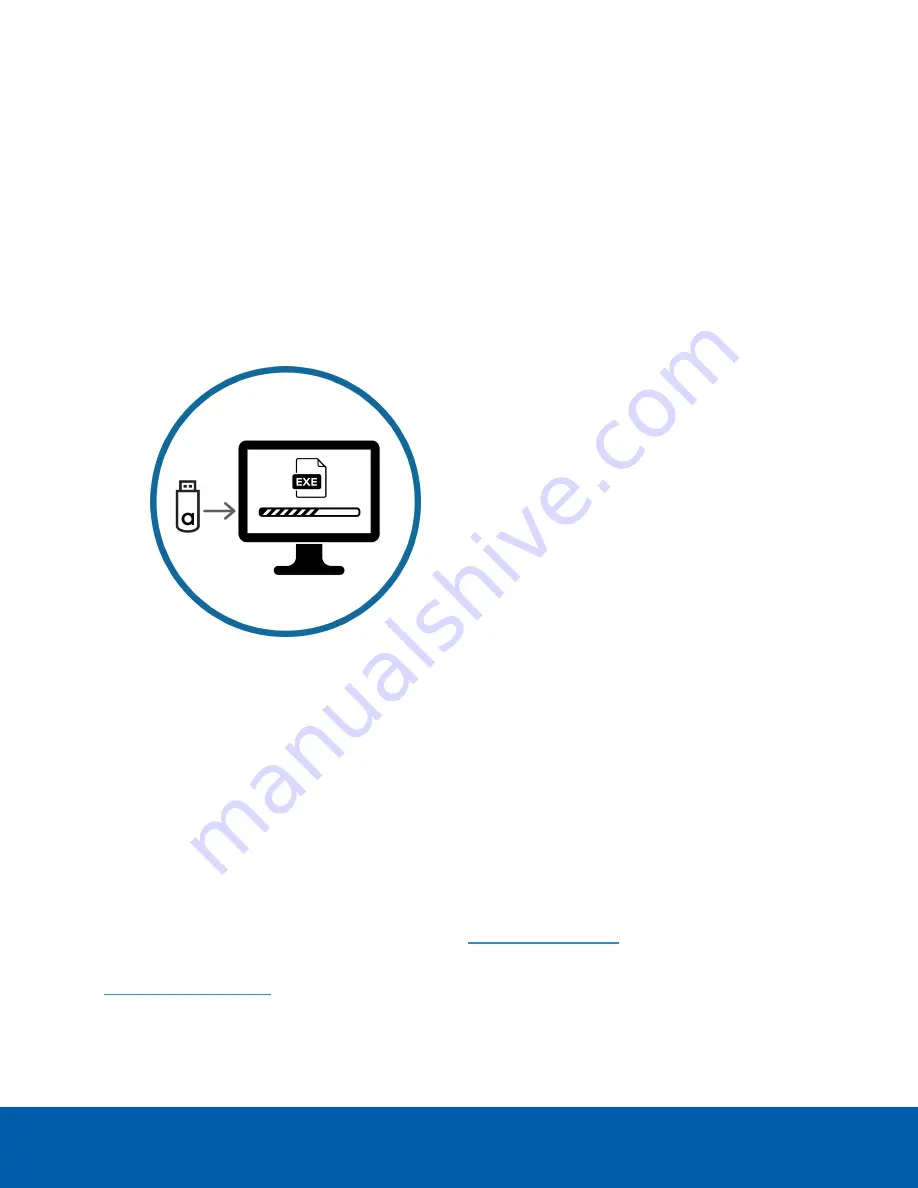
Updating and Configuring the 16 Port or 24 Port
Video Appliance for Analytics
The USB flash drive provided with the Video Appliance Analytics Kit (VMA-AS3-ANK) contains the verified
Windows 10 driver you must install on the HD Video Appliance Pro 16 Port or 24 Port model. After it is
installed, Avigilon Analytics functionality will be automatically configured on the appliance to operate with
the Avigilon Control Center software.
The USB flash drive contains the
../Win10/
folders, which contains
nnn.nn
-quadro-desktop-notebook-win10-64bit-international-whql.exe
1. Insert the USB flash drive into the USB port on the appliance.
2. From the USB flash drive, navigate to the
../Win10/
folder.
3. Right-click on <
nnn.nn
-quadro-desktop-notebook-win10-64bit-international-whql.exe
4. Select
Run as administrator
5. Right-click
GPU Configuration Tool.exe
and select
Run as administrator
.
Allow the Configuration Tool to run and finish. You will see the message
System Rebranding
Requested
, and several processing messages as the system is reconfigured for the new GPU
provided with the NVR Analytics Kit. The process takes under ten minutes. After it completes the NVR
appliance will automatically restart.
Limited Warranty and Technical Support
Avigilon warranty terms for this product are provided at
Warranty service and technical support can be obtained by contacting Avigilon Technical Support:
.
Updating and Configuring the 16 Port or 24 Port Video Appliance for Analytics
21















