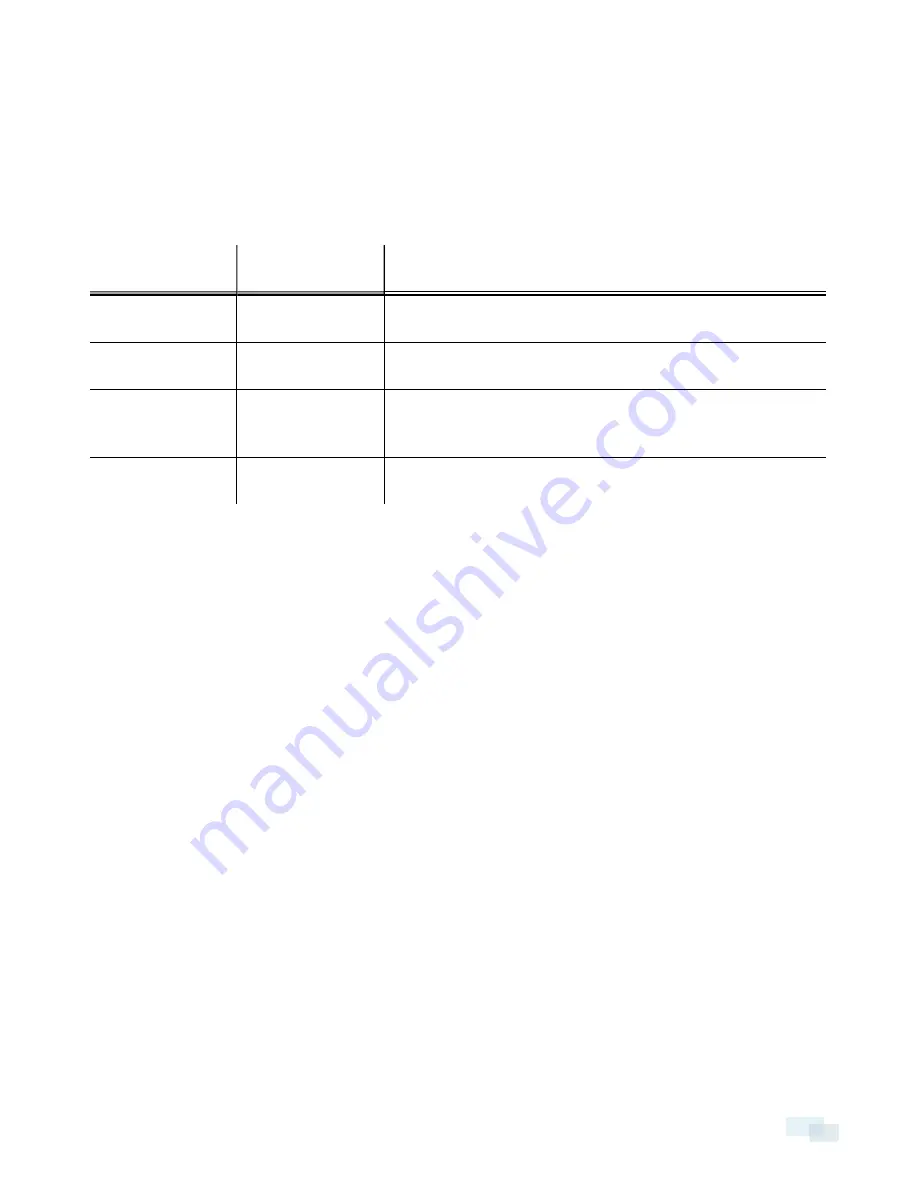
LED Indicators
Once connected to the network, the Connection Status LED will display the progress in connecting to the
Network Video Management software.
The following table describes what the LEDs indicate:
Connection State
Connection Status
LED
Description
Obtaining IP Address
One short flash every
second
Attempting to obtain an IP address.
Discoverable
Two short flashes
every second
Obtained an IP address but is not connected to the
Network Video Management software.
Upgrading Firmware
Two short flashes
and one long flash
every second
Updating the firmware.
Connected
On
Connected to the Network Video Management software or an
ACC Server.
LED Indicators
27








































