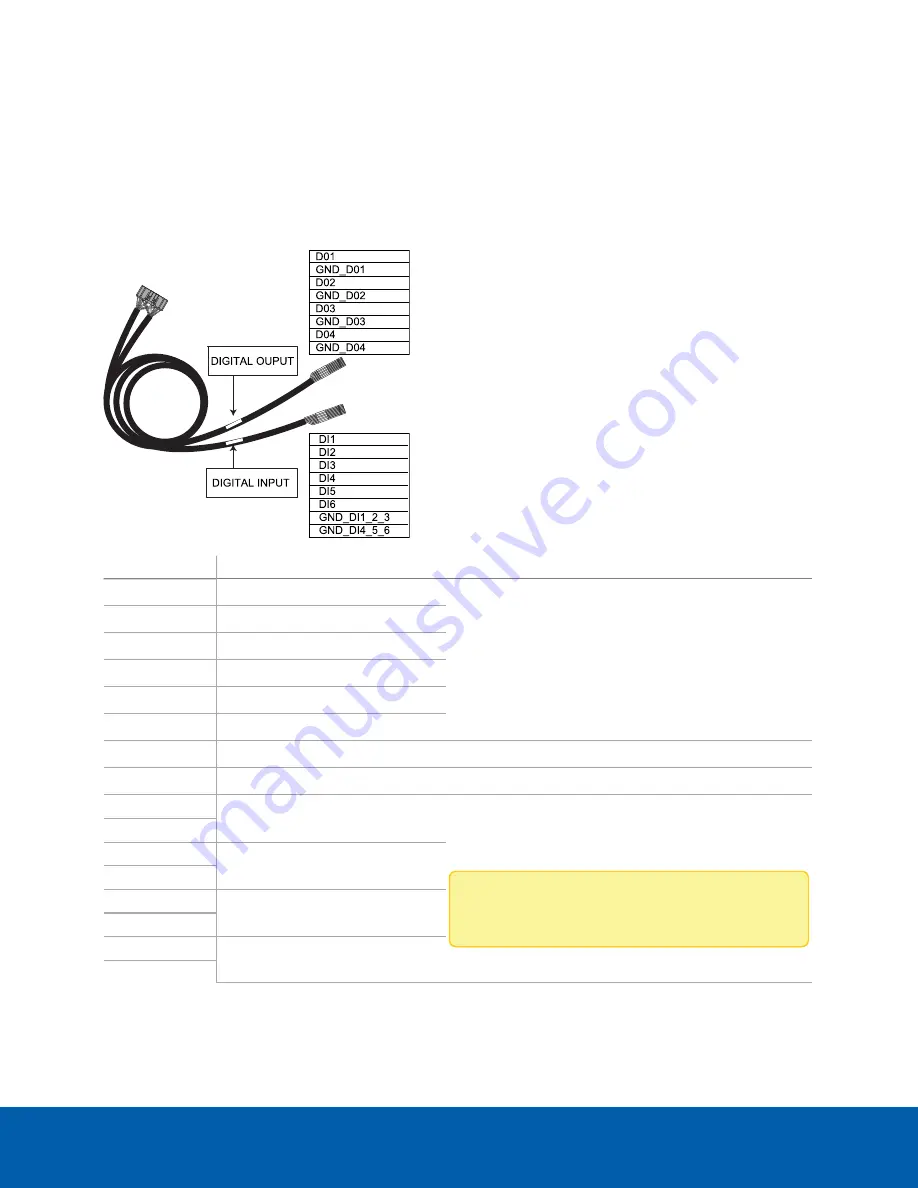
Connecting to External Devices
External devices are connected to the ACC ES Rugged 8-Port Appliance using the digital I/O cable inserted
into the digital I/O connector on the rear side of the appliance. Details for the 8 labeled input wires and the 8
labeled output wires is shown below.
Pin
Function
Description
DI1
IN1
Alarm Inputs
— Active-Low inputs. To activate,
connect the Input to the Ground pin (GND). To
deactivate, leave disconnected.
DI2
IN2
DI3
IN3
DI4
IN4
DI5
IN5
DI6
IN6
GND_DI1_2_3
Ground pin for Inputs 1, 2, and 3
GND_DI4_5_6
Ground pin for Inputs 4, 5, and 6
D01
OUT1
Outputs
— Form-A dry contact outputs. When active,
terminals are connected. When inactive, terminals are
disconnected.
Note:
Contacts are normally open.
Maximum load is 48V, 0.3A.
GND_D01
D02
OUT2
GND_D02
D03
OUT3
GND_D03
D04
OUT4
GND_D04
Connecting to External Devices
32
















































