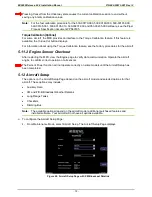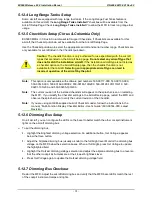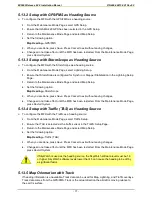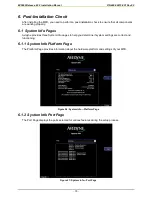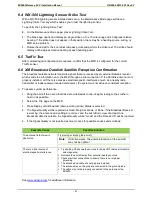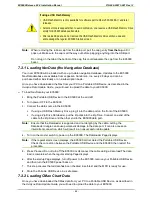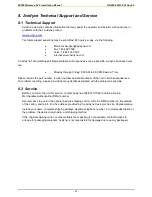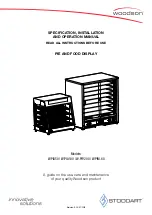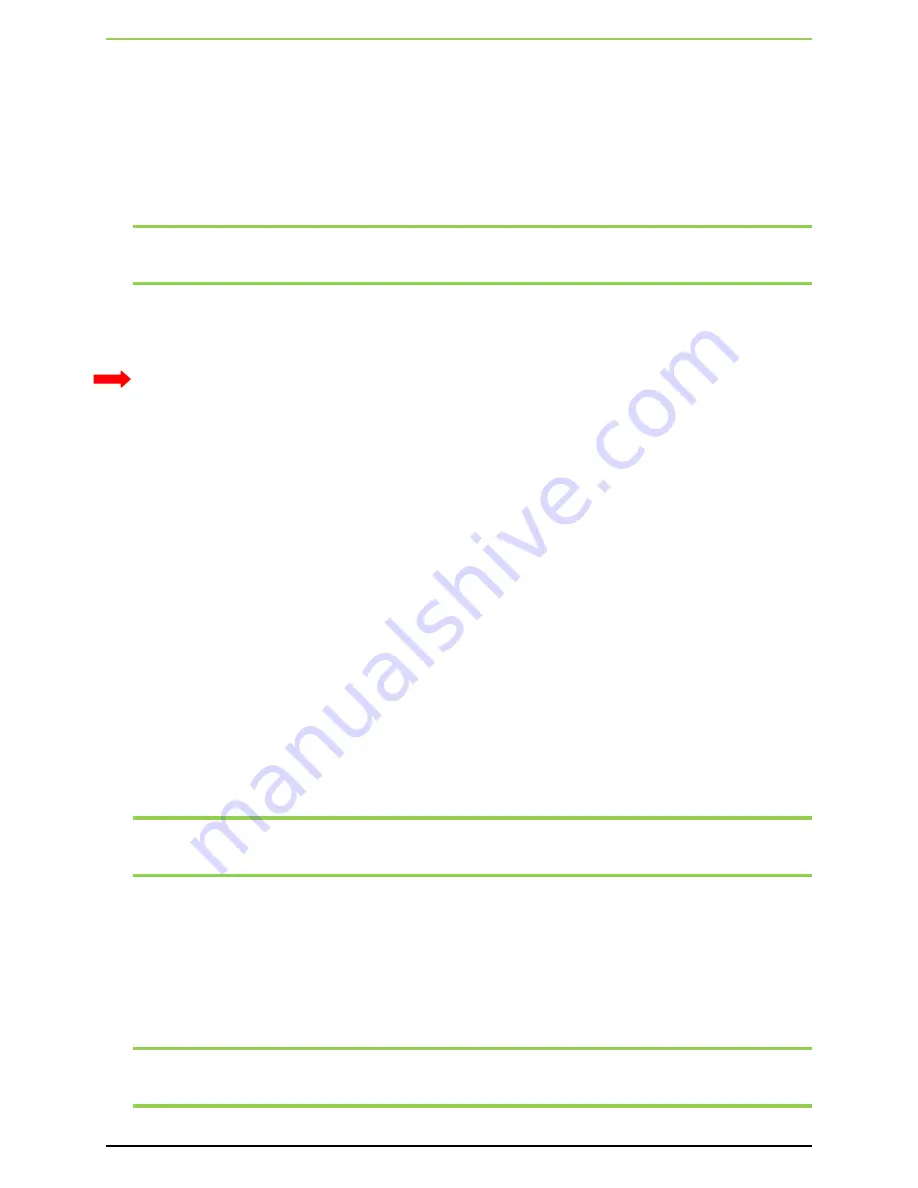
EX5000 Release 8.2.2 Installation Manual P/N 600-00073-001 Rev 02
- 85 -
To load CMax Data to your EX5000:
1.
With the MFD power OFF:
•
If using a USB Flash Memory Drive, plug it into the data port on the front of the EX5000.
•
If using a Zip Drive Dataloader, connect one end of the cable to the Zip Drive and the other
end to the EX5000 data port Do not insert the Zip disk into the Zip Drive until after you turn on
the MFD (in step 2).
Note:
Ensure that the Dataloader is supported and not dangling by the cable. Letting the
Dataloader dangle can cause permanent damage to the data port. It can also cause an
intermittent connection, which will result in an unsuccessful data update.
2.
Turn on the MFD. If you are using a Zip Drive, insert the Zip disk into the Zip Drive when the initial
Avidyne logo screen displays.
3.
The Dataloader Page displays.
If this is the first-ever update, you may see a warning that you are about to load older data than the
MFD already contains. This is because the preloaded demo charts expire in the year 2020, so the
warning message is normal.
Press
Proceed
to start the chart data load.
4.
The Dataloader Page shows the progress as it loads the data into the MFD. After loading the
data, the Dataloader performs an integrity check on the data and displays a successful data load
message if all data is valid.
5.
When the operation is complete, the EX5000 will continue to the normal startup Page.
6.
At this point, turn off power to the EX5000, remove your Portable USB Device, and then turn the
EX5000 power back on.
This step ensures that all data has been checked in self-test and the MFD is ready for use
7.
Confirm the valid dates of the Chart data as reported on the Startup Screen.
8.
Go to the Chart Page and select a chart from an airport known to be in your subscription
coverage area. Confirm that the chart is available.
9.
Store the Portable USB Device in a safe place.
7.2.3 Downloading EMax Data
You can download the engine log files from the EX5000 using either a Zip Drive and Zip disk or a
USB Flash Memory Drive.
Note:
If any of the downloaded engine log files contains file format errors, you may receive an
erroneous caution that the data transfer failed. Check your Portable USB Device for the
transferred files.
To download the stored engine data log files:
1.
Turn power OFF to the EX5000
2.
Connect the data source to the EX5000:
If using a USB Flash Memory Drive, plug it into the data port on the front of the EX5000.
If using a Zip Drive Dataloader, connect one end of the cable to the Zip Drive and the other
end to the EX5000 data port. The Zip Drive must be empty.
Note:
Ensure that the Dataloader is supported and not dangling by the cable. Letting the
Dataloader dangle can cause permanent damage to the data port. It can also cause an
intermittent connection, which will result in an unsuccessful data download.