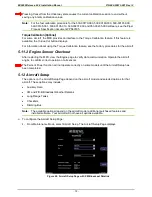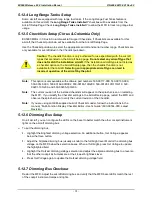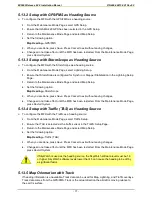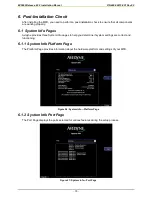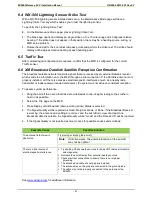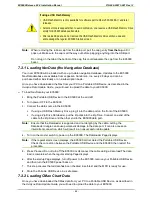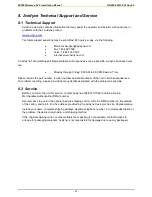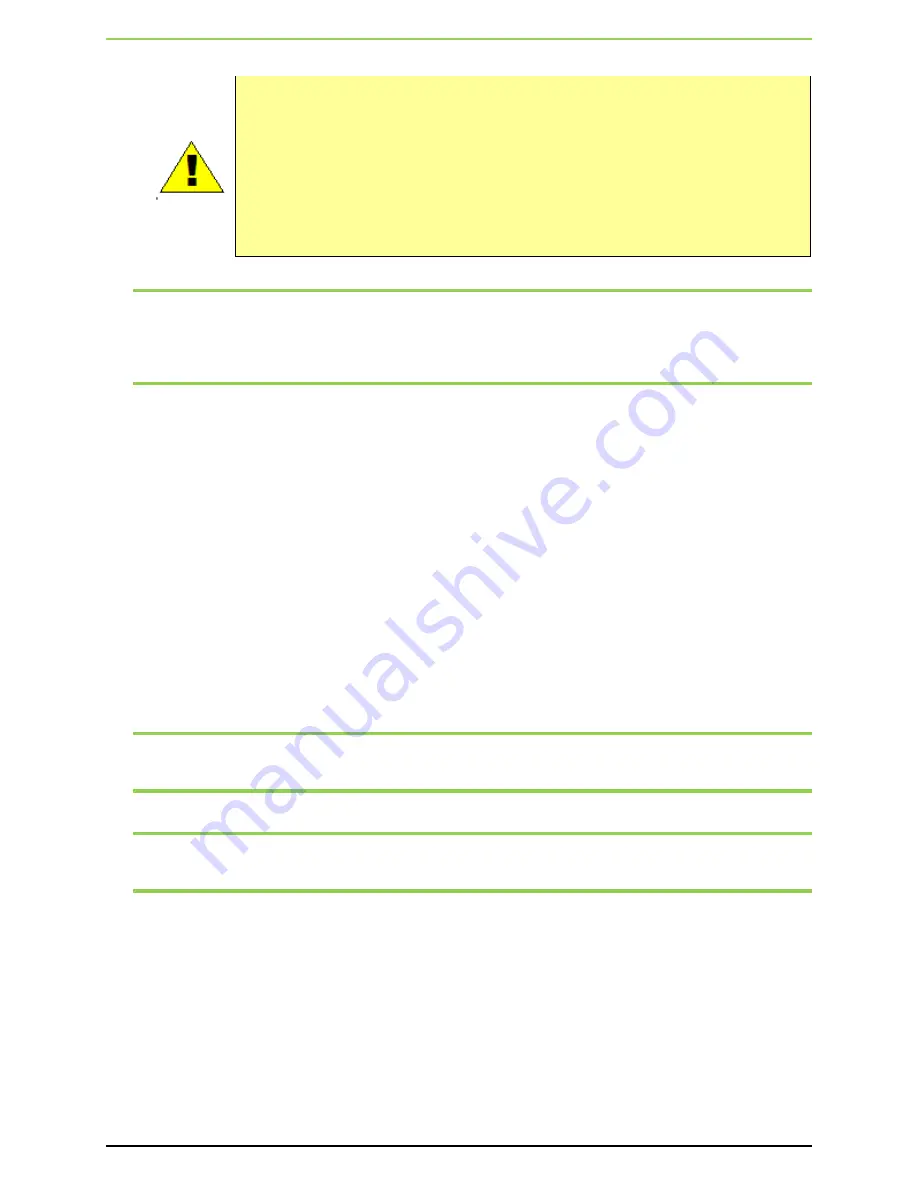
EX5000 Release 8.2.2 Installation Manual
- 84 -
If using a USB Flash Memory:
•
USB Flash Memory is only available for software part numbers 530-00180-( ) and later
releases.
•
Avidyne strongly suggests that, to avoid confusion, you reserve a USB Flash Memory Drive
solely for EX5000 database transfers.
•
After uploading data, do not remove the USB Flash Memory Drive until you see and
acknowledge the regular EX5000 Startup screen.
Note:
When removing the rubber cap from the data port, pull the cap gently
from the top
until it
pops out. Make sure the cap is all the way out before plugging anything into the USB port.
Do not tug on the tab at the bottom of the cap, this could separate the cap from the EX5000
bezel.
7.2.1 Loading NavData (the Navigation Database)
Your new EX5000 will be loaded with an up-to-date navigation database. Updates to the EX5000
NavData database are available from Jeppesen Sanderson, Inc. every 28 days and can be
purchased either individually or on a subscription basis.
Once you have downloaded the Nav from your PC to a Portable USB Device, as described in the
Avidyne Data Update Guide
, you will need to upload the data to your EX5000.
To load NavData to your EX5000:
1.
Bring the Portable USB Device to the EX5000 at the aircraft.
2.
Turn power OFF to the EX5000.
3.
Connect the data source to the EX5000:
If using a USB Flash Memory Drive, plug it into the data port on the front of the EX5000.
If using a Zip Drive Dataloader, put the Zip disk into the Zip Drive. Connect one end of the
cable to the Zip Drive and the other end to the EX5000 data port.
Note:
Ensure that the Dataloader is supported and not dangling by the cable. Letting the
Dataloader dangle can cause permanent damage to the data port. It can also cause an
intermittent connection, which will result in an unsuccessful data update
4.
Turn on the master switch to power up the EX5000. The Dataloader Page displays.
Note:
If the regular start screen displays, the EX5000 did not detect the Portable USB Device.
Check the connection between the Portable USB Device and the EX5000, then restart the
procedure.
5.
Press
Proceed
. Do not turn off the EX5000 or disconnect the cable during a data load.The data
load is complete when the regular startup Page displays.
6.
After the startup Page displays, turn off power to the EX5000, remove your Portable USB Device,
and then turn the EX5000 power back on.
7.
This step ensures that all data has been checked in self-test and the MFD is ready for use.
8.
Store the Portable USB Device in a safe place.
7.2.2 Loading CMax Chart Data
Once you have downloaded the CMax data from your PC to a Portable USB Device, as described in
the
Avidyne Data Update Guide
, you will need to upload the data to your EX5000.