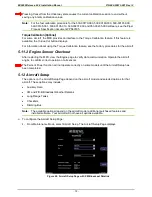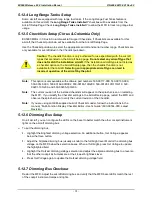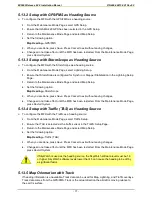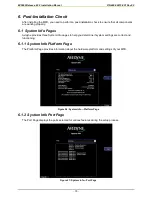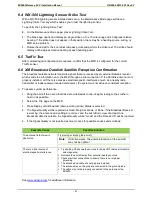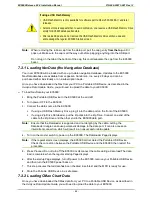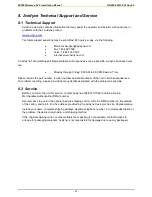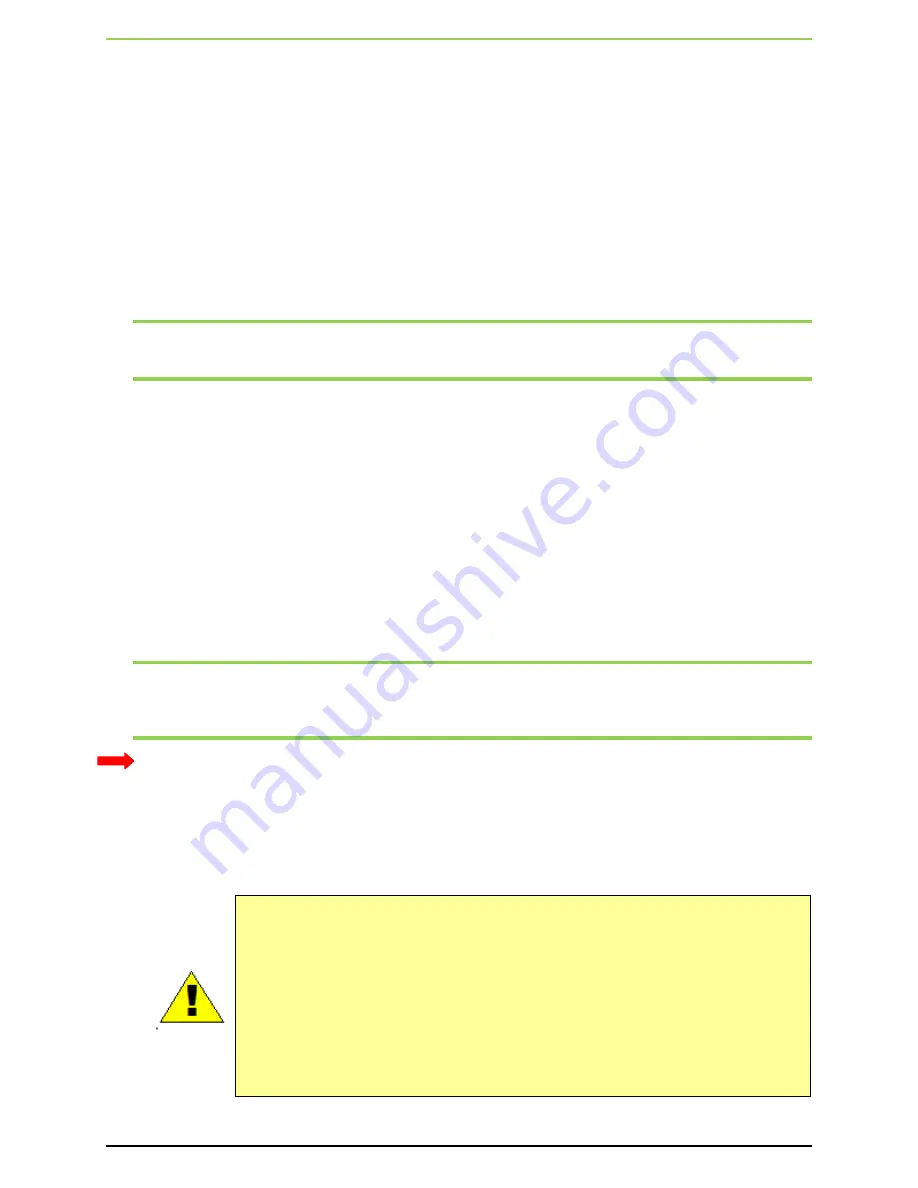
EX5000 Release 8.2.2 Installation Manual P/N 600-00073-001 Rev 02
- 83 -
7. MFD General Maintenance
This section briefly describes maintenance procedures that are done by the aircraft owner (or pilot).
This information is also available in the MFD Pilot’s Guides for all aircraft.
7.1 Cleaning the EX5000 Screen
If your EX5000 screen should become dirty due to fingerprints or dust, clean the screen using the
following materials and methods:
•
A clean, soft lint free cloth such as 3M Ultra-Brite Cloth # 2011 or similar.
•
A cleaning solution composed of de-ionized water or isopropyl alcohol (IPA).
Always apply the cleaning solution directly onto the cloth.
Never
spray cleaner directly onto the screen.
Note:
Use caution when using IPA as it is flammable.
Using any other chemicals or materials voids the warranty.
The EX5000 screen is made of a plastic film that is vulnerable to scratches, damage by sharp articles or
improper cleaners. Use care when cleaning.
7.2 MFD Data Updates
Avidyne makes use of three different types of data that can optionally be uploaded to or downloaded
from your EX5000:
•
NavData
—For the Map Page, Avidyne uses NavData from Jeppesen Sanderson, Inc. it is your
duty as pilot in command to ensure that the data you fly with remains up to date.
•
CMax
Chart Data
—An optional Avidyne feature that allows you to view JeppView chart data on
your EX5000.
•
EMax
Total Engine Management
—EMax tracks engine and other data, which you can
download from the EX5000 to a PC for analysis.
Note:
For software part numbers 530-00180-( ) and above, you can use a Zip Drive or USB Flash
Memory Drive to move data between your PC and the EX5000.
For software part numbers prior to 530-00180-( ), only a Zip Drive Dataloader can be used.
The Zip Drive or USB Flash Memory Drive are referred to here as a
Portable USB Device
.
For more information about the databases, and about loading data from your PC to a Portable USB
Device, see the
Avidyne Data Update Guide
.
This section describes moving data from your Portable USB Device to the EX5000.
If using a Zip Drive Dataloader:
•
Allowing the portable Zip Drive to dangle by the cable can result in damage to your MFD, or
the Drive, as well as a data load failure.
•
Do not insert the Zip disk into the Zip Drive until the regular start screen displays on the
MFD. The disk may be damaged if it is already in the Zip Drive when power is applied.
•
After loading the CMax data into your MFD, wait until the disk is ejected from the drive
before unplugging the Drive, or powering off the MFD. Unplugging the Zip Drive with the
disk still engaged may cause damage to the disk.