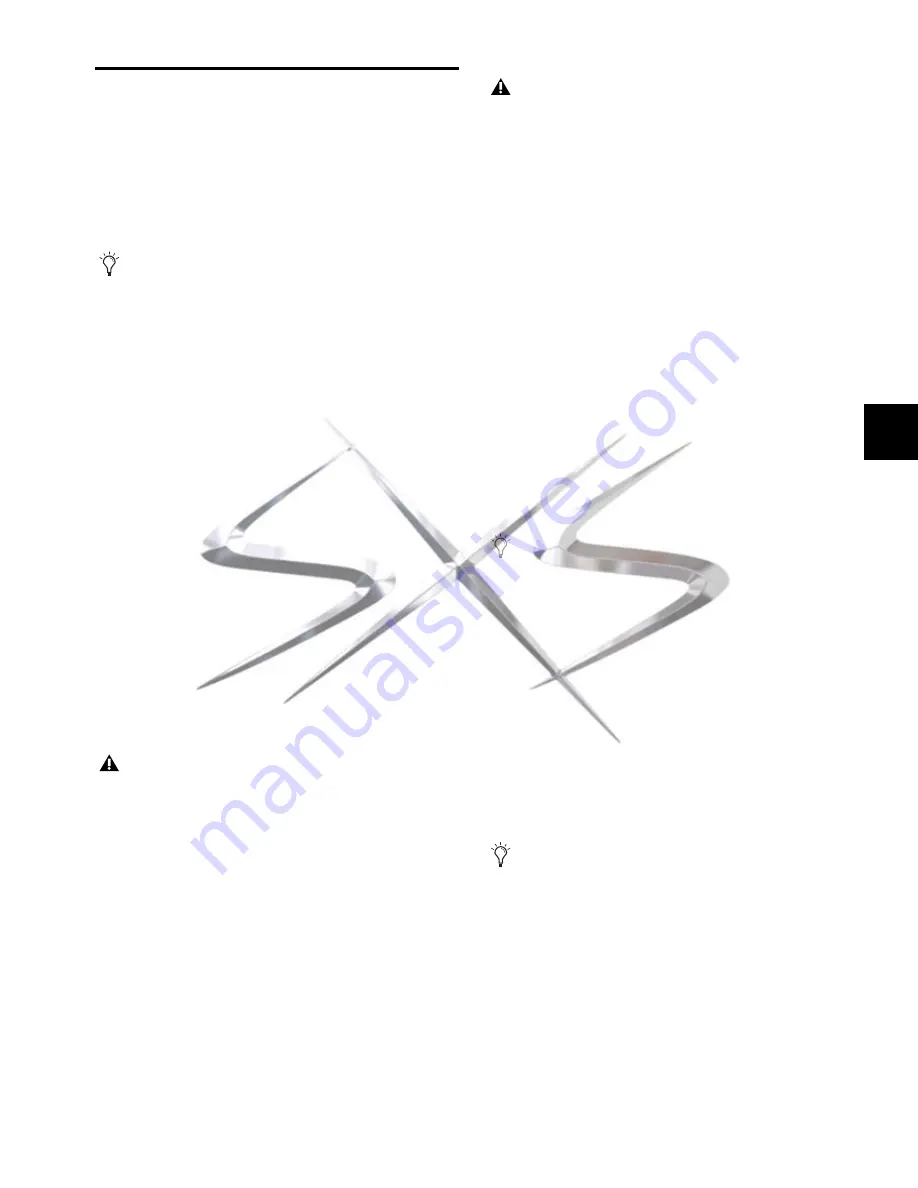
Chapter 21: Snapshots
173
Recalling Snapshots
Targeting Snapshots
Targeting a snapshot lets you preview which data types and
channels will be affected by that snapshot before recalling it.
When a snapshot is targeted, the on-screen Data Type buttons
and Channel Faders update to show the data types and chan-
nels enabled for recall by the snapshot.
To target a snapshot, do any of the following:
Click the snapshot name in the Snapshot list.
Type the number or name of the snapshot on the keyboard.
Press the Home/End, Page Up/Page Down, and Up/Down
Arrow keys to navigate the Snapshot list.
Turn the Select knob in the ACS to scroll through the Snap-
shot list. Snapshot names appear in the display above the Se-
lect knob.
The current target snapshot is highlighted in red in the Snap-
shots list, and shown in red in the Status display.
Recalling Snapshots
You can do the following when recalling snapshots:
• Target and instantly recall successive snapshots (next or
previous)
• Target first, then recall one or more snapshots
• Select multiple snapshots and recall them all sequentially
• Target snapshots, change Data Type or Channel Scope
settings, then recall.
Recalling Successive Snapshots Instantly
You can instantly recall successive snapshots in the Snapshots
list. This command references the previously
recalled
snap-
shot, not the last targeted snapshot.
To instantly recall successive snapshots, do one of the following:
On the console, press the Previous or Next switch in the
Snapshots section.
– or –
On-screen, click the
Recall Previous (–)
or
Recall Next (+)
but-
ton at the top of the Snapshots list.
Targeting Before Recalling Snapshots
To target and then recall a snapshot:
1
Target the snapshot you want to recall by clicking the snap-
shot name in the Snapshot list, or turning the Select knob in
the Snapshots section.
2
(Optional) Set the scope of the snapshot by doing the fol-
lowing:
• For each channel you want to recall in the snapshot, click
the channel so that it is scoped (displayed in red).
• For each parameter of the scoped channels you want to
recall in the snapshot, click the corresponding
Data Type
button so that it is scoped (displayed in red).
• Configure the Recall Safe page to further filter snapshot
data on recall. (See “Recall Safe and Channel Automation
Safe” on page 174.)
3
Click the
Recall
button on-screen, or press the Recall switch
in the Snapshots section.
Selecting and Recalling Multiple Snapshots
You can select and recall multiple snapshots to load them all
in sequence, and in one step. This is useful to quickly reset the
console to a sub-cue or other specific point within a longer
scene or cue and “pick up from there.”
To recall multiple snapshots:
1
Select multiple snapshots in the list (Shift-click to select
multiple adjacent (contiguous) snapshots; Ctrl-click to select
non-contiguous items or to deselect a single item.
2
Press the Recall switch, or click the
Recall
button on-screen.
Preview mode lets you take the console offline to recall and
edit snapshots in their entirety without affecting the current
mix. See “Preview Mode” on page 181.
Undoing snapshot recall commands might cause audio to
be interrupted. Use Undo with caution in performance.
The Snapshot Recall buttons combine target and recall
actions in one step, causing the previous or next snapshot to
be instantly active. These buttons cannot be used to
preview snapshots before recalling them.
Snapshot Recall can also be triggered by a footswitch or any
number of other console functions in the Events window.
For more information, see Chapter 22, “Events.”
If multiple snapshots are selected, toggling Data Type or
Channel Scope buttons affects all selected snapshots. This
provides a quick way of removing a channel or data type
(such as EQ) from some or all snapshots. This action can be
undone using the Undo button.
courtesy of
www.sxsevents.co.uk
Phone: 0870 080 2342
email: [email protected]
Event production and Audio-Visual Services
www.sxsevents.co.uk






























