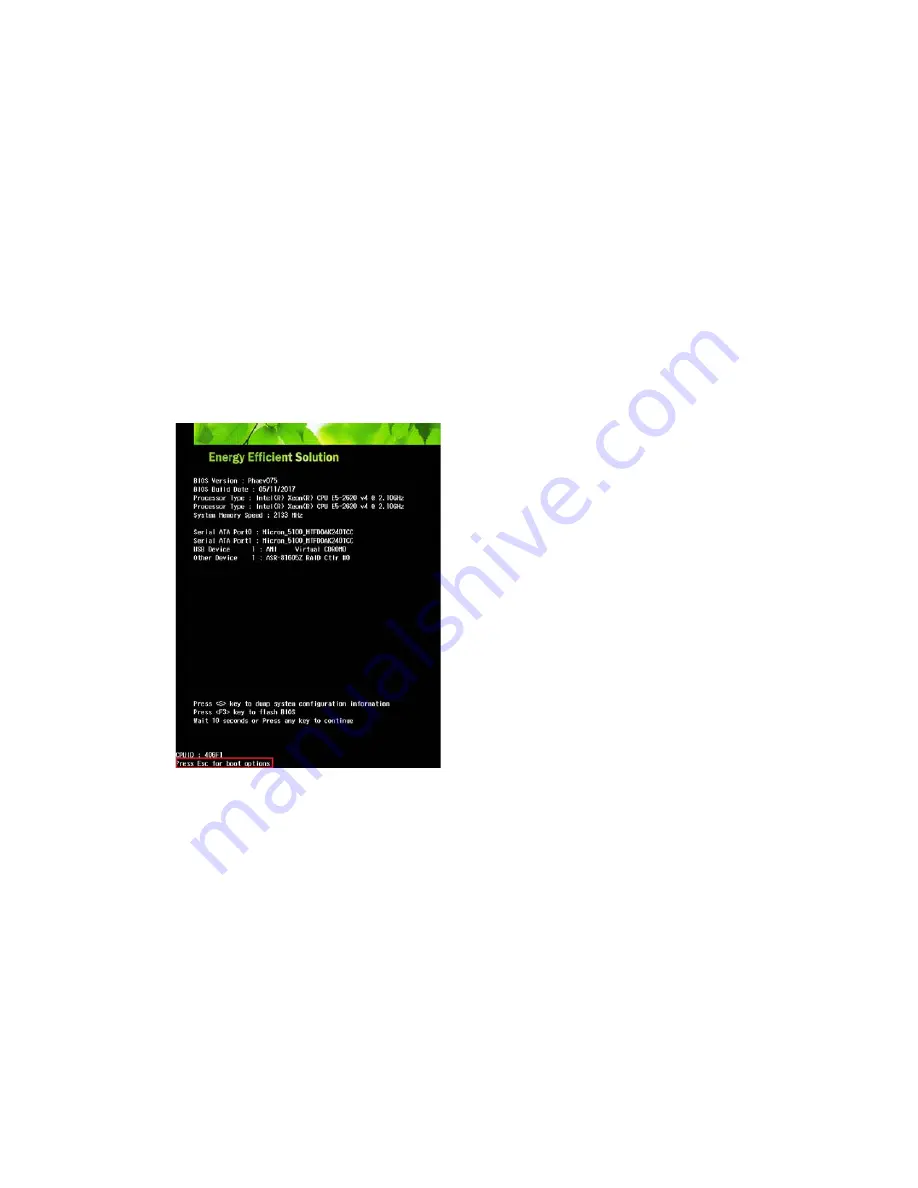
36
Setting IPMI Connection
Your FastServe | Live Edit or FastServe | Ingest server gives you access to the Intelligent Platform
Management Interface.
Correctly configured IPMI performs power control operations or gives you remote access to a Linux
console.
To configure an IPMI connection:
1. Turn on your FastServe | Live Edit or FastServe | Ingest server.
n
The server does not need to be powered on. Make sure the power supply and 1 Gb Ethernet cables
are connected. You can boot the FastServe server after establishing the IPMI connection.
2. Enter BIOS by pressing the Esc button during the server startup.
3. Once the
JViewer
window is displayed, press Esc once again to enter boot options.
4. In the boot options, use the right arrow on your keyboard to open
Advanced
options.
Press Enter.
5. Use the keyboard arrows to go to
H20 IMPI Configuration.
Press Enter.
6. Use the keyboard arrows to go open
BMC Configuration.
Press Enter.
7. Use the keyboard arrows to go open
IPV4 Source.
Press Enter.
8. Using the arrows, set the IP as
<Static>.
Press Enter.
9. Put in your
IPv4
address (e.g.: 10.10.31.2xx).
Summary of Contents for FastServe Ingest
Page 1: ...Avid FastServe Ingest Live Edit Setup Guide Version 2019 1...
Page 20: ...20...
Page 21: ...21 UHD Configurations...
Page 22: ...22...
Page 23: ...23 HD Configurations...
Page 24: ...24...
Page 25: ...25...
Page 26: ...26...
Page 27: ...27...






























