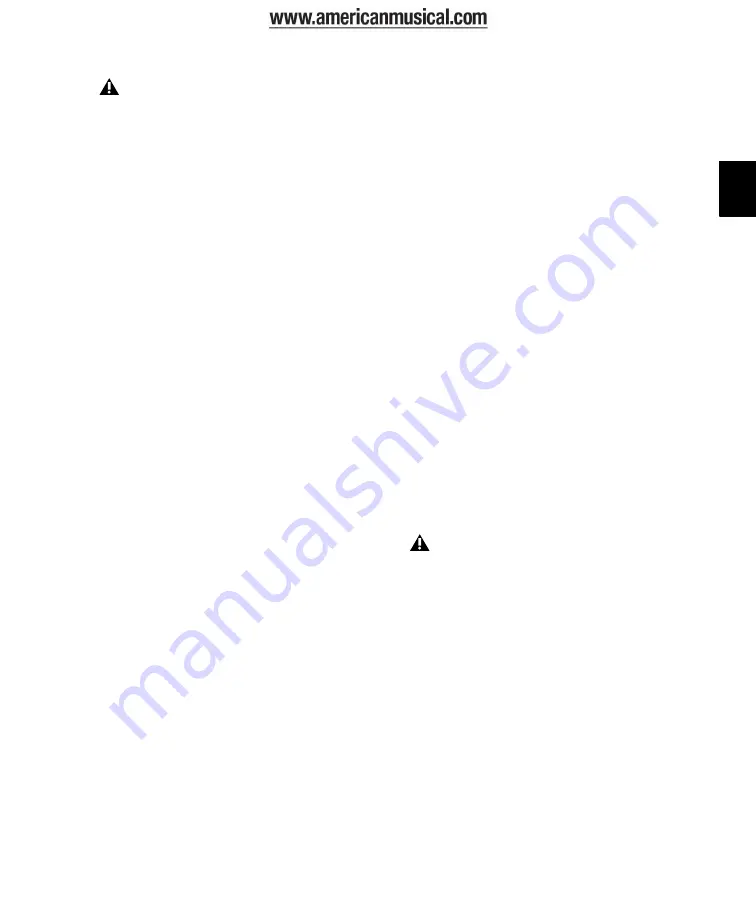
Chapter 6: Installing Pro Tools On Windows
47
10
Wait for the installer to finish installing all
software components, drivers, and PACE System
files before proceeding to the next step.
11
When installation is complete, click
Finish
and restart your computer.
Installation Options
Pro Tools LE Options
To install a subset of Pro Tools software and
plug-ins (and associated content), click the plus
(+) next to
Pro Tools LE
option in the Select Fea-
tures page of the installer, and deselect any of
the following options that you do
not
want in-
stalled.
Application Files (Required for Pro Tools)
Installs
the Pro Tools application and supporting library
files needed to run Pro Tools. This option must
be selected to install Pro Tools.
DigiRack Plug-Ins
Installs free plug-ins including
DigiRack plug-ins, free Bomb Factory plug-ins,
TL Utilities, and Digidesign D-Fi and Maxim
plug-ins.
Pro Tools Creative Collection
Installs a set of free
RTAS effects plug-ins and virtual instrument
plug-ins (including over 4 GB of associated sam-
ple content). For more information, see the
Cre-
ative Collection Plug-ins Guide
.
Additional Options
The Pro Tools installer provides the following
additional options to install along with
Pro Tools software and plug-ins.
Mac HFS+ Disk Support Option
This option lets
your Pro Tools system read, write, record, and
play back using Mac-formatted HFS+ disks. HFS+
disks are commonly referred to as Mac OS Ex-
tended disks.
Avid Video Engine
The Avid Video Engine is re-
quired to use Pro Tools with Avid video periph-
erals such as the Avid Mojo.
Command|8 Controller and Driver
The Com-
mand|8
®
driver is required if you are using the
Digidesign Command|8 control surface.
Installing QuickTime
QuickTime is required for Pro Tools if you plan
to include movie files, or import MP3 or MP4
(AAC) files in your sessions. QuickTime for Win-
dows is available as a free download from the
Apple website (www.apple.com).
To install QuickTime:
1
Visit www.apple.com and go to the Quick-
Time page.
2
Download the QuickTime installer applica-
tion to your computer.
3
Double-click the QuickTime installer applica-
tion and follow the on-screen installation in-
structions.
4
Restart your computer.
In Windows XP, a series of Software Instal-
lation dialogs about the driver not passing
Windows Logo testing may appear. Click
Continue Anyway on each one until they go
away.
If any other dialogs appear (such as the
“Found New Hardware” dialog), leave them
open and do not click on them. These dia-
logs will close on their own.
For information on which version of Quick-
Time is compatible with your version of
Pro Tools, visit the compatibility pages of
the Digidesign website:
www.digidesign.com/compatibility
Summary of Contents for Eleven Rack
Page 1: ...User Guide Version 8 0 1...
Page 8: ...Eleven Rack User Guide viii...
Page 9: ...1 Part I Playing Guitar through Eleven Rack...
Page 10: ...2...
Page 14: ...Eleven Rack User Guide 6...
Page 20: ...Eleven Rack User Guide 12...
Page 47: ...39 Part II Setting Up and Using Pro Tools With Eleven Rack...
Page 48: ...40...
Page 74: ...Eleven Rack User Guide 66...
Page 82: ...Eleven Rack User Guide 74...
Page 96: ...Eleven Rack User Guide 88...
Page 97: ...89 Part III Reference...
Page 98: ...90...
Page 116: ...Eleven Rack User Guide 108...
Page 123: ......






























