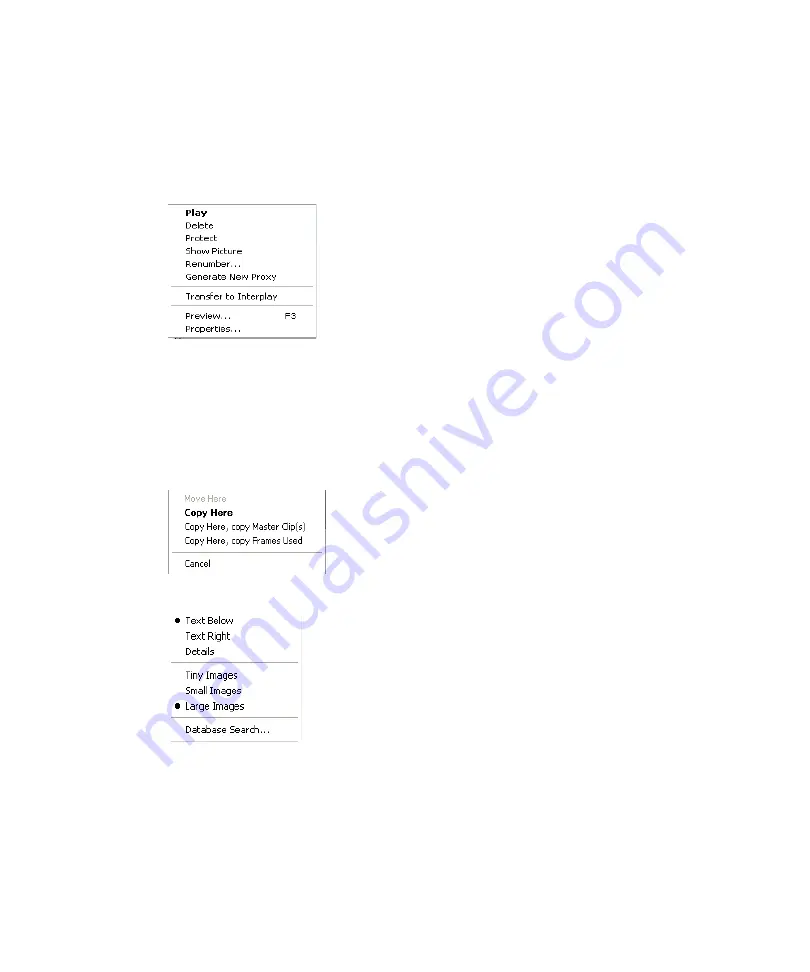
Right-Click Menus
151
Right-Click Menus
Clicking the right mouse button accesses one of three function-specific popup menus. These
menus act as additional shortcuts for the related functions.
Right-clicking on a headframe displays this menu, allowing you to:
•
Play - Plays the clip file to the Preview MiniMonitor.
•
Delete - Deletes the clip file.
•
Protect - Protects this clip file from being deleted.
•
Show Picture- Opens a large size headframe of the clip in a
separate tab in the Browse window.
•
Renumber - Renumbers the clip file.
•
Generate New Proxy - Generates a new proxy for this clip.
•
Transfer to Interplay - Transfers this clip to Interplay.
•
Preview - Launches the Preview Window with the clip pre-loaded.
•
Properties - Opens the Item Properties dialog box. For more
information, see
“Modifying Clip File Data” on page 178
.
Right-clicking on a headframe and dragging the mouse over another
headframe in a Browse window allows you to:
•
Copy the clip or its shortcut to this new location.
•
Copy the Master Clip.
•
Copy only the frames used from the Master Clip.
When you right-click on the background of a Browse window (not on
a headframe), this popup menu appears.
Most of these are the same functions as the View Menu.
Summary of Contents for AirSpeed series
Page 1: ...Avid AirSpeed Multi Stream Installation and User s Guide...
Page 16: ...16...
Page 20: ...20...
Page 80: ...2 Installing the Hardware and Setting Up Your System 80...
Page 121: ...Optional AirSpeed Multi Stream Configuration Procedures 121 5 Click the Languages tab...
Page 190: ...5 Working with Clips 190...
Page 224: ...7 Working with the Remote Console 224...
Page 264: ...B Performing Hardware Diagnostics 264...
Page 269: ...Setting Up Network Teaming 269...
Page 270: ...C Network Teaming 270...






























