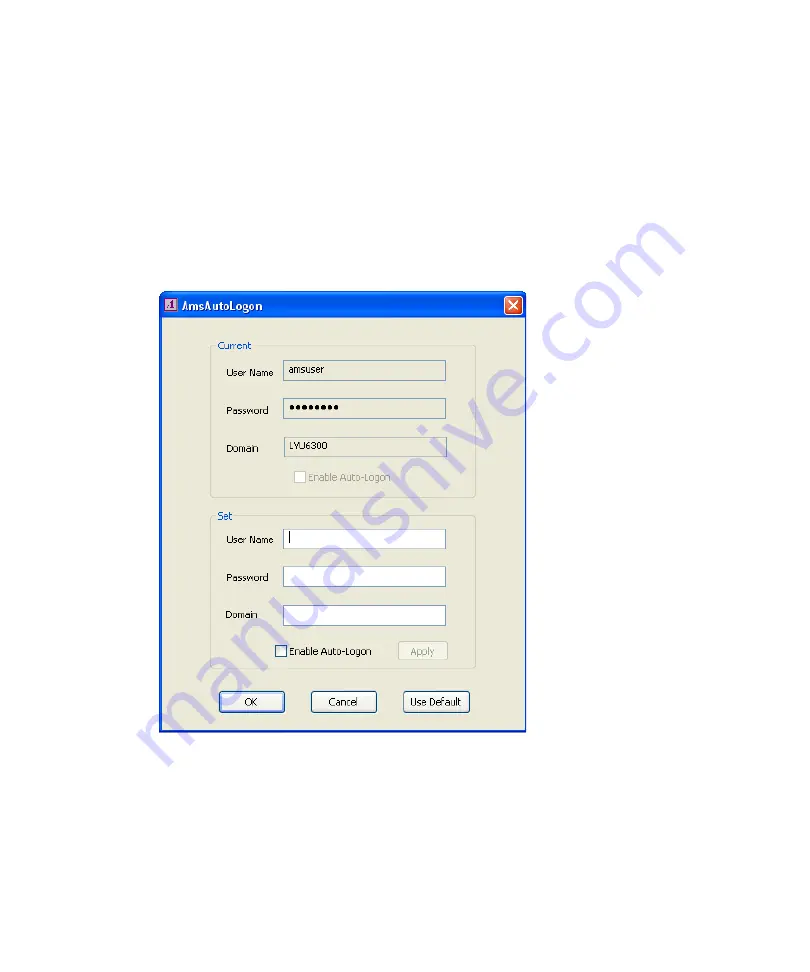
3
Configuring the Software
118
Configuring Auto Logon
Auto Logon enables you to set up your AirSpeed Multi Stream server to not have to validate
credentials every time you log on to the system. This is an optional step.
To configure AutoLogon:
1. Select Start > Programs > Avid > AMS AutoLogon.
The AMS AutoLogon dialog box opens with the current logon information displayed in
the Current area of the dialog box.
2. If you want to change your registry settings, do the following in the Set area of the
dialog box:
a.
Type the user name in the User Name field.
b.
Type the password in the Password field.
c.
Type the domain in the Domain field.
d.
Click the Enable Auto-Logon check box.
Summary of Contents for AirSpeed series
Page 1: ...Avid AirSpeed Multi Stream Installation and User s Guide...
Page 16: ...16...
Page 20: ...20...
Page 80: ...2 Installing the Hardware and Setting Up Your System 80...
Page 121: ...Optional AirSpeed Multi Stream Configuration Procedures 121 5 Click the Languages tab...
Page 190: ...5 Working with Clips 190...
Page 224: ...7 Working with the Remote Console 224...
Page 264: ...B Performing Hardware Diagnostics 264...
Page 269: ...Setting Up Network Teaming 269...
Page 270: ...C Network Teaming 270...






























