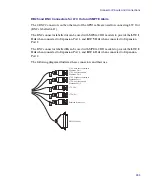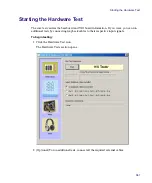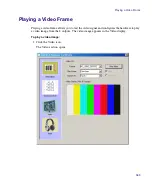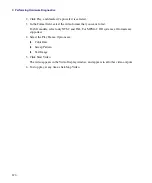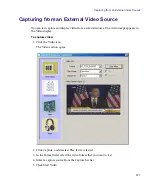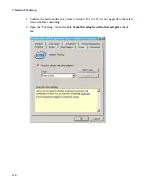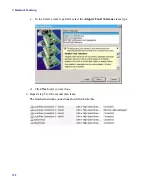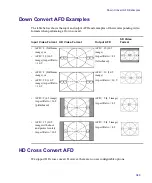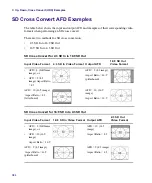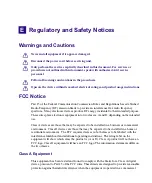Capturing from the Play Frame Video (Loopback Mode)
373
2. Select the Audio tone:
t
Count_16
t
Lo_1kHz
t
Hi_1kHz
3. Select the Frequency (48kHz).
4. Click Play Audio.
The audio tone plays. You will hear the spoken number of the audio channel.
5. To stop audio at any time, click Stop Audio.
The video appears in the Video Display window, and appears in all other video outputs.
Capturing from the Play Frame Video (Loopback
Mode)
If you connect the video source input to the matching video play output with a loopback
cable, you can capture the frame and display it in the Video Display window.
To capture video:
1. Click the Video icon.
2. Click Play and click Capture.
3. Connect the loopback cable.
4. Select a video format:
t
HD_1080I_2997FPS
t
HD_1080I_25FPS
t
HD_720P_5994FPS
t
HD_720P_50FPS
t
SD_NTSC_486
t
SD_PAL_576
5. Select a capture source from the Capture Src list.
6. Click Start Video.
The video appears in the Video Display window.
The frame that is captured from the selected source connected to the output appears in
the Video display window.
7. To stop play at anytime, Click Stop Video.
Summary of Contents for AirSpeed Multi Stream
Page 1: ...Avid AirSpeed Multi Stream Installation and User s Guide...
Page 6: ...6...
Page 22: ...22...
Page 178: ...5 Configuring the Software with a Standalone Transfer Manager 178...
Page 326: ...10 Working with the Remote Console 326...
Page 344: ...11 Maintaining Your AirSpeed Multi Stream 344...
Page 362: ...A Specifications 362...
Page 380: ...C Network Teaming 380...
Page 390: ...390 Taiwan EMC Regulations Taiwan EMC Regulations BSMI Class A EMC Warning...
Page 397: ...Index 397...