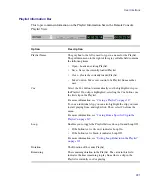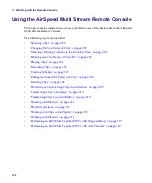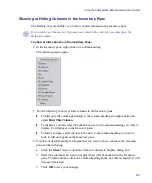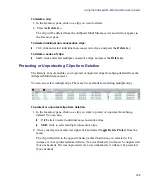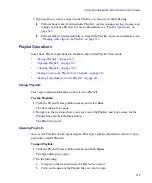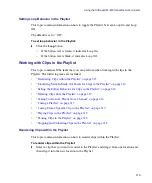Using the AirSpeed Multi Stream Remote Console
303
3. (Option) If you want to filter clips based on whether they were recorded from baseband
(locally) or transferred from a Send to Playback sequence, do one of the following:
t
If you want the filter to only show clips that were recorded locally, select the
Recorded check box, and press Enter.
t
If you want the filter will only show clips that were transferred from Send to
Playback, select the Transferred check box, and press Enter.
n
If both or neither the Recorded and Transferred check boxes are selected, there is no effect
on the filter.
Playing Clips
This topic contains information on the methods on how to cue and play a clip on an
AirSpeed Multi Stream server channel.
There are two methods for cueing and playing clips:
•
Cue and Play directly from the Current Video ID field
•
Cue and Take via the Next Video ID field
Case insensitive
This is the default. If selected, whatever you type in the Filter field does
not need to be case sensitive for the filter to find a match.
For example, if you typed “Dog”, it would also find anything that has
“dog” in it, and vice versa.
Use wildcards
This is the default. If selected, you can type wildcards such as * in the
Filter field to find everything that contains the text after the wildcard.
This field is redundant if Match anywhere is selected. For example, if you
typed “*Do”, it would not find all names or Video IDs (or both) with the
letters “do”, assuming you has case insensitive selected.
Match from start
If selected, whatever you type in the Filter field must be found at the
beginning of the name or Video ID for the filter to find a match.
Match exactly
If selected, whatever you type in the Filter field must be exactly the same
as the name or Video ID for the filter to find a match. In other words, the
whole name must be typed in exactly as it appears in the Inventory Pane.
Match anywhere
This is the default. If selected, whatever you type in the Filter field can be
anywhere in the name or Video ID, and can also be a partial name.
Filter Options
Option
Description
Summary of Contents for AirSpeed Multi Stream
Page 1: ...Avid AirSpeed Multi Stream Installation and User s Guide...
Page 6: ...6...
Page 22: ...22...
Page 178: ...5 Configuring the Software with a Standalone Transfer Manager 178...
Page 326: ...10 Working with the Remote Console 326...
Page 344: ...11 Maintaining Your AirSpeed Multi Stream 344...
Page 362: ...A Specifications 362...
Page 380: ...C Network Teaming 380...
Page 390: ...390 Taiwan EMC Regulations Taiwan EMC Regulations BSMI Class A EMC Warning...
Page 397: ...Index 397...