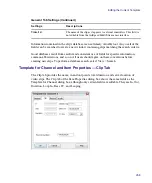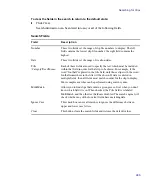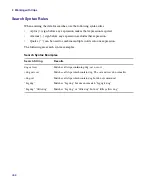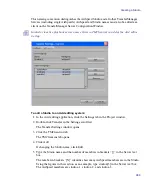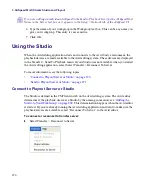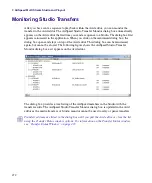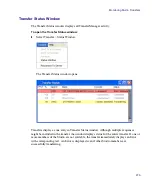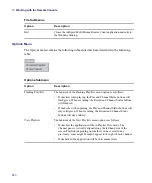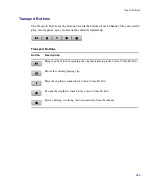Using the Studio
271
Send to Playout Server or Studio
The Studio name appears in the Avid editor’s Send To Playback list when you are connected
to the studio. When a sequence is ready for playout, highlight the sequence and send it to the
Studio in the playback list.
To send a sequence to a Studio, do one of the following:
t
Right-click on the selected sequence and select Send to Playback > studioname.
t
Highlight the sequence in your bin, and select Transfer > Send to Playback >
studioname.
The Send To Playback list is not automatically refreshed with network changes. If the Studio
has become unavailable, the Studio name remains in the Avid editor’s Send To Playback list.
To check if the Studio is still available, select Transfer > Reconnect To Server. If the Studio
name is removed from the Send To Playback list, all of the Studio members are no longer
unavailable. If you send a sequence to a Studio that is unavailable, the result is a failed
transfer.
n
As long as one member of the Studio is available, the Studio name appears on the Send To
Playback list and the transfer is successful. A Studio is only unavailable when all of its
members are unavailable.
Summary of Contents for AirSpeed Multi Stream
Page 1: ...Avid AirSpeed Multi Stream Installation and User s Guide...
Page 6: ...6...
Page 22: ...22...
Page 178: ...5 Configuring the Software with a Standalone Transfer Manager 178...
Page 326: ...10 Working with the Remote Console 326...
Page 344: ...11 Maintaining Your AirSpeed Multi Stream 344...
Page 362: ...A Specifications 362...
Page 380: ...C Network Teaming 380...
Page 390: ...390 Taiwan EMC Regulations Taiwan EMC Regulations BSMI Class A EMC Warning...
Page 397: ...Index 397...