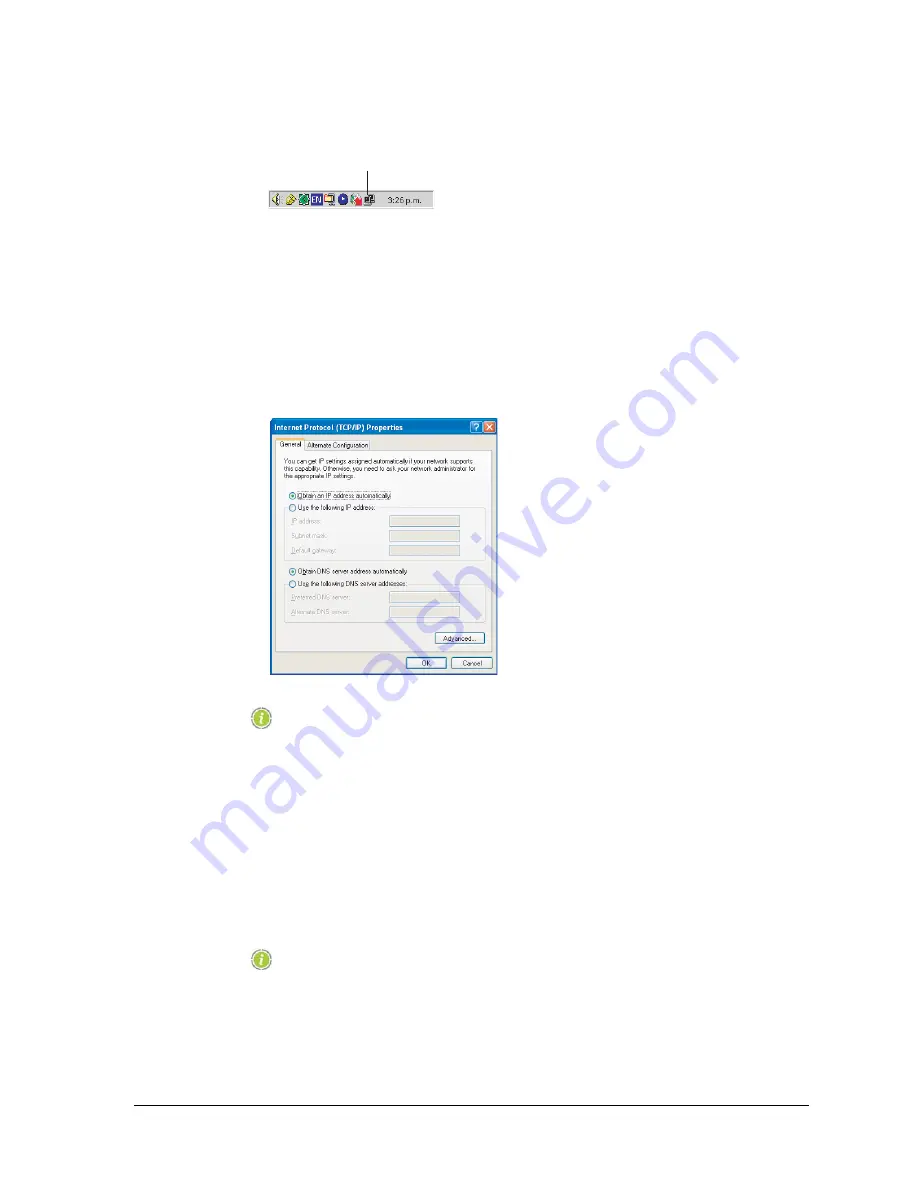
260-668080-001 Rev 002 March 2013
11
Eclipse Edge User Manual
lower right corner of your PC screen.
Or, from the Control Panel of your PC, select
Network and Dial-up
Connections
>
Local Area Connection
.
The Local Area Connection Status window is displayed.
2. Click
Properties
.
3. Select
Internet Protocol (TCP/IP)
.
4. Ensure its associated box is ticked.
5. Click
Properties.
The Internet Protocol (TCP/IP) Properties window is displayed.
NOTE:
Before making any change to the settings in this window, record and
retain the existing settings, which may pertain to your company
LAN.
6. Select
Obtain IP Address Automatically
and
Obtain DNS Server Address
Automatically
, as shown in the window above.
7. Click
OK
, then
OK
again to confirm the settings, and exit.
Setting Up A TCP/IP Ethernet Portal Connection
NOTE:
TCP/IP connection requires knowledge of the IP address of the radio
you are connected to. Your PC operates as a device on the NMS LAN
of the physically connected radio. As each radio has its own NMS
router with a unique IP address, TCP/IP settings on your PC must be
changed each time you physically connect to a different Eclipse
LAN Icon
Summary of Contents for ECLIPSE EDGE
Page 1: ...ECLIPSE EDGE Version 5 USER MANUAL 260 668080 001...
Page 2: ......
Page 3: ...Eclipse Edge Microwave Radio System User Manual Software Version 5 0 March 2013...
Page 14: ...16 Aviat Networks INDEX...
Page 18: ......
Page 26: ...8 Aviat Networks Chapter 1 Health and Safety...
Page 272: ...36 Aviat Networks Chapter 3 Eclipse Edge Installation...
Page 273: ......






























